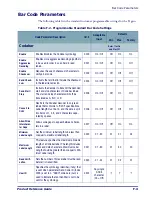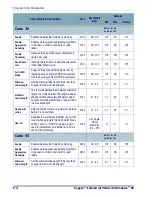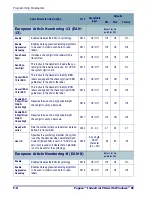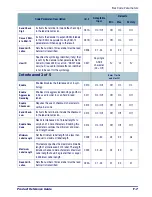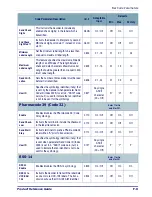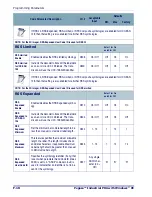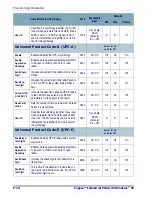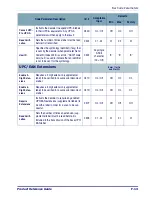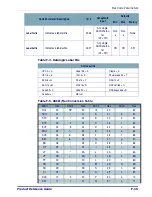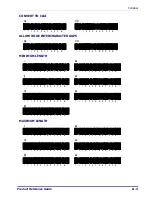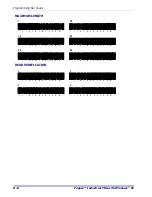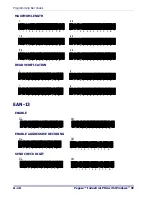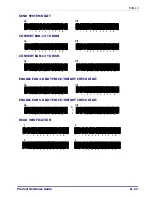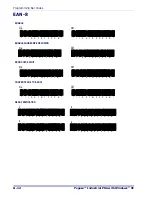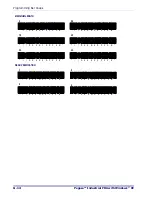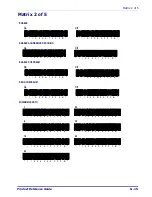Product Reference Guide
G-1
Appendix G
Programming Bar Codes
Overview
This appendix provides bar codes for common setup parameters for programming the
Pegaso. Factory default settings are
OUTLINED
.
To make settings that are not provided in the chapter, you can design custom bar codes
or use the Falcon Management Utility (FMU) to program the Pegaso. Refer to "Config-
uring the Pegaso", on page
.
1D Symbologies
Symbologies and bar code setup parameters included in this appendix are:
•
.
•
•
.
•
.
•
.
•
•
•
•
•
.
•
"Pharmacode 39 (Code 32)" on page
•
.
•
.
•
.
•
"Standard 2 of 5" starting on page
.
•
•
•
.
•
•
"Other Controls" starting on page
Depending on which Pegaso options you have, some programming parameters may not
be available on your unit. Refer to Table F-2 on page
for specific details on which
parameters are applicable.
Содержание Pegaso
Страница 1: ...Industrial PDA with Windows CE Product Reference Guide ...
Страница 10: ...Preface About this Guide viii Pegaso Industrial PDA with Windows CE NOTES ...
Страница 14: ...Batteries and Power 1 4 Pegaso Industrial PDA with Windows CE NOTES ...
Страница 46: ...Configuring the Pegaso 2 32 Pegaso Industrial PDA with Windows CE NOTES ...
Страница 72: ...Networks Communications and Connections 4 10 Pegaso Industrial PDA with Windows CE NOTES ...
Страница 98: ...Falcon Desktop Utility for Windows CE B 14 Pegaso Industrial PDA with Windows CE NOTES ...
Страница 104: ...Configuring the Web Server C 6 Pegaso Industrial PDA with Windows CE NOTES ...
Страница 132: ...Programming Bar Codes G 8 Pegaso Industrial PDA with Windows CE 2 4 0 4 2 2 0 2 F F 3 E 0 4 2 2 0 4 F F 3 E ...
Страница 156: ...Programming Bar Codes G 32 Pegaso Industrial PDA with Windows CE NOTES ...
Страница 170: ...I 8 Pegaso Industrial PDA with Windows CE Index NOTES ...
Страница 171: ......