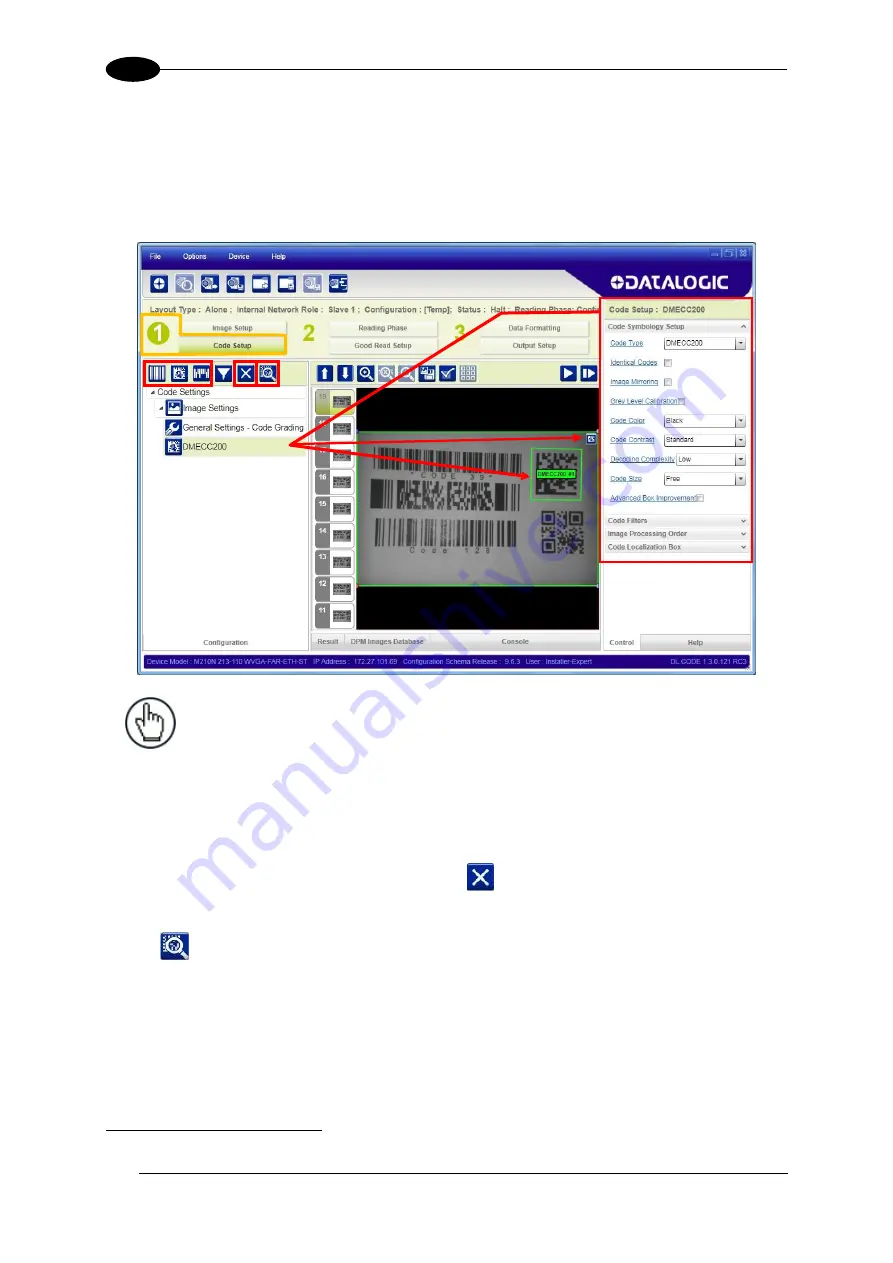
MATRIX 210N™ REFERENCE MANUAL
30
1
Code Setup
1. Click on the Code Setup button. By default, the Data Matrix ECC 200 symbology is
enabled. If this symbology is among those in your application it will be shown in the
image display with its code symbology name and a small green box around it indicating it
is decoded.
NOTE:
The large green box for each symbol indicates the code localization
area which by default is equal to the maximum FoV. It can be resized and
moved by dragging its borders with the mouse. The code must be found
within this area in order to be decoded.
2. Add your application specific codes to the Code Settings by selecting them from the icons
over the Configuration Parameters tree area. If the Data Matrix symbology is not used,
then delete it from the Code Settings with the
icon.
If you don’t know the code type, you can use the Code Autolearn feature by clicking on
the
icon.
3
See the DL.CODE User’s Manual for details.
3. For each code symbology set the relative parameters according to your application.
3
The Code Autolearn procedure will not recognize the following symbologies: Pharmacode, MSI, Standard 2 of 5, Matrix 2 of 5.
Содержание Matrix 210N
Страница 1: ...REFERENCE MANUAL Matrix 210N...
Страница 76: ...MATRIX 210N REFERENCE MANUAL 64 4 Figure 46 ID NET Network Connections with isolated power blocks...
Страница 77: ...CBX ELECTRICAL CONNECTIONS 65 4 Figure 47 ID NET Network Connections with Common Power Branch Network...
Страница 78: ...MATRIX 210N REFERENCE MANUAL 66 4 Figure 48 ID NET Network Connections with Common Power Star Network...
Страница 82: ...MATRIX 210N REFERENCE MANUAL 70 4 Figure 52 NPN External Trigger Using Matrix 210N Power NPN...
Страница 131: ...SOFTWARE CONFIGURATION 119 7 ID NET Slave 2 ID NET Master ID NET Slave 1...
Страница 133: ...SOFTWARE CONFIGURATION 121 7 Open the cloned application job...
Страница 167: ......






























