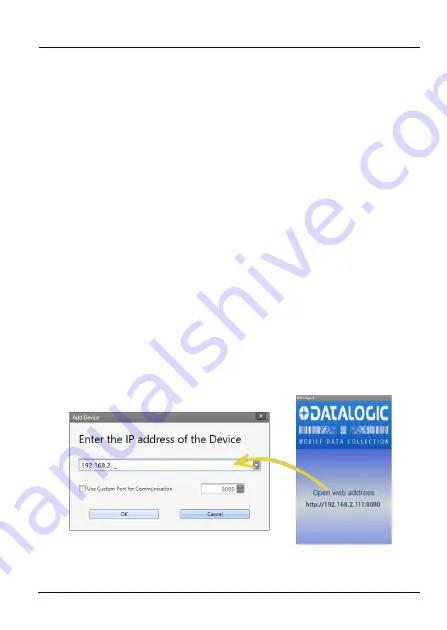
Datalogic Applications
156
JOYA™ TOUCH A6
Tasks
Connect to a Device via USB
You can connect to the Joya Touch A6 by connecting it to your PC with
a USB cable. DXU will connect to it directly without any further
set-up.
1. Launch
DXU
.
2. Connect your device to your PC with a
USB
cable.
3. Click the device’s button in the
Available Device
list.
Connect to a Device via Network Manually
If DXU Agent on the device has its
Enable Discovery Manager
feature
enabled and
DXU
has
Automatic Discovery of Devices
enabled under
Advanced Settings
, then clicking
Refresh
should display it in the
Available Device
list if it is in the same subnet.
However, if you want to manually add a device in
DXU,
make sure
both device and system are in the same subnet and follow these
steps:
1. From the
DXU
main window, click
Add Device
;
Содержание Jota A6 Touch
Страница 1: ...Multi Purpose Device for Retail User s Manual...
Страница 8: ...vi JOYA TOUCH NOTES...
Страница 16: ...Introduction 8 JOYA TOUCH A6 General View Front View Scan Key Touch Panel Display...
Страница 17: ...Introduction User s Manual 9 Back View Laser Safety Label Product Label Power Key...
Страница 19: ...Introduction User s Manual 11 CAUTION Do not apply any sticker to the Joya Touch A6 see the picture below...
Страница 22: ...Introduction 14 JOYA TOUCH A6 NOTES...
Страница 36: ...Battery 28 JOYA TOUCH A6 NOTES...
Страница 65: ...Settings User s Manual 57 4 Tap Save...
Страница 85: ...Settings User s Manual 77 Wedge Use it to enable or disable the keyboard wedge and the intent wedge...
Страница 105: ...Settings User s Manual 97...
Страница 116: ...Settings 108 JOYA TOUCH A6 NOTES...
Страница 118: ...Datalogic Applications 110 JOYA TOUCH A6...
Страница 141: ...Datalogic Applications User s Manual 133...
Страница 172: ...Datalogic Applications 164 JOYA TOUCH A6...
Страница 198: ...Datalogic Applications 190 JOYA TOUCH A6 SureFox...
Страница 209: ...Tools User s Manual 201 2 Select the tab SDK Update Sites and click the icon on the right side toolbar...
Страница 215: ...Tools User s Manual 207 4 Use a CD Rom Installer to debug the ADB driver and read the Joya Touch A6 as an ADB device...
Страница 217: ...Tools User s Manual 209 The wizard will guide through the creation of a new application...
Страница 222: ...Tools 214 JOYA TOUCH A6 NOTES...
Страница 226: ...Data Capture 218 JOYA TOUCH A6 NOTES...
Страница 236: ...Connections 228 JOYA TOUCH A6 NOTES...
Страница 242: ...Test Codes 234 JOYA TOUCH A6 High Density Codes continued 0 25 mm 10 mils 80 EAN 13 80 EAN 8...
Страница 243: ...Test Codes User s Manual 235 Medium Density Codes 0 38 mm 15 mils Code 39 17162 Interleaved 2 5 0123456784 Code 128 test...
Страница 244: ...Test Codes 236 JOYA TOUCH A6 Medium Density Codes continued 0 38 mm 15 mils 100 EAN 13 100 EAN 8...
Страница 245: ...Test Codes User s Manual 237 Low Density Codes 0 50 mm 20 mils Code 39 17162 Interleaved 2 5 0123456784 Code 128 test...
Страница 246: ...Test Codes 238 JOYA TOUCH A6 Low Density Codes continued 0 50 mm 20 mils 120 EAN 13 120 EAN 8...
Страница 247: ...Test Codes User s Manual 239 2D Codes Datamatrix ECC200 Example Inverse Datamatrix ECC200 Example...
Страница 248: ...Test Codes 240 JOYA TOUCH A6 NOTES...
Страница 253: ...Safety and Regulatory Information User s Manual 245 Laser Warning Label Scan Window Data Label...
Страница 274: ...Support Through the Website 266 JOYA TOUCH A6 NOTES...






























