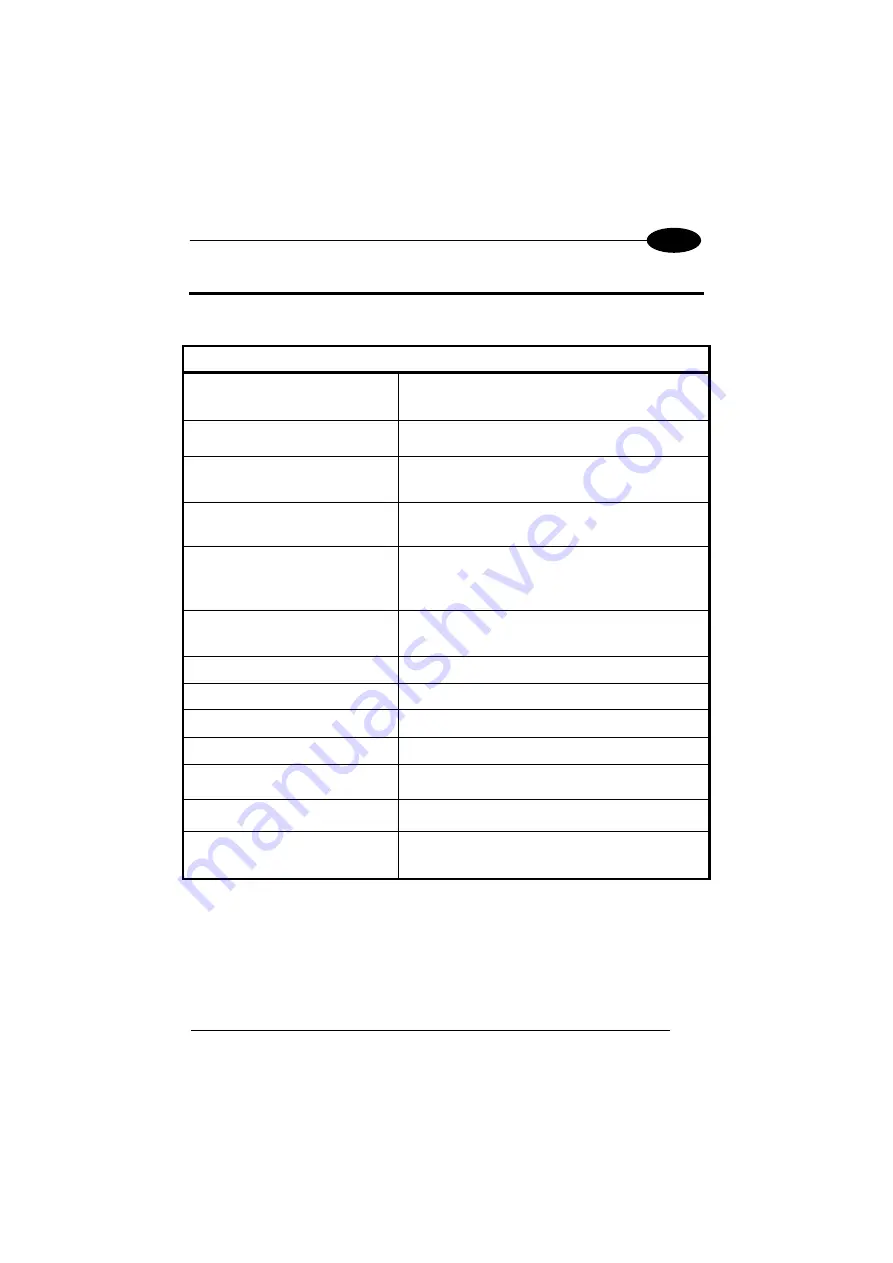
TECHNICAL FEATURES
83
5
5 TECHNICAL FEATURES
5.1 TECHNICAL DATA
PHYSICAL CHARACTERISTICS
DIMENSIONS (LxWxH)
Hand held: 185x 73 x 38 mm, 58 x 30 mm at
keyboard
With handle: 185 x 73 x 190 mm
WEIGHT
Hand held: 340 g (12 oz)
With handle: 438 g (15.5 oz)
AUDIO
Beeper
STATUS LIGHT
Green or Red lamp to indicate Decoding or
Charging status
DISPLAY
Transflective TFT daylight readable color display,
240 x 320 pixels, 3.2 inch diagonal, 64 K colors,
200 nit backlight, touch screen
KEYBOARD
31 key numeric with ten functional keys and two
side scan keys
OPERATING TEMPERATURE*
-10 to 50 °C / 14 to 122 °F
CHARGING TEMPERATURE**
10 to 45 °C / 50 to 113 °F
STORAGE TEMPERATURE
-20 to 70 °C / -4 to 158 °F
HUMIDITY***
5 - 95% non condensing
DROP RESISTANCE****
Withstands 18 drops from 1.5 m / 5.0 ft onto a
concrete surface
PARTICULATE AND WATER
SEALING
IP54
ELECTROSTATIC DISCHARGE
(ESD)
Air: ±8kV
Direct: ±4kV contact
Indirect: ±8kV coupling
*
Close to the limits of the working temperature, some display and/or battery performance
degradation may occur.
** Never charge the main device or spare batteries in a closed space where excessive heat
can build up.
*** Multiple rapid humidity and/or temperature variations may cause condensing.
**** Multiple drops can permanently damage the device.
Содержание Jet DH60
Страница 7: ...vii M Right Side Scan Key N Left Side Scan Key O DC Port P Micro USB Port M N P O ...
Страница 8: ...1 This page intentionally left blank ...
Страница 35: ...USE AND FUNCTIONING 27 4 4 3 DATA CAPTURE To capture data tap Start Settings Control Panel double tap Decoding ...
Страница 99: ...TEST CODES 91 6 2D Codes Datamatrix ECC200 Example Inverse Datamatrix ECC200 Example ...






























