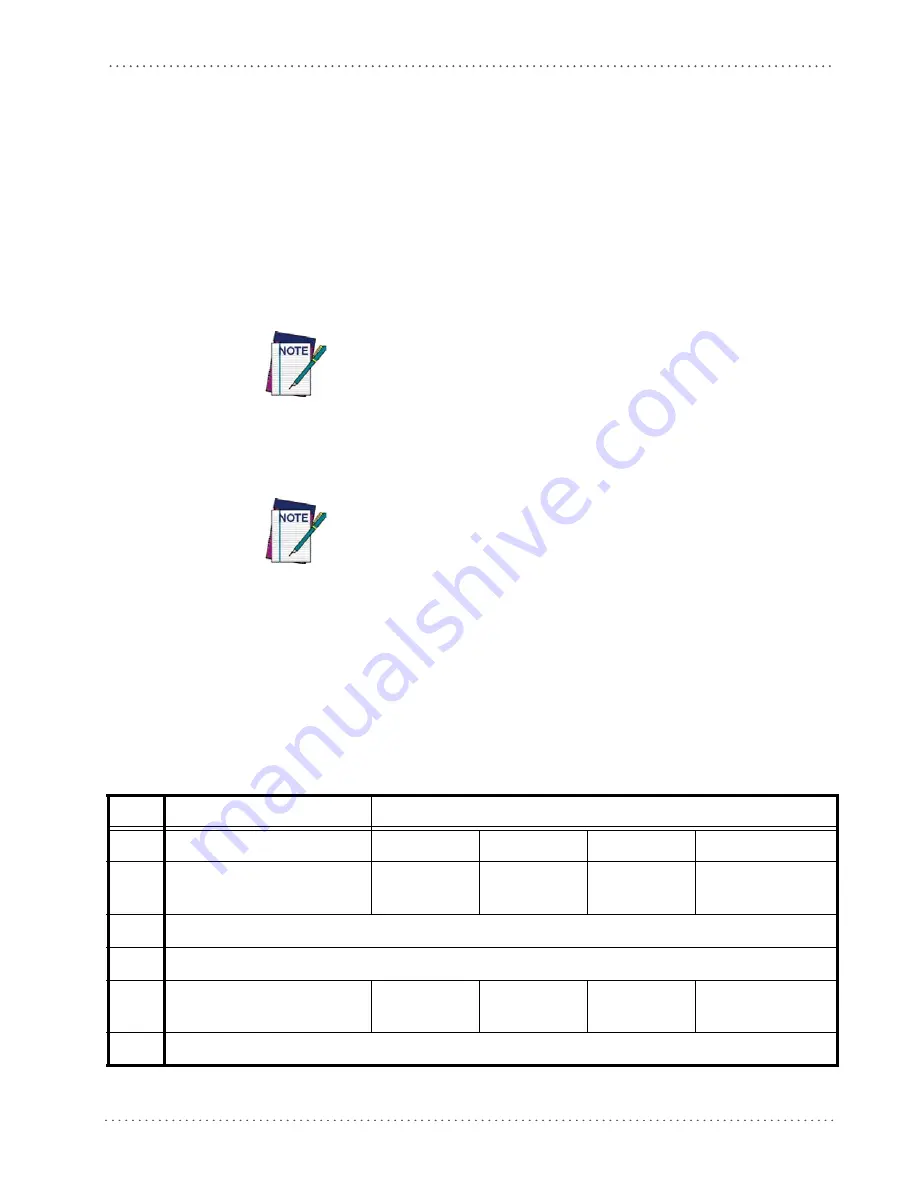
RS-232 Parameters
Product Reference Guide
235
ACK NAK Options
This enables/disables the ability of the reader to support the RS-232 ACK/NAK protocol.
When configured, the reader and/or host sends an “ACK” when it receives data properly, and
sends “NAK” when the data is in error.
Options are:
•
Disable
•
Enable for label transmission — The reader expects an ACK/NAK response from the host
when a label is sent.
•
Enable for host-command acknowledge — The reader will respond with ACK/NAK
when the host sends a command.
•
Enable for label transmission and host-command acknowledge
The ACK/NAK Characters must be different and must not contain reserved
characters (see
Appendix E, Reserved Characters
ACK Character
This setting specifies an ASCII character or hex value to be used as the ACK character. ASCII
characters or any hex value from 0 to 0xFF can be selected.
Setting to previously defined characters such as XON, XOFF, or host com-
mands conflicts with normal operation of these characters. 8-bit data is not
recognized when the option
has been set as 7 Data Bits.
1. Determine the desired character or value. Use the
on the inside back cover of
this manual to find the hex equivalent for the desired character/value.
2. Go to
and scan ENTER/EXIT PROGRAMMING MODE to enter Program-
ming Mode.
3. Scan the barcode: SELECT ACK CHARACTER SETTING.
4. Scan the appropriate two alpha-numeric characters from the keypad in
, that represent the desired character/value in step 1 above. The second character will
cause a two-beep indication.
5. Scan the ENTER/EXIT PROGRAMMING MODE barcode to exit.
Table 25. ACK Character Setting Examples
STEP
ACTION
EXAMPLES
1
Desired Character/Value
ACK
$
@
>
2
Hex equivalent from
0x06
0x24
0x40
0x3E
3
Scan ENTER/EXIT PROGRAMMING MODE
4
Scan SELECT ACK CHARACTER SETTING
5
Scan Two Characters from
‘0’ and ‘6’
‘2’ and ‘4’
‘4’ and ‘0’
‘3’ AND ‘E’
6
Scan ENTER/EXIT PROGRAMMING MODE
Содержание Gryphon GFS4100
Страница 1: ...Gryphon I GFS4100 Fixed Mount Linear Imager Bar Code Reader Product Reference Guide ...
Страница 12: ...Introduction 10 Gryphon I GFS4170 GFS4150 9 NOTES ...
Страница 22: ...Configuration Using Barcodes ENTER EXIT PROGRAMMING MODE 20 Gryphon I GFS4170 GFS4150 9 NOTES ...
Страница 42: ...USB Keyboard Interfaces ENTER EXIT PROGRAMMING MODE 40 Gryphon I GFS4170 GFS4150 9 NOTES ...
Страница 58: ...Data Format ENTER EXIT PROGRAMMING MODE 56 Gryphon I GFS4170 GFS4150 9 NOTES ...
Страница 66: ...Power Save ENTER EXIT PROGRAMMING MODE 64 Gryphon I GFS4170 GFS4150 9 NOTES ...
Страница 78: ...Reading Parameters 76 Gryphon I GFS4170 GFS4150 9 NOTES ...
Страница 208: ...Plessey ENTER EXIT PROGRAMMING MODE 206 Gryphon I GFS4170 GFS4150 9 NOTES ...
Страница 234: ...Software Configuration Strings 232 Gryphon I GFS4170 GFS4150 9 NOTES ...
Страница 264: ...Technical Specifications 262 Gryphon I GFS4170 GFS4150 9 NOTES ...
Страница 274: ...Standard Defaults 272 Gryphon I GFS4170 GFS4150 9 NOTES ...
Страница 276: ...Sample Barcodes 274 Gryphon I GFS4170 GFS4150 9 Sample Barcodes continued A020096020 Code 32 Codabar Code 93 Code 11 ...
Страница 278: ...Sample Barcodes 276 Gryphon I GFS4170 GFS4150 9 NOTES ...
Страница 280: ...Keypad 278 Gryphon I GFS4170 GFS4150 9 6 7 8 9 ...
Страница 281: ...Keypad Product Reference Guide 279 A B C D E F ...
Страница 282: ...Keypad 280 Gryphon I GFS4170 GFS4150 9 NOTES ...
Страница 284: ...282 Gryphon I GFS4170 GFS4150 9 NOTES ...






























