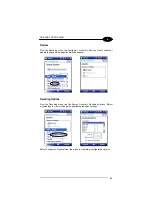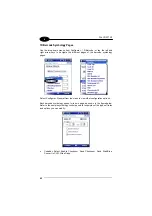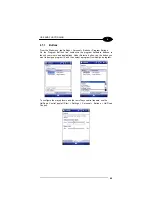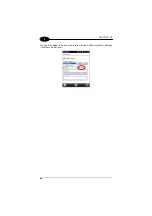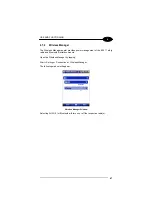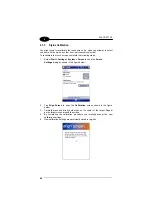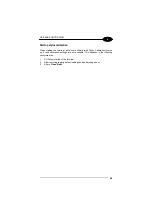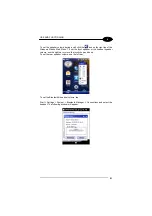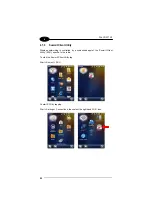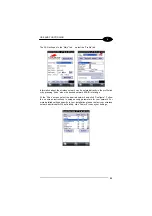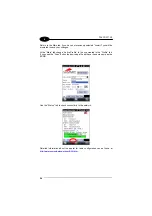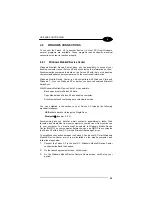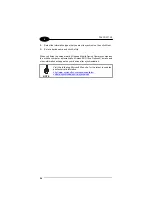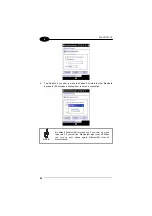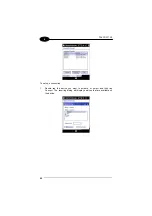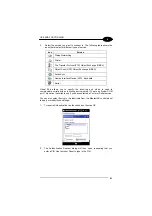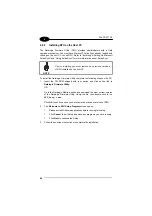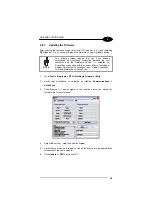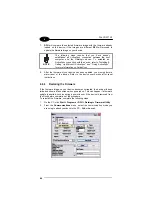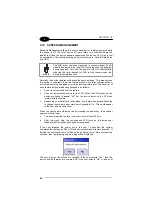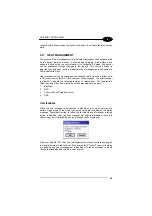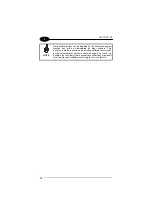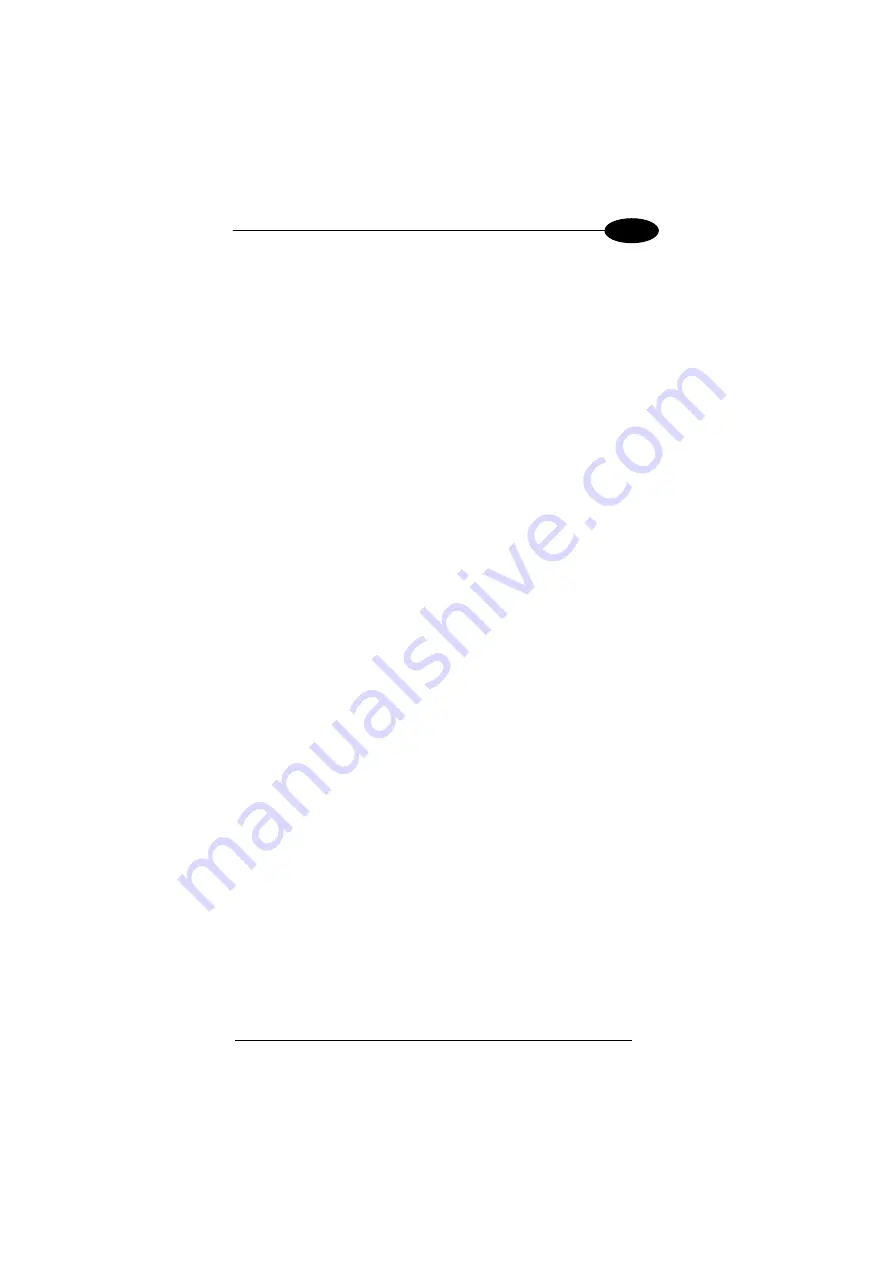
USE AND FUNCTIONING
4
4.8
WINDOWS CONNECTIONS
To connect the Falcon X3 to another device (i.e. Host PC) from Windows,
several programs are available. These programs require specific electrical
connections in order to function properly.
4.8.1
Windows Mobile® Device Center
Windows Mobile® Device Center gives you the possibility to connect your
desktop computer to your Falcon X3 and synchronize the information on them.
Synchronization compares the data on the Falcon X3 with that on the desktop
computer and updates both computers with the most recent information.
Windows Mobile Device Center is only compatible with Windows Vista and
Windows 7; if you run Windows XP or earlier, you have to download Microsoft
ActiveSync.
With Windows Mobile® Device Center" it is possible to:
-
Back up and restore Falcon X3 data.
-
Copy files between Falcon X3 and desktop computer.
-
Synchronize files by selecting a synchronization mode.
You can establish a connection to your Falcon X3 through the following
electrical interfaces:
‐
USB
either directly or through the Single Dock
‐
Bluetooth
®
Synchronizing lets you transfer e-mail, contacts, appointments, tasks, Web
favorites, and media files from your computer to your device or from your device
to your computer. You must accept an update to Windows Mobile Device
Center (WMDC) on your computer before you can use WMDC to synchronize
the Falcon X3 with a host PC or with a Microsoft Exchange Server.
To establish a connection between the Falcon X3 and a host PC, start Windows
Mobile® Device Center, which is pre-installed on the mobile computer, and
follow the steps below:
1.
Connect the Falcon X3 to the host PC. Windows Mobile® Device Center
configures itself and then opens.
2.
On the licence agreement screen, click Accept.
3.
On the Windows Mobile Device Center’s Home screen, click Set up your
device.
55