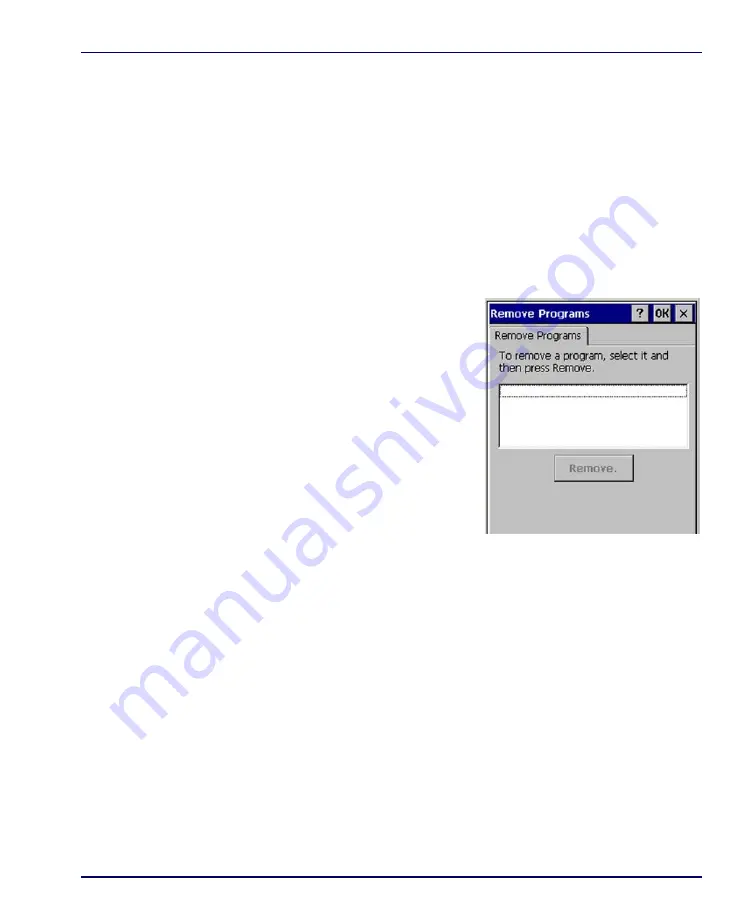
Removing Programs
Product Reference Guide
3-7
Using ActiveSync to Add to the Start Menu
1. Use the
Explorer
in
ActiveSync
on your desktop computer to explore
the files on your Falcon and locate the program. For more informa-
tion on using
ActiveSync
, refer to the
ActiveSync
online Help.
2. Right-click on the program, then select
Create Shortcut
.
Move the shortcut to the
Programs
folder in the Windows folder. The
shortcut appears on the menu.
Removing Programs
Only user-installed programs can be
removed.
1. To remove a program, select
Start
> Settings > Control Panel > Remove
Programs
.
2. Select the program you wish to
remove from the list and tap
Remove
.
Firmware Update Utility
The Falcon is equipped with a field upgradeable firmware mechanism. Firm-
ware updates for the Falcon are available on the Datalogic Mobile website
(
).
After you have downloaded the desired update,
there are several ways you can update the firmware on the Falcon.
•
Use the Falcon Management Utility (FMU) if you have multiple Fal-
cons to update. Refer to the
FMU User’s Guide
on the Product CD
included with your Falcon for more information.
•
If FMU is not available or you have only a few Falcons to update, use
the Firmware Update Utility (FUU), described below, to install or
update the firmware using an ActiveSync connection. Refer to
"Installing & Setting Up Microsoft ActiveSync" on page
information.
Содержание Falcon 4410
Страница 8: ...Contents vi Falcon 4400 Series with Windows CE NOTES ...
Страница 100: ...Accessories A 12 Falcon 4400 Series with Windows CE NOTES ...
Страница 116: ...Falcon Desktop Utility for Windows CE B 16 Falcon 4400 Series with Windows CE NOTES ...
Страница 172: ...Programming Parameters F 46 Falcon 4400 Series with Windows CE NOTES ...
Страница 238: ...Index Falcon 4400 Series with Windows CE NOTES ...
Страница 239: ......
















































