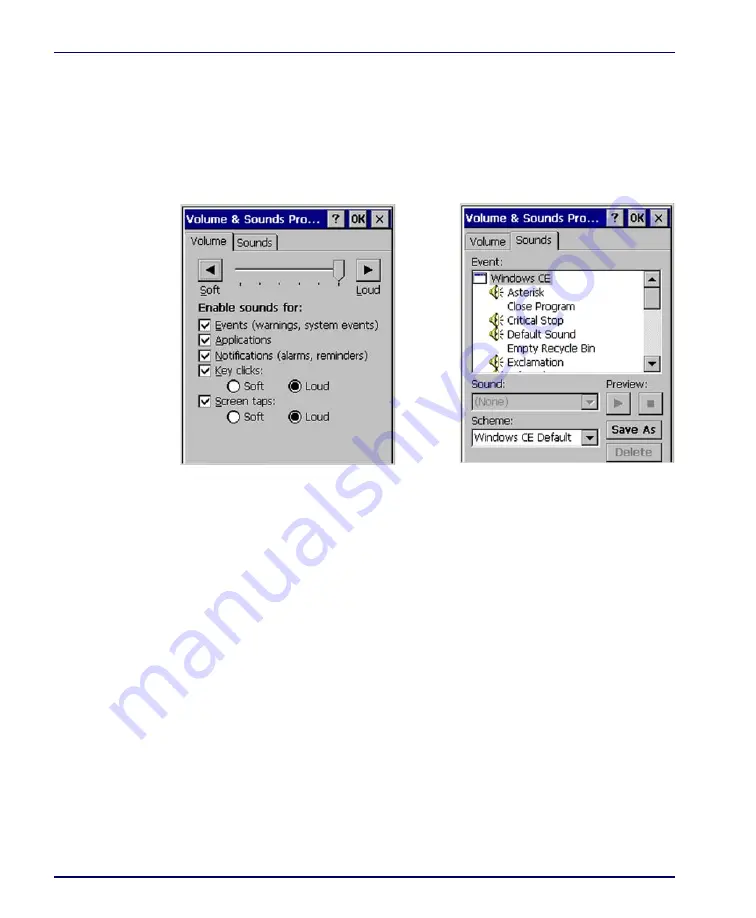
Configuring the Falcon
2-38
Falcon
®
4400 Series with Windows
®
CE
Volume and Sounds
To change the
Volume and Sound
settings, complete the following steps:
1. Select
Start > Settings > Control Panel > Volume & Sounds Properties
to
open the
Volume
settings.
Figure 2-24. Volume and Sounds Control Panels
2. Set the volume by adjusting the slider from
Soft
to
Loud
.
3. Enable the desired sounds for key clicks, screen taps, notifications,
and applications.
4. Select the
Sounds
tab to choose from various wave files in the menu.
5. You can listen to the sound by selecting
Preview
.
6. Save your new sound scheme by selecting
Save As
and entering a
name for your new Sound Scheme in the field. Delete a sound scheme
by tapping
Delete
.
7. Tap
OK
when finished modifying your volume and sounds properties.
Содержание Falcon 4410
Страница 8: ...Contents vi Falcon 4400 Series with Windows CE NOTES ...
Страница 100: ...Accessories A 12 Falcon 4400 Series with Windows CE NOTES ...
Страница 116: ...Falcon Desktop Utility for Windows CE B 16 Falcon 4400 Series with Windows CE NOTES ...
Страница 172: ...Programming Parameters F 46 Falcon 4400 Series with Windows CE NOTES ...
Страница 238: ...Index Falcon 4400 Series with Windows CE NOTES ...
Страница 239: ......






























