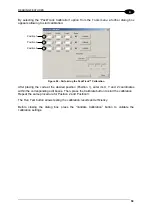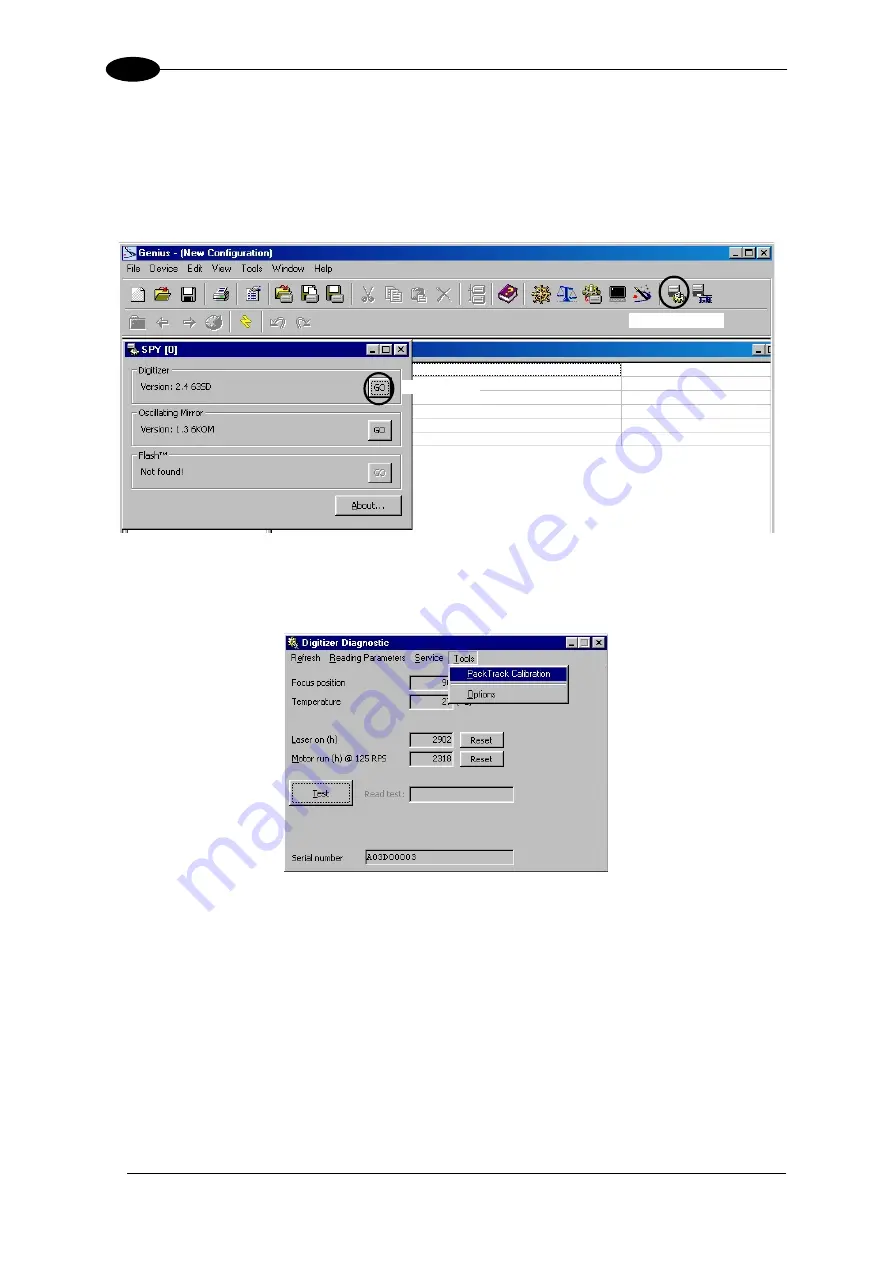
DS6500
58
4
4.3.1 PackTrack™
Calibration
The scanner calibration can be performed by means of the Genius™ software tool.
Select the “SPY” option from the Tools menu or click on the related icon on the Genius™
toolbar to open the following dialog box:
Figure 86 – Opening the Digitizer Window
Click on the “GO” button within the Digitizer area to make the following window appear:
Figure 87 – Selecting PackTrack™ Calibration
SPY Icon
GO Button
Содержание DS6500 Series
Страница 1: ...DS6500 Reference Manual ...
Страница 2: ......
Страница 3: ...DS6500 REFERENCE MANUAL ...