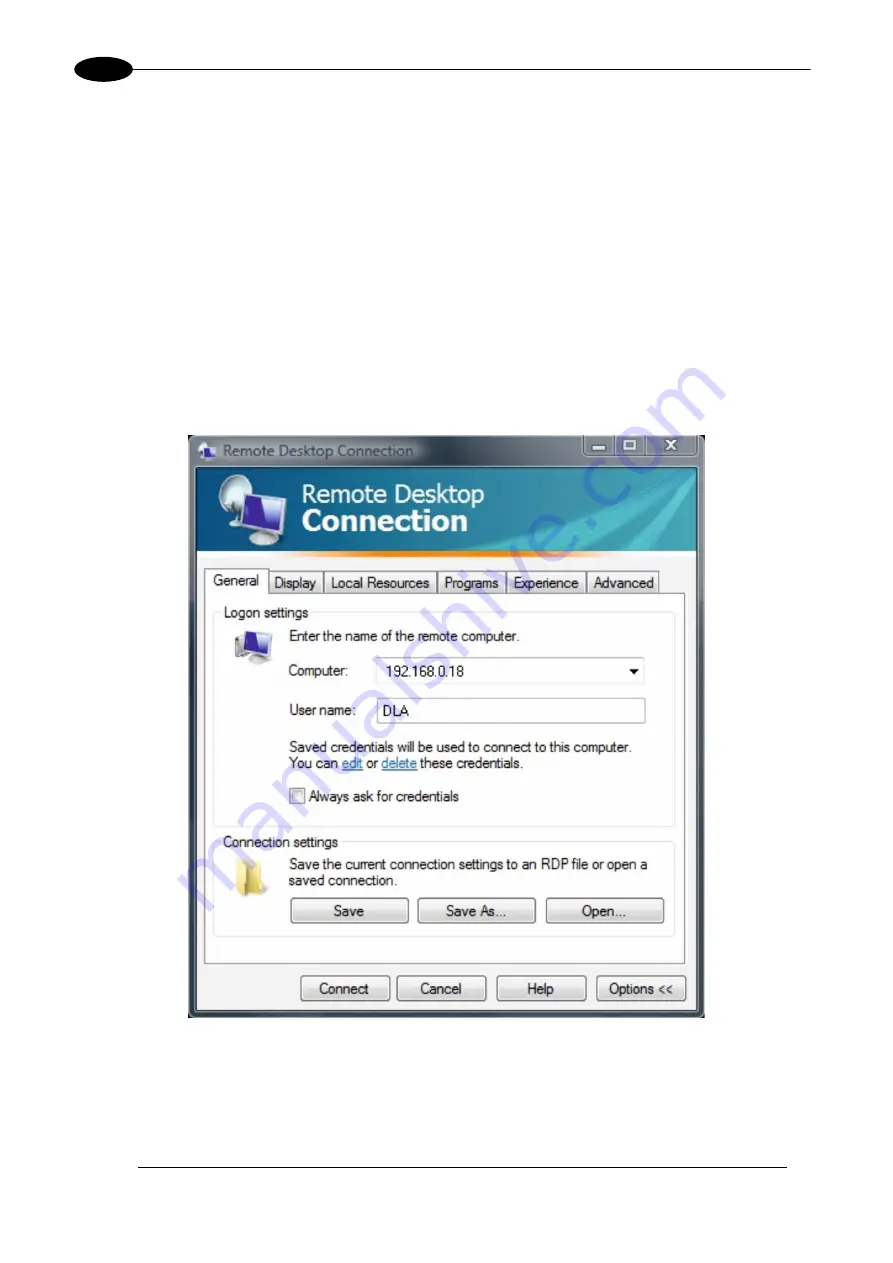
AREX
TM
30W – 50W
62
5
5.4 REMOTE DESKTOP CONNECTION
To connect the marking system to a remote Windows
based computer, follow these steps:
o
Turn on marking system
o
Make sure that both marking system and remote computer are connected to the LAN
o
Click
Start > All Programs > Accessories
and then click
Remote Desktop Connection
o
Click
Options
o
In the Computer list, type the host name or the IP address of the computer to which you want to
connect
o
Type the user name, password, and domain (if applicable) of an account to which you have allowed
remote access into the corresponding boxes, and then click
Connect
Содержание Arex 30W
Страница 1: ...USER S MANUAL ArexTM 30W 50W ...
Страница 26: ...AREXTM 30W 50W 26 2 2 4 2 1 ENABLE SIGNAL S SCHEME COMMAND BOX CONNECTOR Figure 15 ENABLE signal s scheme ...
Страница 49: ...USE AND OPERATION 49 4 Edit Filling properties such as filling type interline etc using the Properties browser ...
Страница 92: ...92 APPENDIX G MECHANICAL DRAWINGS ...
Страница 93: ...93 NOTE Please refer to Datalogic website for detailed drawings ...
Страница 96: ......






























