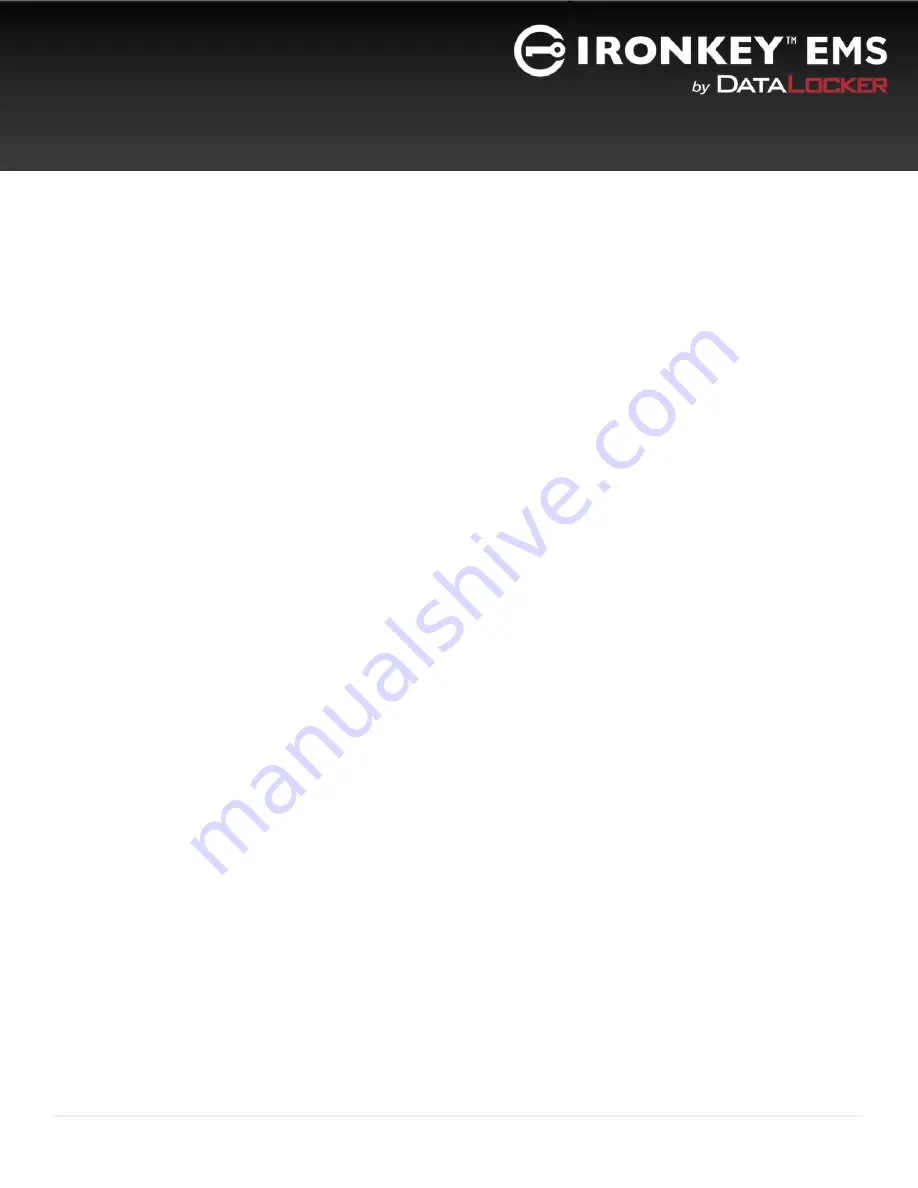
4
DataLocker H300/H350 Enterprise User Guide
QUICK START
Enterprise devices must be set up using a Windows or Mac operating system. Once set up, you can use your
device on Windows, Mac, or Linux systems. For more information about using your device on Linux, see
my device on Linux” on page 18.
Windows & Mac Setup (Windows XP, Vista, 7, 8, 8.1, 10 or Mac OS X 10.6+)
1.
Plug the device into your computer’s USB port.
2.
When the Device Setup window appears, follow the on-screen instructions. If this window does not
appear, open it manually:
•
Windows
: Start > This PC > Unlocker > Unlocker.exe
•
Mac
: Finder > Unlocker > Unlocker
3.
When Device Setup is complete, you can move your important files to the
PRIVATE USB
drive and they
will be automatically encrypted.
Some Windows systems prompt to restart after you first plug in your device. You can safely close that
prompt without restarting—no new drivers or software are installed.
MISE EN ROUTE
Installation avec Windows et Mac (Windows XP, Vista, 7, 8, 8.1, 10 ou Mac OS X 10.6 +)
1.
Branchez le périphérique sur le port USB de votre ordinateur.
2.
Lorsque la fenêtre d’Installation du périphérique s’affiche, suivez les instructions à l’écran. Si cette fenêtre
ne s’affiche pas, ouvrez-la manuellement :
•
Windows :
Démarrer > Ordinateur > Unlocker > Unlocker.exe
•
Mac :
Finder > Unlocker > Unlocker
3.
Lorsque l’installation du périphérique est terminée, vous pouvez déplacer vos fichiers importants vers le
lecteur PRIVATE USB (Fichiers sécurisés). Ils seront automatiquement cryptés.
Certains systèmes Windows vous invitent à redémarrer la première fois que vous branchez votre
périphérique. Vous pouvez fermer cette invite en toute sécurité sans redémarrer, aucun nouveau pilote ou
logiciel n’est installé.



















