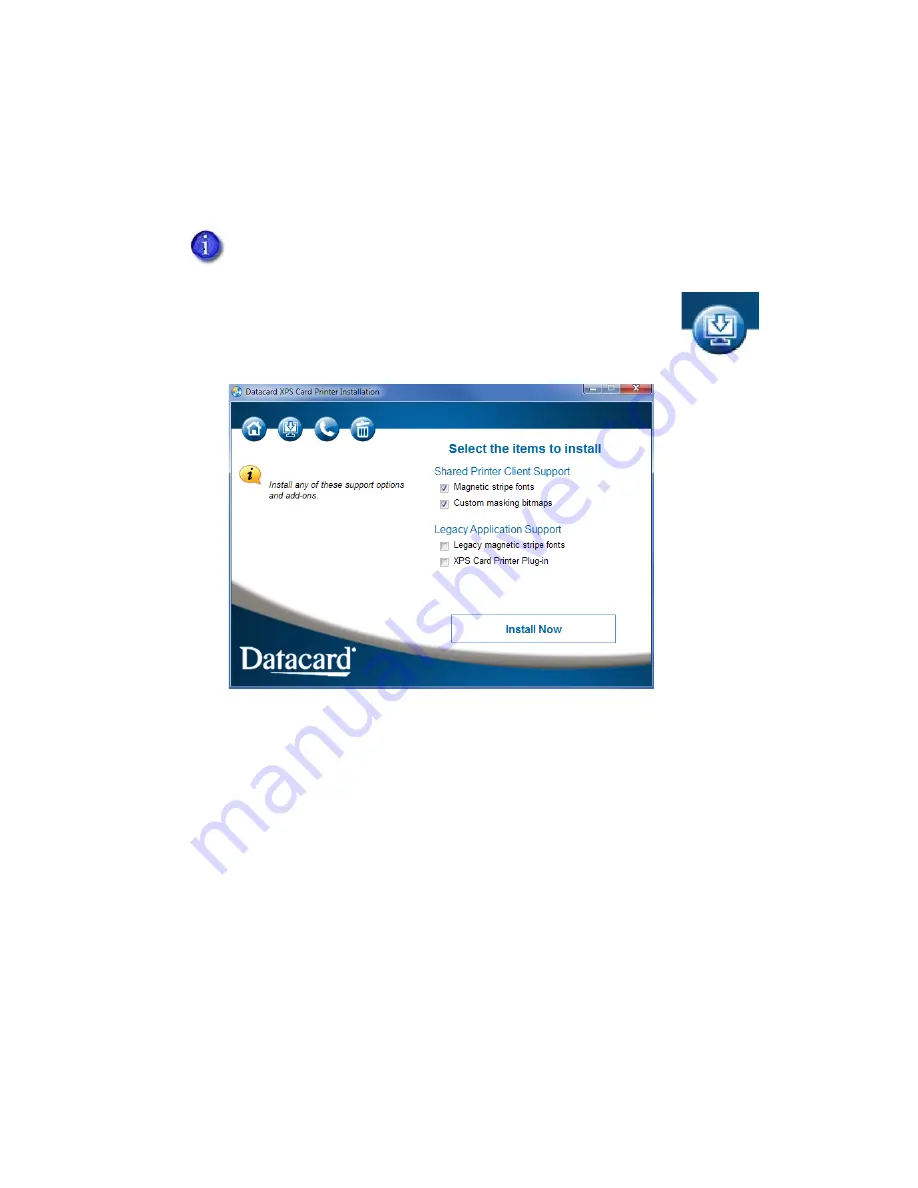
22
XPS Card Printer Driver Installation
Install Support Files
1.
Display the
Card Printer Installation Welcome
2.
Select the
Install driver support items
icon at the top of the installation
window (see right).
The support options window displays.
3.
Select from the following support options and click
Install Now
.
Shared Printer Client Support
:
Magnetic stripe fonts
—Select this option if the shared printer client PC will process
magnetic stripe cards using magnetic stripe fonts.
Custom masking bitmaps
—Select this option if you plan to use custom user-defined
bitmaps on the client system. The bitmaps are installed automatically on a host
system, but you must select this option to install them on a shared client system.
Refer to
“Use a User-Defined Topcoat Bitmap”
for more information.
Legacy Application Support:
Legacy magnetic stripe fonts
—Select this option if you have an application that uses
magnetic stripe fonts from older generation desktop printers.
XPS Card Printer Plug-in
—Select this option to
i
nstall the XPS Card Printer plug-in for
your ID software. A wizard guides you through the plug-in installation.
4.
After you install the needed support files, close the
Card Printer Installation
window.
You can use the Driver Installation CD or the file downloaded from the website.
Содержание SD460
Страница 1: ...Datacard XPS Card Printer Driver User s Guide October 2016 Part No 527280 004 Rev A ...
Страница 8: ...viii ...
Страница 16: ...4 About the Printer Driver ...
Страница 132: ...120 Card Design Tasks ...
Страница 144: ...A 8 Windows Printer Sharing ...
Страница 152: ...B 8 Windows Server 2008 and 2012 Printer Sharing ...






























