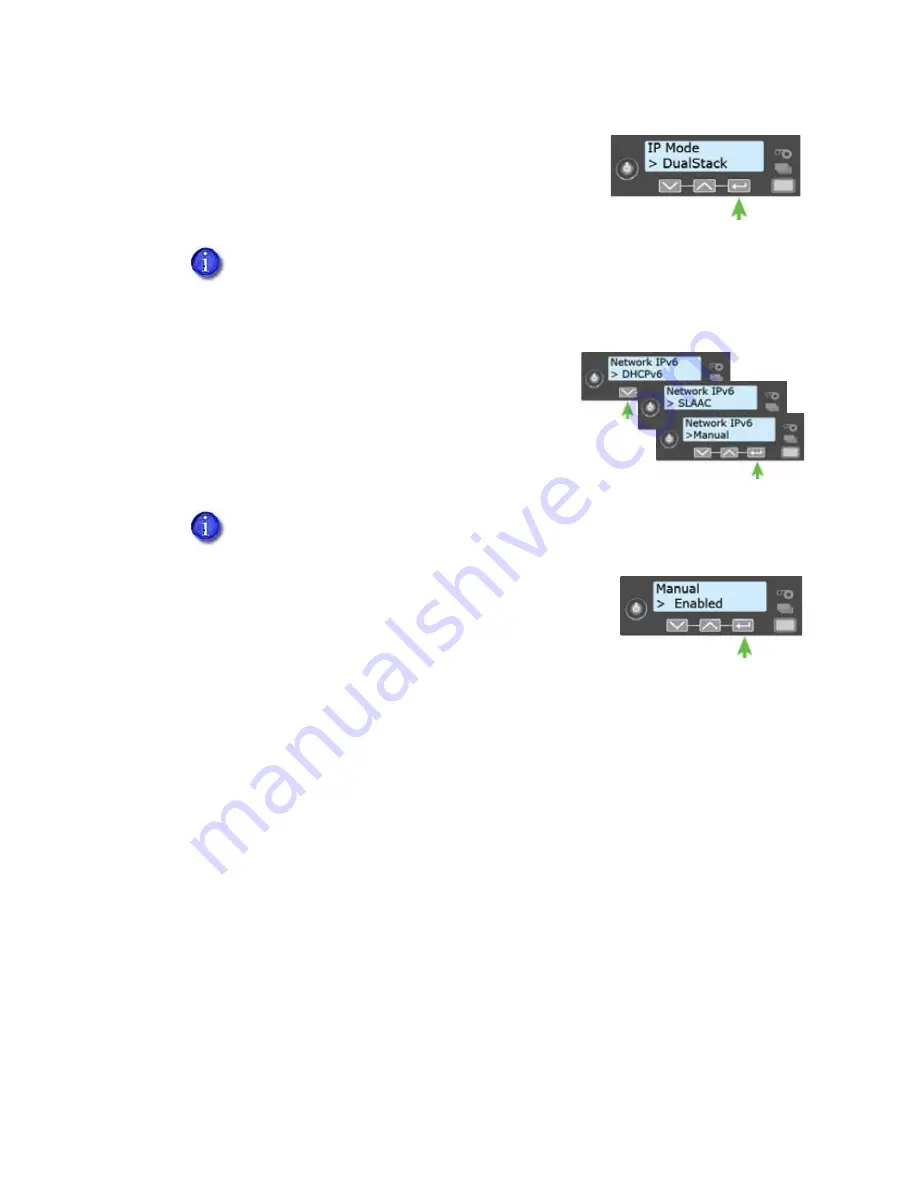
16
Installation
b.
Press the down arrow to display DualStack on line 2.
Specifying DualStack allows the printer to use both IPv4
and IPv6 addresses.
c.
Press E
NTER
to set the IP Mode.
3.
Press the down arrow until the type of addressing you
want to enable displays on line 2.
DHCPv6
SLAAC
Manual
4.
Press E
NTER
to open the selected address menu.
5.
Press the arrow keys to enable the IPv6 address method.
6.
Press E
NTER
to confirm your selection.
Use the Card Printer Driver
The Card Printer Driver uses Microsoft XPS print technology to support printing from currently
available Microsoft Windows applications.
To use the SD Series card printer with the Card Printer Driver, you must install and configure the
driver. Refer to the printer’s Driver Guide for complete information about installing and using the
Card Printer Driver.
The IP Mode must be set to DualStack to allow any of the following settings to
be used. If you want to use IPv4-only in the future, change the IP Mode to IPv4.
The printer retains the IPv6 settings specified below, but they are not used. This
allows you to return to IPv6 at a later time.
The printer can have multiple IPv6 addresses, depending on your network
environment. All of the IPv6 addresses can be used to access the printer.
Содержание SD260L
Страница 8: ...viii ...
Страница 30: ...18 Installation ...
Страница 48: ...36 Elements of Card Design ...
Страница 114: ...102 Supplies and Parts ...






























