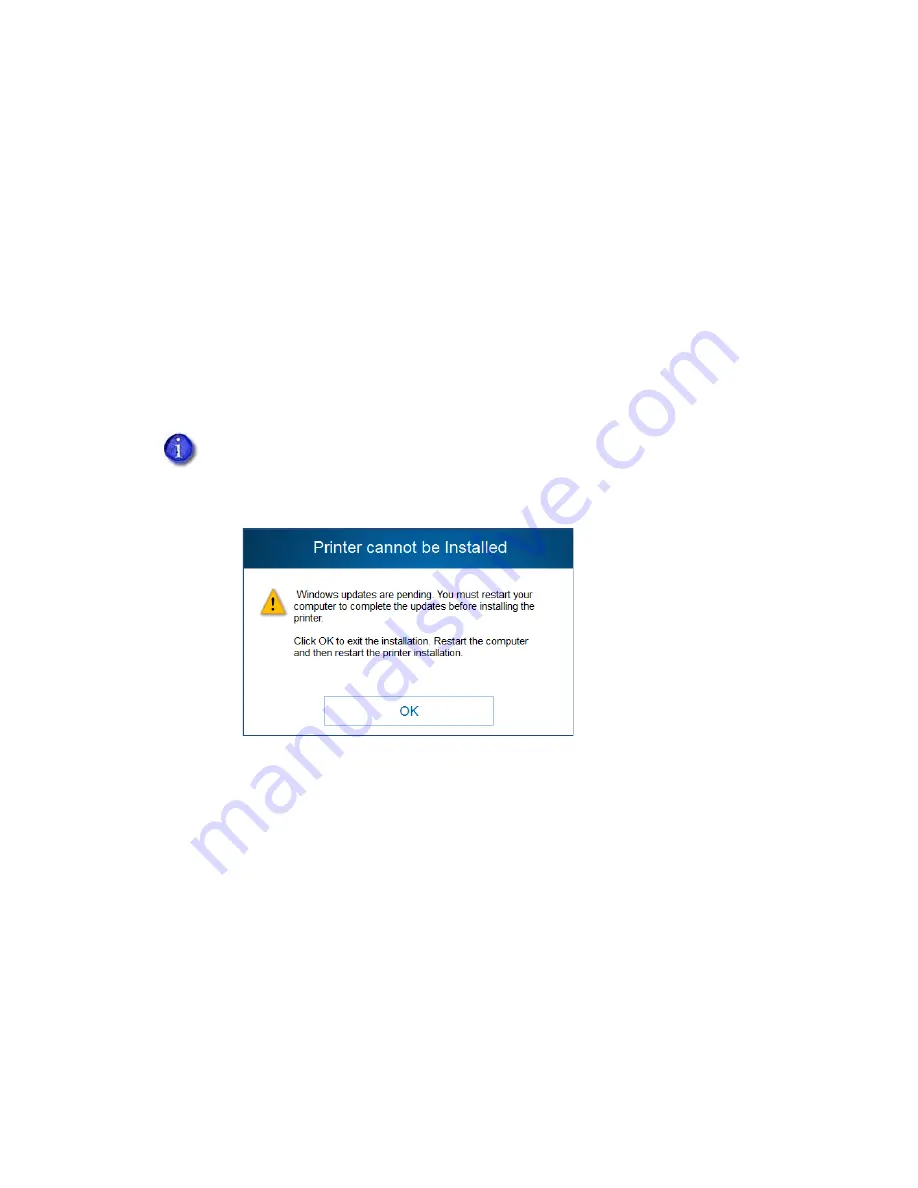
8
XPS Card Printer Driver Installation
Start the Installation
1.
Log on to the PC as a user with administrator access.
2.
Do one of the following:
Insert the Driver Installation CD in the PC’s drive.
OR
Browse to the location on the PC where you saved the downloaded file. Double-click the
downloaded file.
3.
If the
Autoplay
dialog box displays, click
Run autorun.exe
.
4.
Click
Yes
on the User Account Control dialog box if it displays.
5.
When the driver installer
Welcome
page displays, you can select to install the printer based
on a USB or a network connection. Continue with
.
If you are installing the Card Printer Driver on a system running Windows 8 or newer,
and the computer has pending Windows updates, the driver installation stops and the
following message displays. Finish installing the Windows updates, restart the
computer, and then start the driver installation again.
Содержание SD260
Страница 1: ...Datacard XPS Card Printer Driver User s Guide October 2016 Part No 527280 004 Rev A...
Страница 8: ...viii...
Страница 16: ...4 About the Printer Driver...
Страница 132: ...120 Card Design Tasks...
Страница 144: ...A 8 Windows Printer Sharing...
Страница 152: ...B 8 Windows Server 2008 and 2012 Printer Sharing...






























