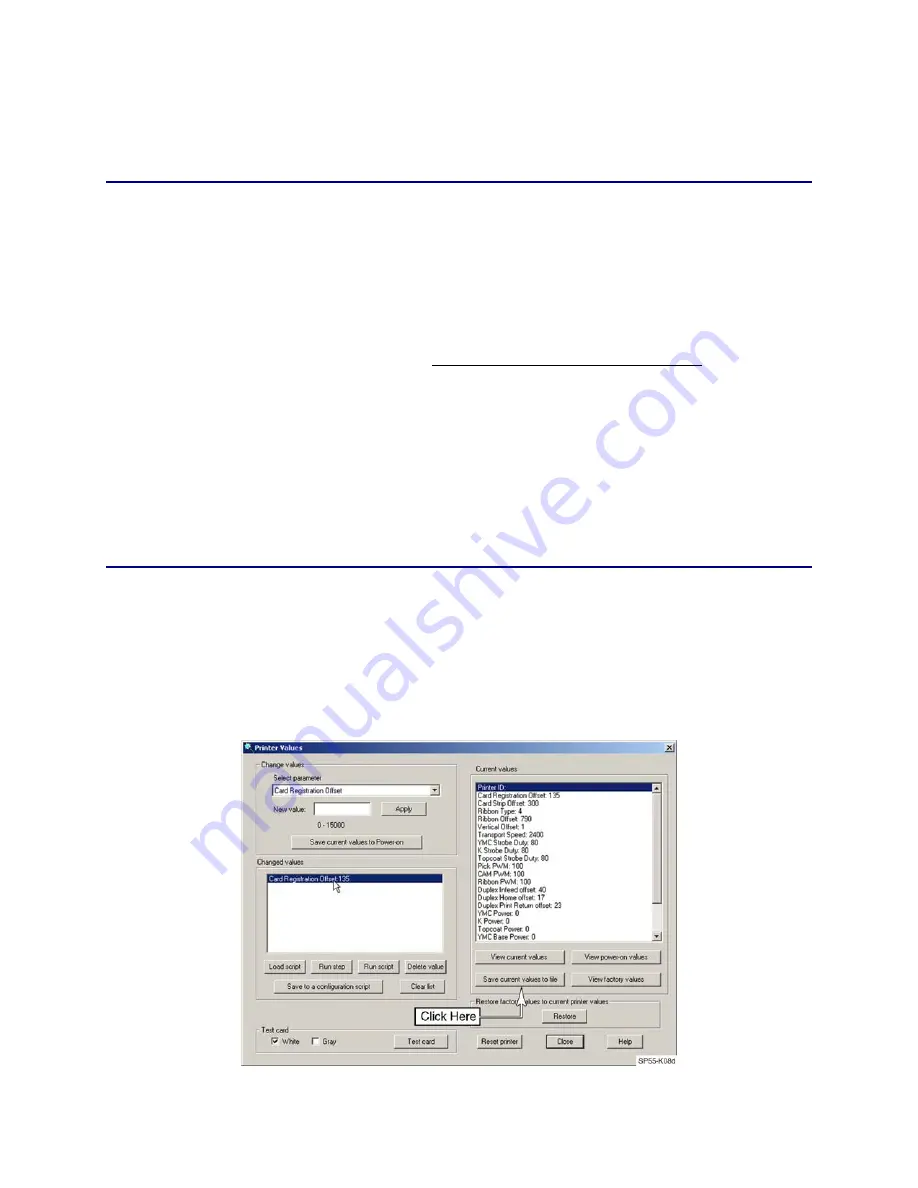
CP60 and CP60 Plus Service Manual
5-33
Software Adjustment Procedures
Saving and Restoring a Printer Configuration
Procedure Notes
If the control board is not being replaced with a new board, it is important to
keep the existing serial number as described in step 1.B on page 5-34.
If this procedure is being completed because the main control board was
replaced, note the following items:
•
When the new control board is first connected, it will not have a serial
number. In this situation, do not delete the serial number entry as described
in step 1.B on page 5-34. Instead, verify that the serial number listed in the
script file corresponds to the serial number printed on the side of the printer’s
transport.
•
Use your own laptop or PC to complete this procedure. Do not perform this
procedure on the customer’s PC. When the printer is first connected without
a serial number, it will create a duplicate instance of the driver with a Null
serial number. Even if the Null instance is deleted, some entries will remain.
This can cause future problems for the customer.
Backing Up the Printer Settings
1.
With the printer powered and connected to a computer, start Diagnostics.
2.
From the
Printer
menu, select
Values
.
3.
Click on the
Save current values to file
button. Name the text file with a
unique name using the printer serial number and current date (for example,
S0004-09-30-06.txt
).
Содержание CP60
Страница 1: ...Datacard CP60 and CP60 Plus Card Printers Service Manual May 2007 Part No 539358 002 Rev C ...
Страница 12: ...1 4 Introduction ...
Страница 14: ...2 2 Theory of Operation Printer Components Functional Block Diagram ...
Страница 19: ...CP60 and CP60 Plus Service Manual 2 7 LCD Menu Diagram ...
Страница 50: ...2 38 Theory of Operation ...
Страница 124: ...5 40 Adjustments ...
Страница 128: ...6 4 Removal and Replacement Front Wire Routing ...
Страница 129: ...CP60 and CP60 Plus Service Manual 6 5 Duplex and Printhead Wire Routing ...
Страница 130: ...6 6 Removal and Replacement Functional Block Diagram ...






























