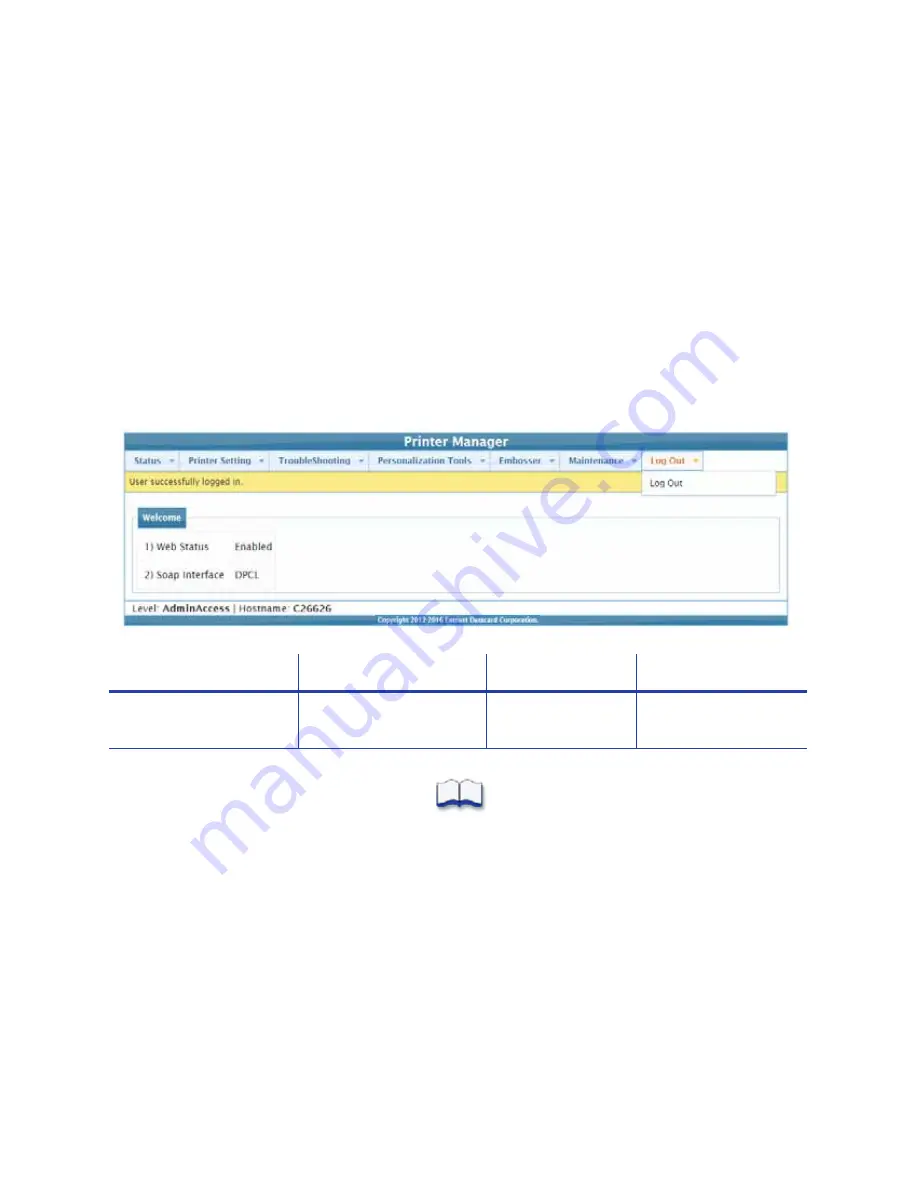
106
Printer Manager
Updates
The Updates option allows a WebAdmin access-level user to send an external settings file to the
printer.
To upload a settings file:
1.
Click Browse and select the file to upload.
2.
Click Upload File.
Log Out Menu
Use the Log Out option to end the current Printer Manager session and return to the Printer
Manager Log In page. For security, close the browser window after you log out.
Log Out Menu Option
Function
WebUser
WebAdmin
Log Out
Log out and return to the
Log In page
Yes
Yes
Содержание CE870
Страница 8: ...viii...
Страница 24: ...12 Installation...
Страница 130: ...118 Supplies and Parts...



























