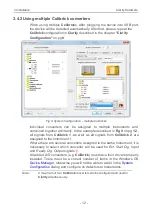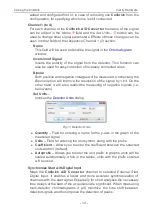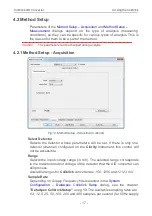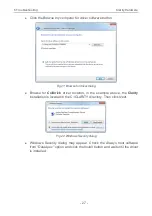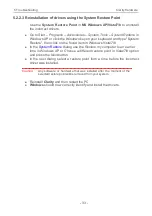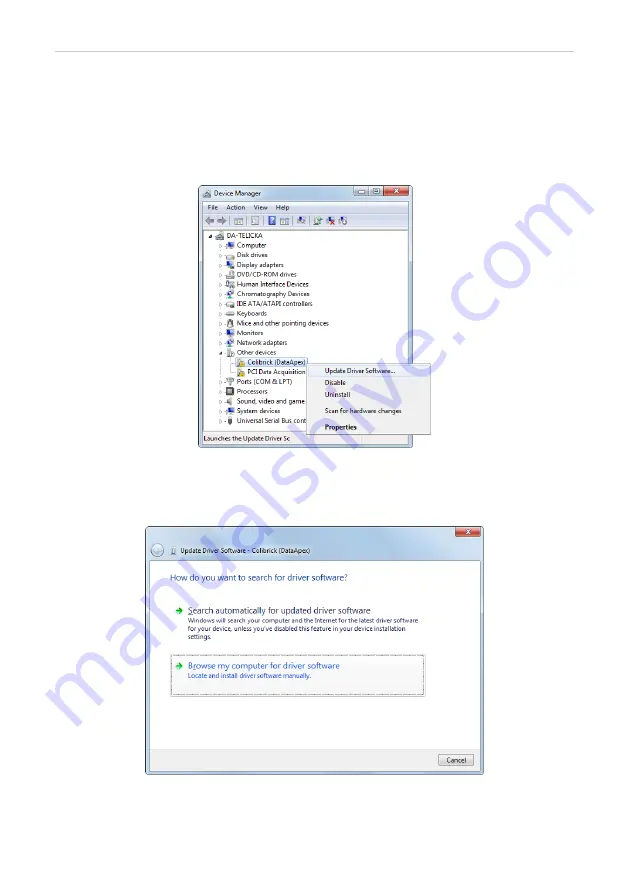
Colibrick A/D Converter
5 Troubleshooting
5.2.2 Manual installation
5.2.2.1 Installation and reinstallation in Windows 8, 7 and Vista
l
Connect the
Colibrick
with a cable to a
USB
port on the computer.
l
Windows 8, 7
and
Vista
do not install the driver automatically. Use the
Device Manager
in the
Control Panel
.
Fig 19: Step 1 of Updating the driver
l
Right-click on the
Colibrick (DataApex)
item and click the
Update Driver
Software…
item.
Fig 20: Step 1 of the Installation Wizard
- 26 -