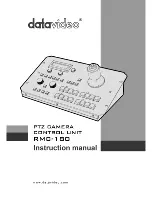4
Warranty
Standard Warranty
•
Datavideo equipment is guaranteed against any manufacturing defects for one year from the date of
purchase.
•
The original purchase invoice or other documentary evidence should be supplied at the time of any
request for repair under warranty.
•
Damage caused by accident, misuse, unauthorized repairs, sand, grit or water is not covered by this
warranty.
•
All mail or transportation costs including insurance are at the expense of the owner.
•
All other claims of any nature are not covered.
•
Cables & batteries are not covered under warranty.
•
Warranty only valid within the country or region of purchase.
•
Your statutory rights are not affected.
Two Year Warranty
•
All Datavideo products purchased after 01-Oct.-2008 qualify for a free one year extension to the
standard Warranty, providing the product is registered with Datavideo within 30 days of purchase. For
information on how to register please visit
www.datavideo.com
or contact your local Datavideo office or
authorized Distributors
•
Certain parts with limited lifetime expectancy such as LCD Panels, DVD Drives, Hard Drives are only
covered for the first 10,000 hours, or 1 year (whichever comes first).
Any second year warranty claims must be made to your local Datavideo office or one of its authorized
Distributors before the extended warranty expires.
Disposal
For EU Customers only - WEEE Marking.
This symbol on the product indicates that it should not be treated as household waste. It
must be handed over to an applicable take-back scheme for the recycling of Waste
Electrical and Electronic Equipment. For more detailed information about the recycling of
this product, please contact your local Datavideo office or your local recycling centre.
Packing List
The following items should be included in the box. If any items are missing please contact your supplier.
Item No.
Description
Quantity
1
RMC-180 CCU Control Box
1
2
Accessory kit *
1
3
Instruction Manual
1
*The accessory kit also contains a packing list.