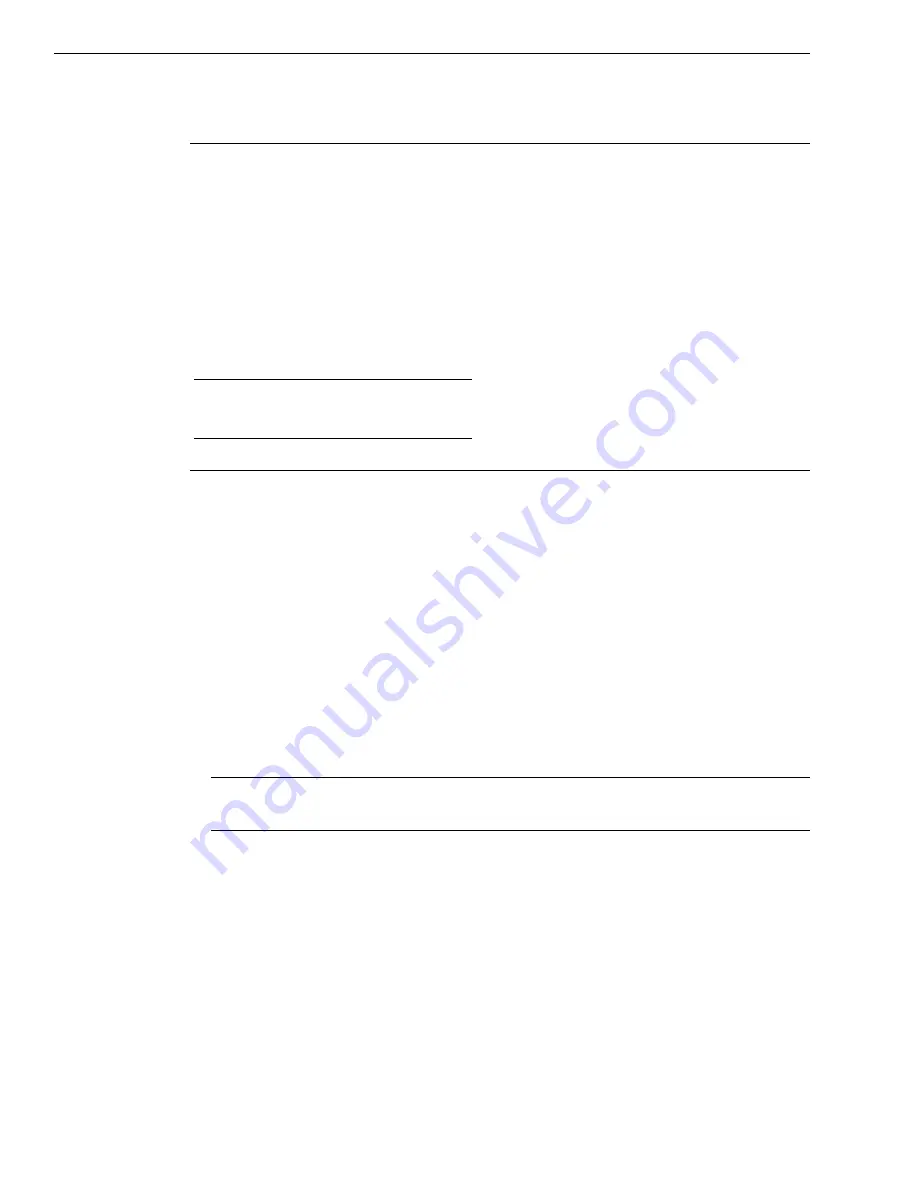
Chapter 3
40
Configuring the Device Driver
Note:
In Windows 7, Windows 8, and Vista, you must have administrator privileges to run
the Open Layers Control Panel. When you double-click the Open Layers Control Panel icon,
you may see the Program Compatibility Assistant. If you do, select
Open the control panel
using recommended settings
. You may also see a Windows message asking you if you want
to run the Open Layers Control Panel as a "legacy CPL elevated." If you get this message,
click
Yes
.
If you do not get this message and have trouble making changes in the Open Layers Control
Panel, right click the DTOLCPL.CPL file and select
Run as administrator
. By default, this file
is installed in the following location:
Windows 7, Windows 8, and Vista (32-bit)
C:\Windows\System32\Dtolcpl.cpl
Windows 7, Windows 8, and Vista (64-bit)
C:\Windows\SysWOW64\Dtolcpl.cpl
To configure the device driver for a TEMPpoint, VOLTpoint, or MEASURpoint instrument, do
the following:
1.
If you have not already done so, power up the host computer and all peripherals.
2.
From the Windows Start menu, select
Settings -> Control Panel
.
3.
From the Control Panel, double-click
Open Layers Control Panel
.
The Data Acquisition Control Panel dialog box appears.
4.
Click the name of the instrument that you want to configure, and then click
Advanced
.
The Configurable Board Options dialog box appears.
5.
For each channel, set the
Channel Configuration
as voltage (the default) or one of the
supported sensor types for that channel.
Note:
If you wish, you can overwrite these channel input types programmatically using
your software development environment or application.
6.
Click
OK
.
7.
If you want to rename the instrument, click
Edit Name
, enter a new name for the
instrument, and then click
OK
. The name is used to identify the instrument in all
subsequent applications.
8.
Repeat steps 4 to 7 for the other instrument that you want to configure.
9.
When you are finished configuring the instrument, click
Close
.
Continue with the instructions on wiring in
Содержание DT9871
Страница 4: ......
Страница 12: ...About this Manual 12 ...
Страница 13: ...13 1 Overview Hardware Features 14 Supported Software 19 Accessories 21 Getting Started Procedure 22 ...
Страница 23: ...Part 1 Getting Started ...
Страница 24: ......
Страница 50: ...Chapter 4 50 Figure 16 2 Wire RTD Connection RTD Channel RTD 425 A Current Sense Sense Return RL RL 1 2 4 3 ...
Страница 80: ...Chapter 5 80 ...
Страница 81: ...Part 2 Using Your Instrument ...
Страница 82: ......
Страница 83: ...83 6 Principles of Operation Block Diagrams 84 Analog Input Features 89 Digital I O Features 100 ...
Страница 102: ...Chapter 6 102 ...
Страница 103: ...103 7 Troubleshooting General Checklist 104 Technical Support 106 If Your Instrument Needs Factory Service 107 ...
Страница 108: ...Chapter 7 108 ...
Страница 129: ...129 B Connector Pin Assignments ...
















































