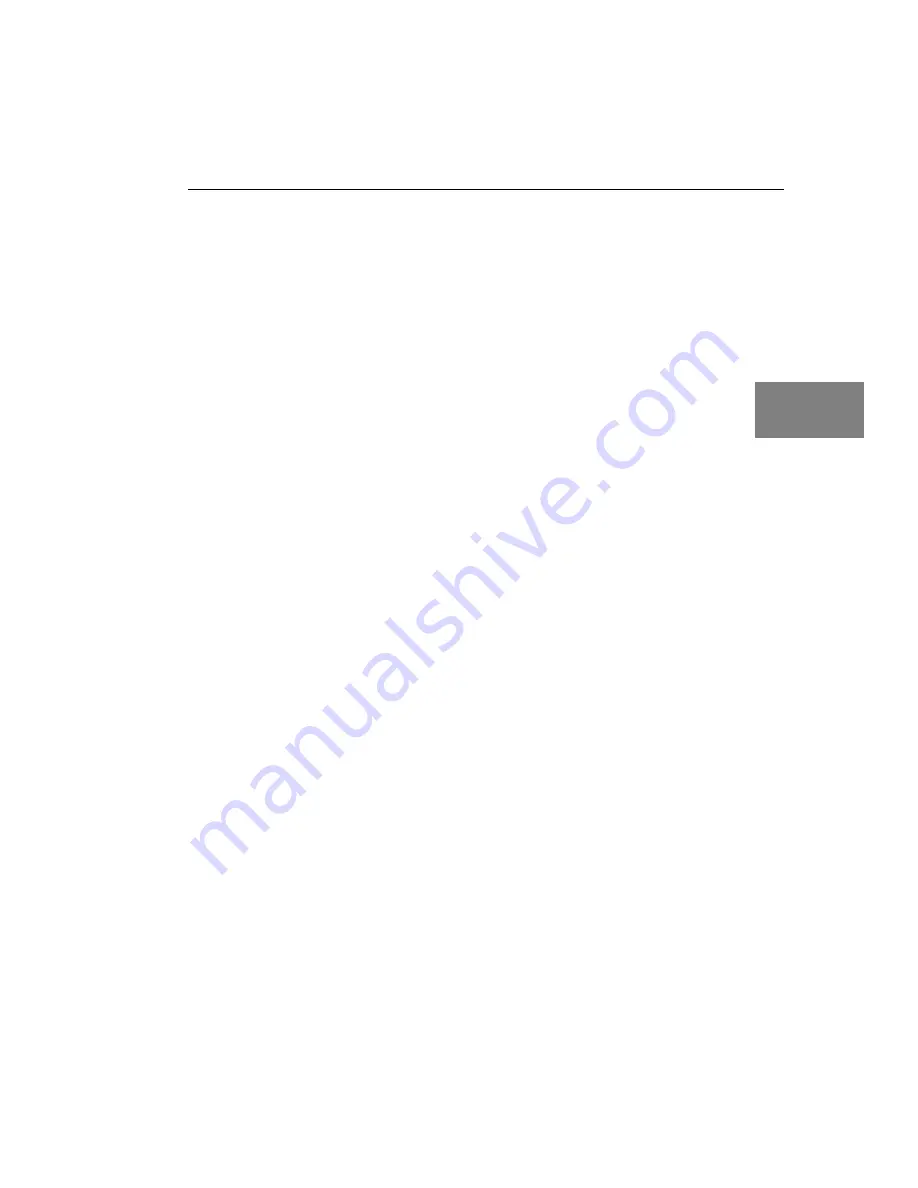
Installing the Board and Loading the Device Driver
21
3
3
3
3
3
3
3
3
3
11.
If you wish to change the name of the board, click Edit Name and
enter a new name for the board. Otherwise, exit from the Control
Panel.
Once the driver is loaded, perform the steps in
to wire
signals to the board.
Windows Me
In Windows Me, the driver is automatically loaded when you install
the DT330 Series driver from the Data Acquisition OMNI CD. To
configure the device driver, perform the following steps:
1.
Open the Control Panel.
2.
Double-click the Open Layers Control Panel icon.
3.
Select the DT330 Series board to configure, then click Advanced.
4.
Select the appropriate boxes to enable interrupts for lines (bits) 0
to 7 on digital port D.
5.
When you are finished, click Close.
6.
If you wish to change the name of the board, click Edit Name and
enter a new name for the board. Otherwise, exit from the Control
Panel.
Once the driver is loaded, perform the steps in
to wire
signals to the board.
Содержание DT330 Series
Страница 1: ...R DT330 Series UM 17414 C Getting Started Manual...
Страница 9: ...1 1 Overview DT330 Series Key Hardware Features 2 DT330 Series Software 3 Getting Started Procedure 4...
Страница 20: ...Chapter 2 12...
Страница 32: ...Chapter 3 24...
Страница 44: ...Chapter 4 36...
Страница 48: ...Chapter 5 40 13 Click Main Menu 14 Click Exit...
Страница 52: ...Chapter 5 44...
Страница 53: ...45 A Using Your Own Screw Terminal Panel Analog Outputs 47 Digital Inputs 48 Digital Outputs 49...
Страница 58: ...Appendix A 50...






























