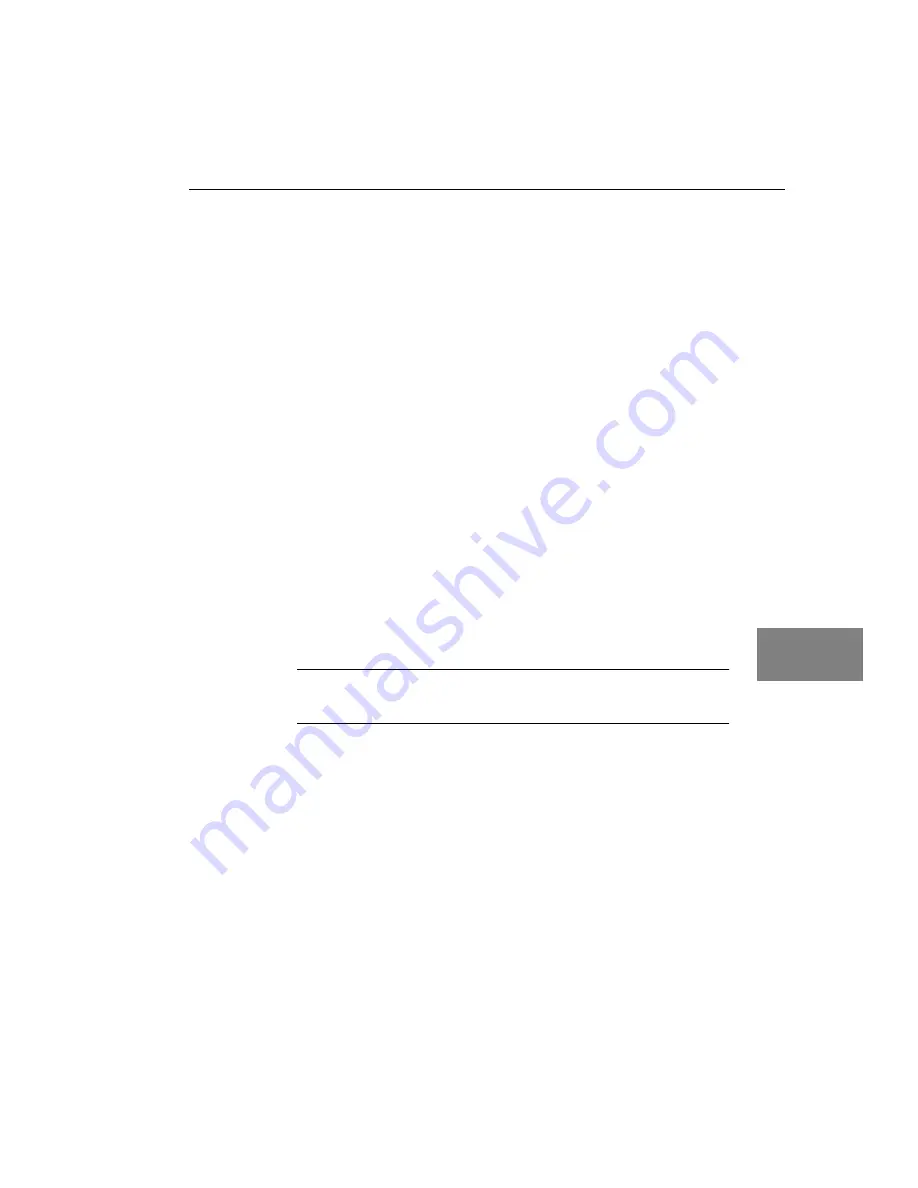
Verifying Board Operation
67
6
6
6
6
6
6
6
6
6
Performing a Passthru Operation
To acquire live images to display memory (without storing the data in
system memory), perform the following steps:
1.
Connect video input signals to input channel 0 (VID0).
2.
From the DT-Acquire main menu, click
Setup
, then click
Select
Device
. Leave the remainder of the settings under
Setup
at their
default values.
3.
Select the alias that you gave to the DT3152-LS board when you
configured the device driver, then click
OK
.
4.
From the DT-Acquire main menu, click
Run
, then
Start Pass Thru!
.
Live video is asynchronously acquired to display memory, converted to
bitmap format, and displayed on the screen.
5.
To stop the asynchronous passthru operation, click
Run
, then
Stop Pass Thru!
from the DT-Acquire main menu.
6.
If you wish, modify the parameters available for the DT3152-LS
board by clicking the desired parameter under
Setup
, and
changing the associated values, then repeat steps 4 and 5.
Note:
If you change the video input source, ensure that you
connect the video input signal to the corresponding channel.
7.
When you are finished with this utility, from the DT-Acquire
main menu, click
Setup
, and
Close Device
. Then, close the
application.
Содержание DT3152-LS
Страница 1: ...UM 16398 D DT3152 LS Getting Started Manual...
Страница 6: ...Contents vi...
Страница 10: ...About this Manual x...
Страница 11: ...1 1 Overview Key Hardware Features 2 DT3152 LS Software 4 Getting Started Procedure 5...
Страница 16: ...Chapter 1 6...
Страница 28: ...Chapter 2 18...
Страница 70: ...Chapter 5 60...
Страница 84: ...Index 74...






















