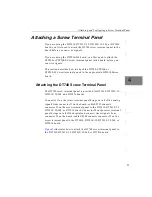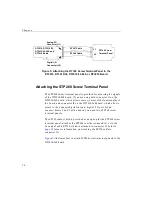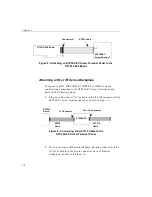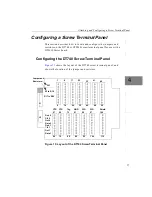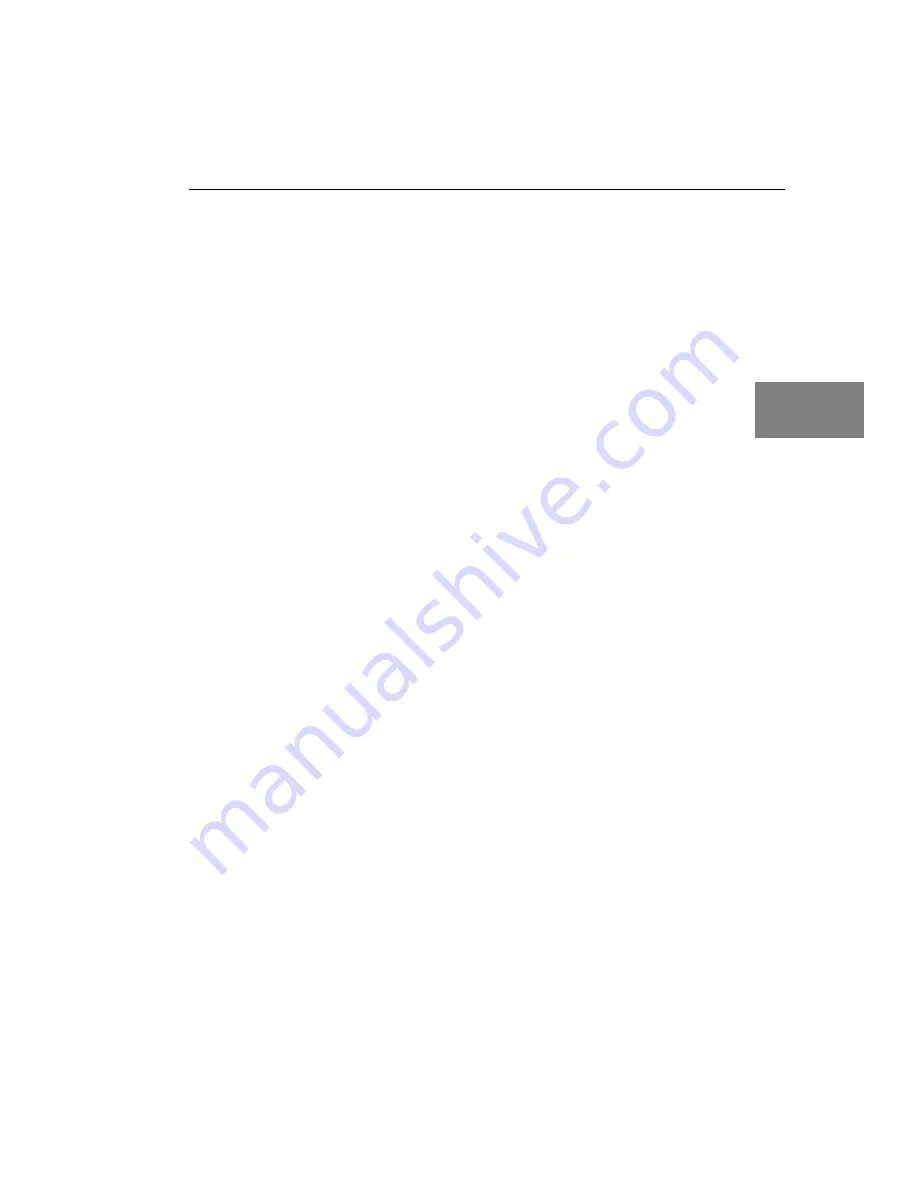
Installing the Board and Loading the Device Driver
23
3
3
3
3
3
3
3
3
3
Once you have finished loading the device driver, perform the steps
in
to attach and configure the screw terminal panel and/or
signal conditioning backplane.
Windows Me
In Windows Me, the driver is automatically loaded when you install
the DT3010 Series driver from the Data Acquisition OMNI CD. To
configure the device driver, perform the following steps:
1.
Open the Control Panel.
2.
Double-click the Open Layers Control Panel icon.
3.
Select the DT3010 Series board to configure, then click Advanced.
By default, the prompt “Handles Overloaded Bus?” is checked.
4.
If you are using an Optiplex computer or experience timing
problems with your DT3010 Series board, uncheck this box.
5.
When you are finished, click Close.
Once you have finished loading the device driver, perform the steps
in
to attach and configure the screw terminal panel and/or
signal conditioning backplane.
Windows NT 4.0
In Windows NT 4.0, the driver is automatically loaded when you
install the DT3010 Series driver from the Data Acquisition OMNI CD.
To configure the device driver, perform the following steps:
1.
Open the Control Panel.
2.
Double-click the Open Layers Control Panel icon.
3.
Select the DT3010 Series board to configure, then click Advanced.
By default, the prompt “Handles Overloaded Bus?” is checked.
4.
If you are using an Optiplex computer or experience timing
problems with your DT3010 Series board, uncheck this box.
Содержание DT3010 Series
Страница 1: ...R DT3010 Series UM 16868 C Getting Started Manual ...
Страница 11: ...1 1 Overview DT3010 Series Key Hardware Features 2 DT3010 Series Software 3 Getting Started Procedure 4 ...
Страница 22: ...Chapter 2 12 ...
Страница 36: ...Chapter 3 26 ...
Страница 114: ...Chapter 5 104 ...
Страница 136: ...Appendix A 126 ...
Страница 142: ...Index 132 ...