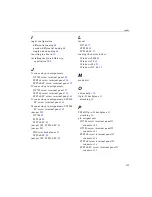Chapter 6
114
5.
Select digital input port A by clicking Port A.
6.
Click Get.
The value of each digital input line in port A is displayed on the screen
in both text and graphical form.
Performing a Single-Value Digital Output Operation
To verify that the board can output a single digital output value,
perform the following steps:
1.
Connect a digital output to digital output line 0 of port B on the
DT3010 Series board. Refer to
connect a digital output.
2.
Click the Control menu.
3.
Click Digital Output.
4.
Select the appropriate DT3010 Series board from the Board list
box.
5.
Select digital output port B by clicking Port B.
6.
Click the appropriate bits to select the digital output lines to write
to. If the bit is selected, a high-level signal is output to the digital
output line; if the bit is not selected, a low-level signal is output to
the digital output line. Optionally, you can enter an output value
in the Hex text box.
7.
Click Send.
The value of each digital output line of digital port B is displayed on the
screen in both text and graphical form.
Содержание DT3010 Series
Страница 1: ...R DT3010 Series UM 16868 C Getting Started Manual ...
Страница 11: ...1 1 Overview DT3010 Series Key Hardware Features 2 DT3010 Series Software 3 Getting Started Procedure 4 ...
Страница 22: ...Chapter 2 12 ...
Страница 36: ...Chapter 3 26 ...
Страница 114: ...Chapter 5 104 ...
Страница 136: ...Appendix A 126 ...
Страница 142: ...Index 132 ...