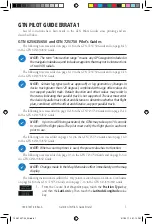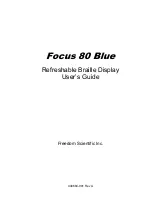Display User Manual
DDJ12797001
Jul-23-07
Page 34
6 Trouble Shooting
If, after installation and careful completion of the example sessions, communication with a Display is
still not possible check the following:
6.1 Software
i) Ensure that the Display type setup matches the actual hardware Display exactly in terms of Type,
EPROM address and communications port (COMn:) to which it is connected. Also be sure the
parameters used are correct.
ii) Check the settings for COMn and ensure that its’ state is 'Open' and the correct baud rate has been
selected.
iii) Ensure there are no IRQ or other conflicts between the communications ports on your computer
system. See your Microsoft-Windows user manual if unsure. This problem is only likely to occur if
there is extra hardware on your system such as internal modems or extra/new communications
cards. Such problems usually do not appear in DOS since it is not multi-tasking.
iv) If a serial mouse has ever been used on the computer or the computer is a lap-top with a tracker ball
then there is a possibility that there are software drivers loaded which may be conflicting with
COMn:.
v) If you are unsure if a communications port is working or not then check it by running Windows
HyperTerminal (see Accessories), select that port then short pins 2 & 3 on the port. Next type
something on the keyboard if it does not appear on the Terminal window then there is something
wrong with the port either at a setup or hardware level. (This is called a LOOP BACK test!).
6.2 Hardware
i)
Ensure the Display unit is powered on. The Display normally shows a message on power up
and if it is blank there is a good chance the power is off.
ii)
Ensure that all data/communication cables are correct and secure.
iii)
If checking these items does not locate the problem, there may be a problem with your
Windows setup, computers communications port, or some other computer malfunction.
iv)
If not, notify your local Data Display Technical Support.
Содержание Farmingville FD
Страница 38: ...Data Display Ltd ...