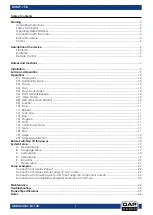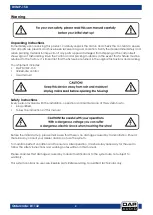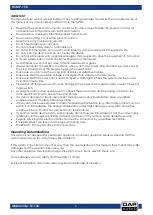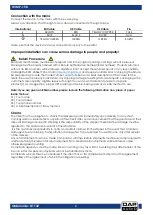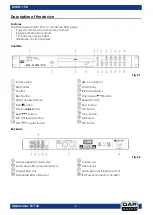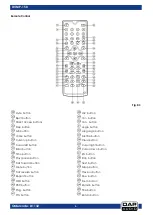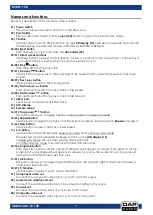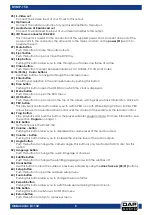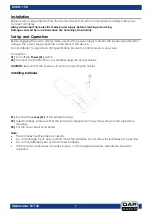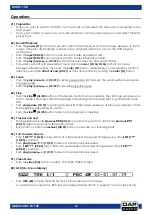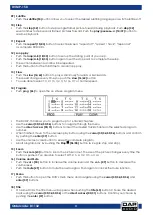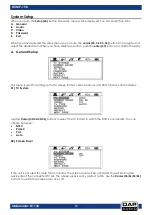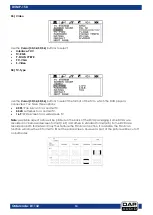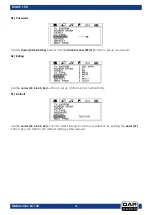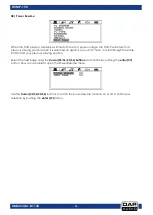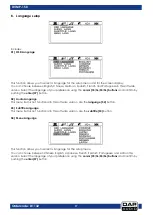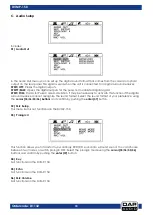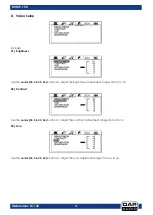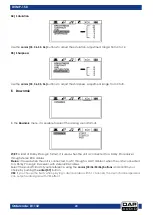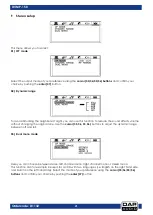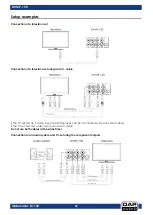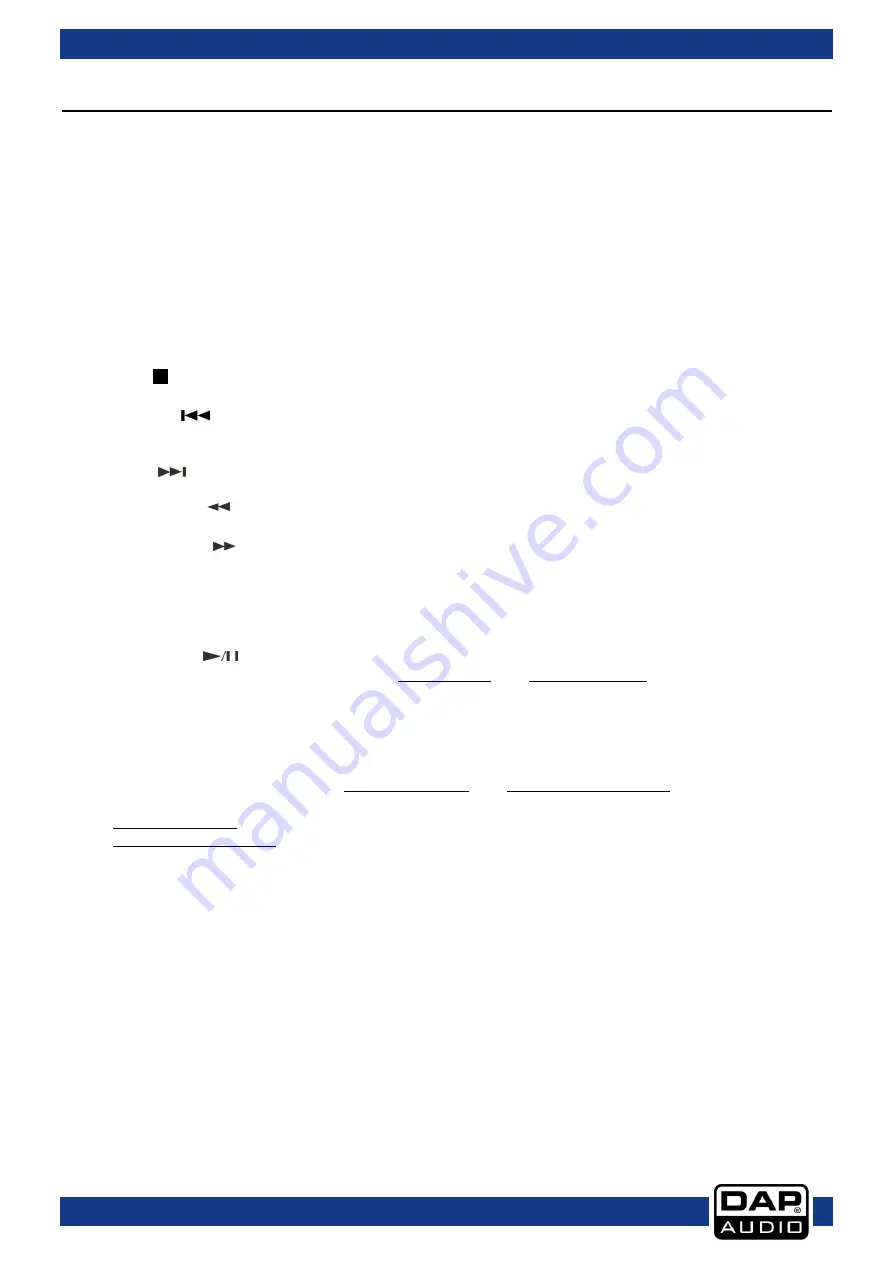
7
Ordercode: D1132
DVMP-150
Names and functions
Below is a description of the functions of the controls.
01) Power switch
This is the main power switch. Push to turn the device on.
02) Disc Holder
Place a disc in the holder. Push the
eject
(30)
button to open and close the disc holder.
03) T button
Use this button to switch TIME indication on the
LCD display (12)
between the elapsed time and the
remaining time. The selected mode is indicated by ELAPSED or REMAIN.
04/30) Eject button
Push this button to open and close the
disc holder (02)
.
05/31) Direct access buttons
Use these buttons to select a track directly. Use the +10 buttons to move forward by 10 tracks. E.g. if
your current track is 5, pushing the +10 button will select track 15.
06/58) Stop button
Push this button to stop playback.
07/61) Previous
button
Use this button to go back to the beginning of the current track or select the previous track to be
played.
08/59) Next
button
Use this button to skip to the following track.
09/42) Fast reverse
button
Push and hold this button to play a track in fast reverse.
10/40)
Fast forward
button
Push and hold this button to play a track in fast forward.
11) USB A port
Use this port to connect a USB flash drive.
12) LCD Display
13) Remote sensor
14/39)
Play/pause
button
This button allows you to toggle between pause mode and playback mode.
15/43) Repeat button
Use this button to repeat one track or all tracks from a medium. See the section
Repeat
on page 11.
16/62) Slow button
Use this button to play a track at a lower speed.
17) S/C button
Use this button to switch between single play mode and continuous play mode.
The selected mode is indicated by Single or Cont. on the
LCD display (12)
.
In single play mode, the unit stops playing after each track.
In continuous play mode, the unit plays all tracks and then stops.
18/33) Loop/A-B button
Push this button once to set the start point (Repeat A will appear on screen). Push again to set the
endpoint of a loop (Repeat B will appear on screen). As soon as the endpoint is set, loop play will
start. Push for the third time to exit loop play.
19/57) L/R button
This button allows you to assign the DVD/MP3 player’s left channel, right channel or both (stereo)
channels to the main mix.
20/47) P/N button
Use this button to select your TV system: PAL/NTSC
21) Component video out
Connect the component video input of your TV-set to this output.
22) Audio stereo unbalanced out
Connect the unbalanced line input of your mixer/ amplifier to this output.
23) Coaxial out
Connect the coax video input of your TV-set to this output.
24) Composite video out
Connect the composite video input of your TV-set to this output.
Содержание DVMP-150
Страница 27: ...26 Ordercode D1132 DVMP 150 Notes...
Страница 28: ...2014 DAP Audio...