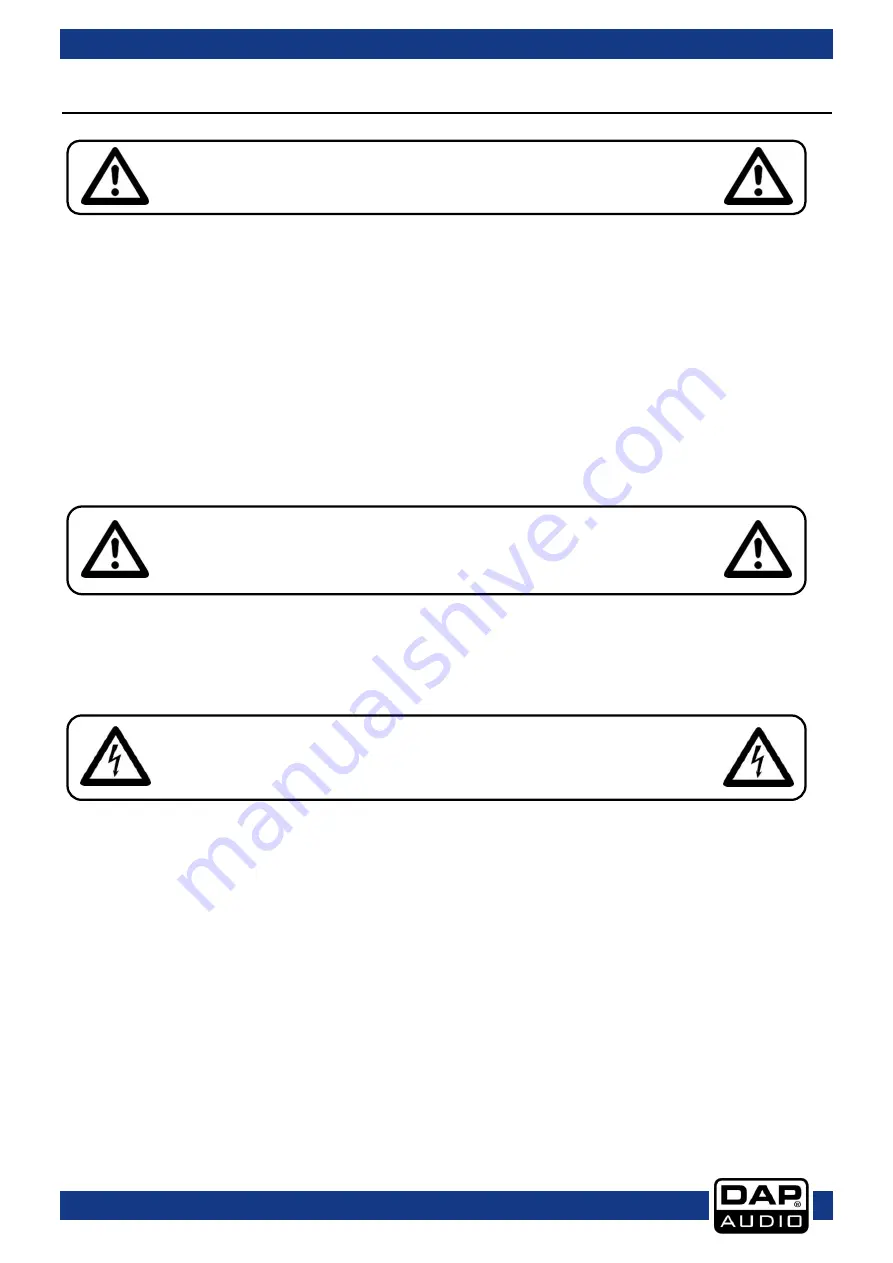
3
DCP-26
Productcode: D2084
Warning
Unpacking Instructions
Immediately upon receiving this product, carefully unpack the carton and check the contents to ensure
that all parts are present, and have been received in good condition. Notify the dealer immediately and
retain packing material for inspection if any parts appear damaged from shipping or the carton itself
shows signs of mishandling. Save the carton and all packing materials. In the event that a fixture must be
returned to the factory, it is important that the fixture be returned in the original factory box and packing.
Your shipment includes:
DAP DCP-26
All control edit software
USB cable (140cm)
6Vdc/800mA power adapter
User manual
Safety Instructions
Every person involved with the installation, operation and maintenance of this system has to:
-
be qualified
-
follow the instructions of this manual
Before you initial start-up, please make sure that there is no damage caused by transportation. Should
there be any, consult your dealer and do not use the system.
To maintain perfect condition and to ensure a safe operation, it is absolutely necessary for the user to
follow the safety instructions and warning notes written in this manual.
Please consider that damages caused by manual modifications to the system are not subject to
warranty.
This system contains no user-serviceable parts. Refer servicing to qualified technicians only.
FOR YOUR OWN SAFETY, PLEASE READ THIS USER MANUAL CAREFULLY
BEFORE YOUR INITIAL START-UP!
CAUTION!
Keep this device away from rain and moisture!
Unplug mains lead before opening the housing!
CAUTION!
Be careful with your operations.
With a dangerous voltage you can suffer
a dangerous electric shock when touching the wires!
Содержание DCP-26
Страница 35: ...34 DCP 26 Productcode D2084 Notes...
Страница 36: ...2013 DAP Audio...





































