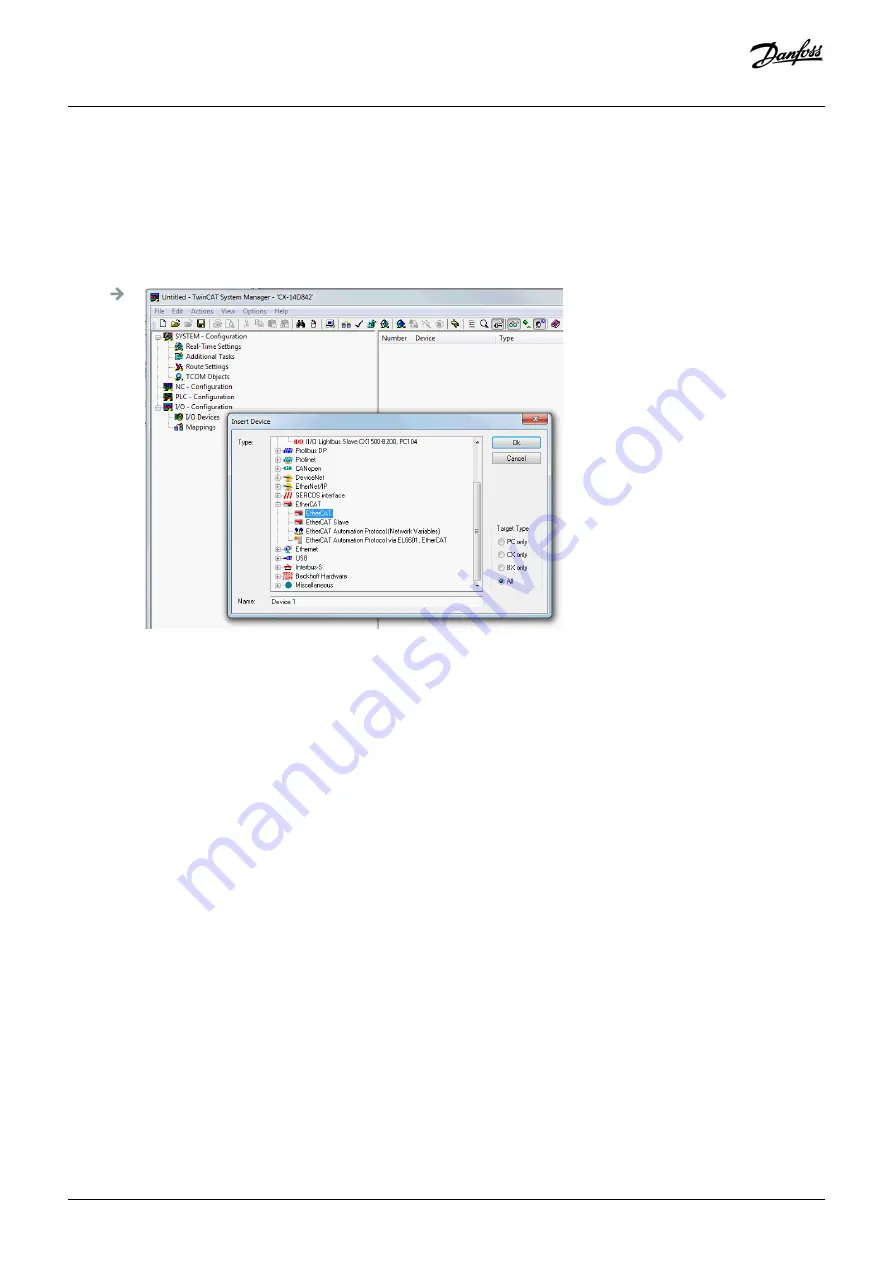
Procedure
1. Copy the ESI file
Danfoss ISD 510 S.xml
into the folder
TwinCAT Installation Folder\Io\EtherCAT
on the hard drive. This only needs to
be done once per project. The TwinCAT
®
System Manager automatically searches for ESI files at this location on the hard drive
during start-up.
2. To add an EtherCAT
®
master, right-click on [I/O-Configuration
→
I/O Devices] and select
Append Device...
.
3. In the following window, select [EtherCAT
→
EtherCAT] and click on
OK
.
e
3
0
b
g
3
5
0
.1
0
Illustration 74: Add an EtherCAT Master to the Project
4. Select
Device 1 (EtherCAT)
and select the correct
Network Adapter
on the right side of the window in the
Adapter
tab.
5. To add a Power Supply Module, right-click on
Device1 (EtherCAT)
and select
Append Box...
.
6. In the
Insert EtherCAT Device
window, select [Danfoss GmbH
→
VLT
®
FlexMotion
→
VLT
®
Power Supply Module PSM 510] and click
on
OK
.
7. To add a Decentral Access Module, right-click on
Device1 (EtherCAT)
and select
Append Box...
.
8. In the
Insert EtherCAT Device
window, select [Danfoss GmbH
→
VLT
®
FlexMotion
→
VLT
®
Decentral Access Module] and click on
OK
.
9. To add an Auxiliary Capacitors Module, right-click on
Device1 (EtherCAT)
and select
Append Box...
.
10. In the
Insert EtherCAT Device
window, select [Danfoss GmbH
→
VLT
®
FlexMotion
→
VLT
®
Auxiliary Capacitors Module] and click on
OK
.
11. To add a servo drive to the Decentral Access Module DAM 510, right-click on
Box 1 (VLT® Decentral Access Module)
and select
Append Box...
.
12. In the
Insert EtherCAT Device
window, select [Danfoss GmbH
→
VLT
®
FlexMotion
→
VLT
®
MSD 510 Integrated Servo Drive Standard]
and click on
OK
.
Commissioning
Operating Guide | VLT® Multiaxis Servo Drive MSD 510 System
AQ262450196490en-000101 / 175R1170| 105
Danfoss A/S © 2019.10
Содержание VLT MSD 510
Страница 1: ...Operating Guide VLT Multiaxis Servo Drive MSD 510 System...
Страница 2: ......






























