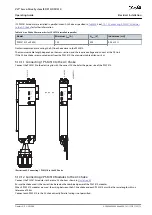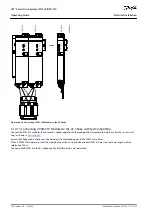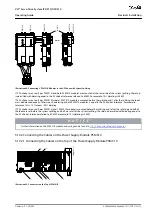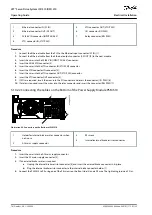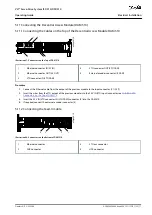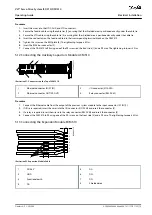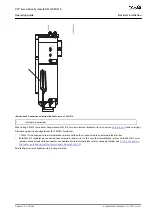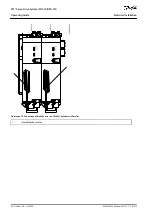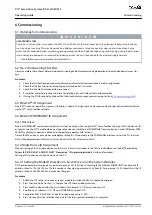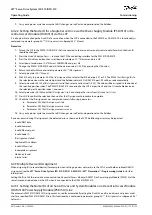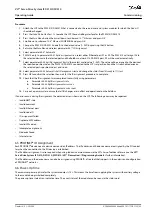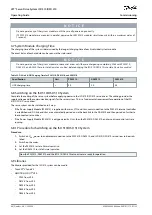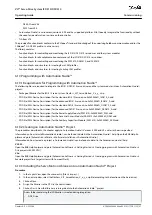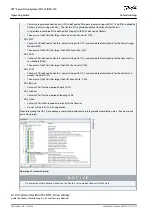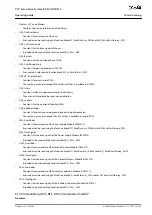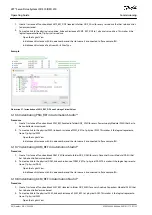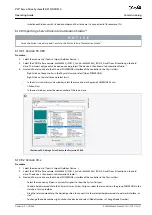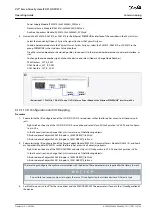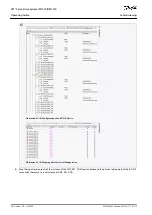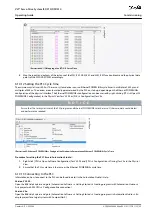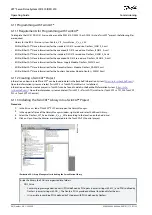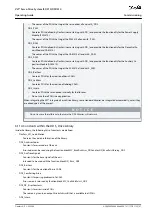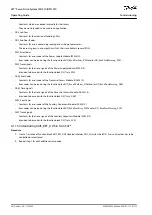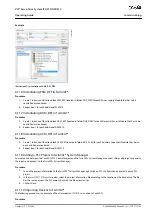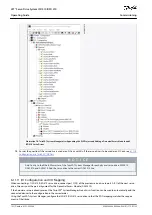-
-
•
•
•
•
•
•
•
•
•
•
•
•
•
•
•
1.
2.
3.
4.
5.
•
D455-2 from V4.4
P320 from V4.4
Automation Studio
™
environment (version 3.0.90 and 4.x, supported platform SG4) to easily integrate the functionality without
the need for special motion run-time on the controller.
TiA from V15
The provided function blocks conform to the PLCopen
®
standard. Knowledge of the underlying fieldbus communication and/or the
CANopen
®
CiA DS 402 profile is not necessary.
The library contains:
Function blocks for controlling and monitoring the ISD 510/DSD 510 servo drives and the system modules.
Function blocks for all available motion commands of the ISD 510/DSD 510 servo drives.
Function blocks for controlling and monitoring the PSM 510, DAM 510, and ACM 510.
Function blocks and structures for creating
Basic CAM
profiles.
Function blocks and structures for creating
Labeling CAM
profiles.
6.10 Programming with Automation Studio™
6.10.1 Requirements for Programming with Automation Studio™
The following files are required to integrate the ISD 510/DSD 510 servo drives and the system modules into an Automation Studio
™
project:
Package of libraries for the ISD 510 servo system: Danfoss_VLT_ServoMotion_V_x_y_z.zip
XDD file (XML Device Description) for the standard ISD 510 servo drive: 0x0300008D_ISD510_S.xdd
XDD file (XML Device Description) for the advanced ISD 510 servo drive: 0x0300008D_ISD510_A.xdd
XDD file (XML Device Description) for the standard DSD 510 servo drive: 0x0300008D_DSD510_S.xdd
XDD file (XML Device Description) for the advanced DSD 510 servo drive: 0x0300008D_DSD510_A.xdd
XDD file (XML Device Description) for the Power Supply Module (PSM 510): 0x0300008D_PSM.xdd
XDD file (XML Device Description) for the Decentral Access Module (DAM 510): 0x0300008D_DAM.xdd
XDD file (XML Device Description) for the Auxiliary Capacitors Module (ACM 510): 0x0300008D_ACM.xdd
6.10.2 Creating an Automation Studio™ Project
The procedures described in this chapter apply to Automation Studio
™
Versions 3.0.90 and V4.x unless otherwise specified.
Information on how to install Automation Studio
™
can be found in detail in the Automation Studio
™
help. Open the B&R Help Ex-
plorer and go to [Automation software
→
Software Installation
→
Automation Studio].
Information on how to create a project in Automation Studio
™
can be found in detail in the Automation Studio
™
help.
V3.0.90:
Open the B&R Help Explorer and go to [Automation Software
→
Getting Started
→
Creating programs with Automation Studio
→
First project with X20 CPU].
V4.x:
Open the B&R Help Explorer and go to [Automation Software
→
Getting Started
→
Creating programs with Automation Studio
→
Example project for a target system with CompactFlash].
6.10.3 Including the Servo Motion Libraries into an Automation Studio™ Project
Procedure
In the
Logical View
, open the menu entry [File
→
Import...].
In the next window, select the Danfoss_VLT_ServoMotion_V_x_y_z.zip file (according to the location on the hard drive).
Click on
Open
.
Assign the libraries to the CPU in the next window.
Click on
Finish
. Now the libraries are integrated into the Automation Studio
™
project.
A new folder containing the ISD libraries is created during integration:
DDS_Drive
AQ262449648484en-000101 / 175R1135 | 87
Danfoss A/S © 2020.08
Commissioning
VLT® Servo Drive System ISD 510/DSD 510
Operating Guide