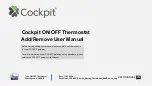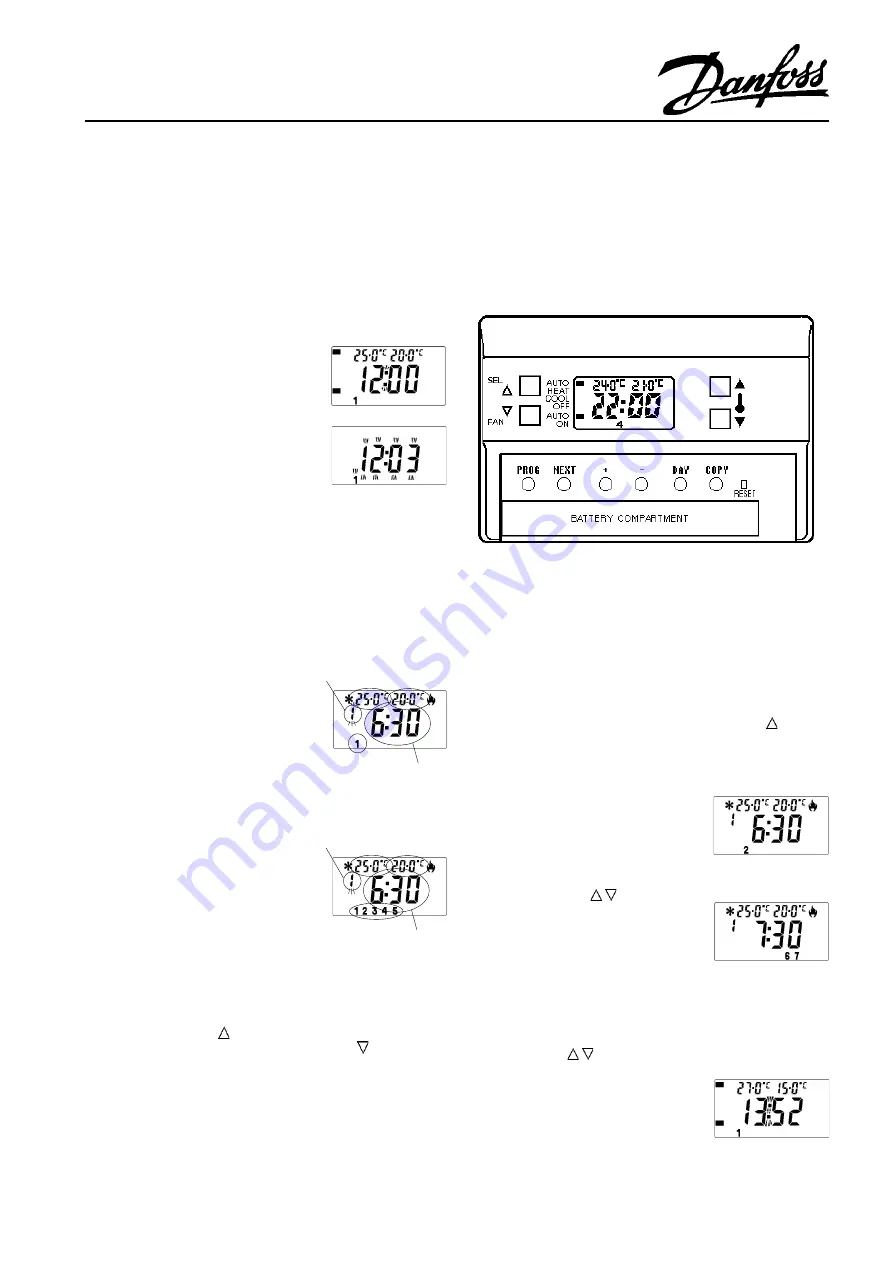
1
Electronic Programmable Room Thermostats
HC75-1 with integral sensor.
HC75A-1 with remote sensor.
SETTING INSTRUCTIONS
SETTING THE CLOCK
After the recessed
RESET
button
has been pressed the display appears
as shown, with the colon blinking,
and all the factory pre-set conditions
will be present.
To set the clock to the correct time,
press and release the button marked
PROG
. The digits blink.
Press the
DAY
button (the digits stop
blinking) until the correct day number
is shown. (1 = Monday).
Press and release the
+
or
-
buttons to change the time by one minute,
or press and hold down to change the time in ten minute steps.
When the time is correct press
PROG
to start the clock and continue
setting sequence.
SETTING THE EVENT TIMES & TEMPERATURES
The first event (time and temperature)
is displayed, together with the day or
days when it is active. Note that the
day number(s) displayed will be that
of the current day. In 7 Day mode
only a single day number will be
displayed, in 5/2 Day mode either
12345 or 67 will be displayed.
To step through the six available
events press and release the
NEXT
button.
Whilst each event is on display, it
may be altered as required.
Selecting an event time
Press and hold down the
+
or
-
buttons
to change the event time in ten minute
steps. Press and release to change
by one minute.
Selecting a heating temperature
Press and release the
s
button to
raise the HEATING control
temperature by 0·5°C (1°F), or press and release the
t
button to lower
the HEATING control temperature by 0·5°C. Press and hold down
these buttons to make larger changes to the control temperature.
Selecting a cooling temperature
Press and release the button to raise the COOLING control
temperature by 0·5°C (1°F), or press and release the
button to lower
the COOLING control temperature by 0·5°C. Press and hold down
these buttons to make larger changes to the control temperature.
Dead Band
Whilst adjusting the HEATING and COOLING temperatures it will be
noted that the two temperatures never become closer together than
2°C(5°F). This designed-in dead band prevents the heating and
cooling equipment from switching simultaneously.
Event No.
Time
Day
AUTO
HEAT
COOL
OFF
AUTO
ON
Cooling
Control
temp.
7 day mode
Event No.
Days
Time
AUTO
HEAT
COOL
OFF
AUTO
ON
Cooling
Control
temp.
Heating
Control
temp.
5/2 day mode
Selecting an 'OFF' event
If there is a demand to turn 'OFF' rather than turn down the heating or
turn up the cooling, for example during unoccupied periods, an 'OFF'
event can be selected.
Selecting a programmed 'OFF' event for heating: use the
t
button to
lower the heating set temperature to its minimum value which is 'OFF',
the characters 'OF' will replace the heating control temperature.
Selecting a programmed 'OFF' event for cooling: use the button to
raise the cooling set temperature to its maximum value which is 'OFF',
the characters 'OF' will replace the cooling control temperature.
When all events for the day(s) on
display are as required press
DAY
to
show the following day's events.
The display will appear similar to one
of the diagrams on the right,
depending on whether the HC75 has
been set up for 7 day or 5/2 day
mode.
Use the ,
+
,
-
,
s
,
t
, ,
NEXT
buttons to alter the events as required,
OR
If the previous day's programme is to
be repeated, press
COPY
to repeat
those events with just one button
press.
(Pressing
COPY
when in 5/2 mode will repeat the events programmed
for days 1 to 5 at the weekend).
Use the
DAY
and
NEXT
buttons to check all the events programmed,
using the +,-,
s
,
t
, , buttons to make alterations to each event as
necessary.
When all the events for every day are
as required, press
PROG
to return to
RUN mode, with the colon blinking.
The heating/cooling system will now
be controlled to provide the
temperatures programmed.
Refer to the USER'S GUIDE for details of the manual over-rides
available during day to day operation.
AUTO
HEAT
COOL
OFF
AUTO
ON
7 day mode
AUTO
HEAT
COOL
OFF
AUTO
ON
5/2 day mode
AUTO
HEAT
COOL
OFF
AUTO
ON
Heating
Control
temp.
All manuals and user guides at all-guides.com
all-guides.com