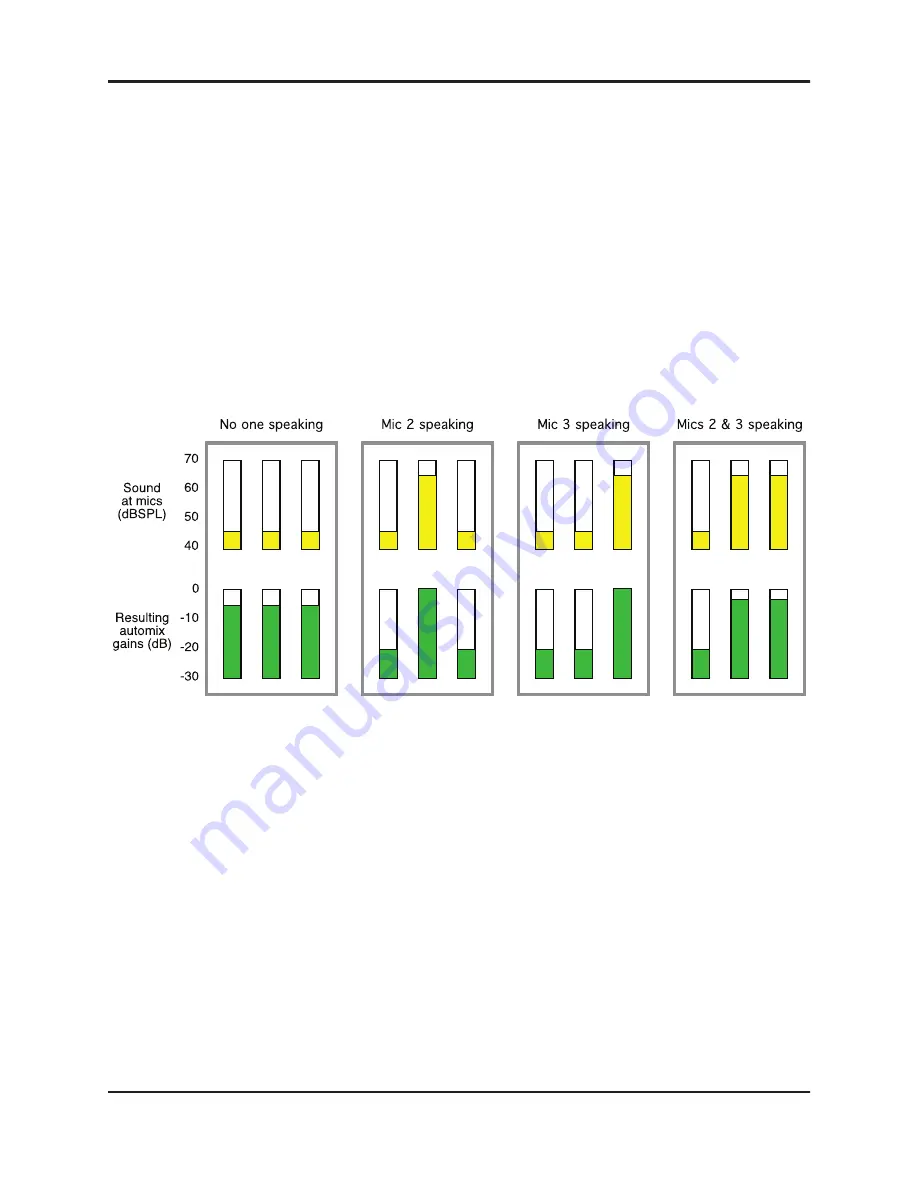
Dugan Model E-2 User Guide
10
Dugan Speech System Theory
The Dugan Model E-2 Automatic Mixing Controller uses the Dugan Speech Sys-
tem™, a patented and trademarked automatic mixing function. The Dugan Speech
System distributes the gain of one open microphone over the entire system, maintain-
ing a natural one-mic ambience. It is essential to distinguish this behavior from the an-
noying fluctuation of levels and uneven ambience in a conventional gating system.
The system automatically manages any number of live mics in unpredictable dia-
logue situations. When one person speaks, that mic’s gain fades up instantly, and the
others down. When the speaker pauses, all mics fade to medium gains that sum to
equal one mic at full gain. The result sounds like passing one mic around among the
speakers. When several people talk at once, the gain is shared.
Figure 1-1
Four snapshots of a three-mic system
Figure 1-1 shows the Speech System in action with a three-mic system.
•
The first frame shows no one speaking; the sound levels at all mics are low. The
system fades all channels to medium gains that sum to the equivalent of one mic
at full gain.
•
The second frame shows one person speaking. The system automatically fades his/
her gain to full, while the other two inputs are turned down.
•
The third frame shows a different person speaking. The system automatically
fades his/her gain to full, while the other two inputs are turned down.
•
The fourth frame shows two people speaking simultaneously. The system auto-
matically shares the gain between them, while the other input is turned down.
Содержание E-2
Страница 4: ......
Страница 8: ...Dugan Model E 2 User Guide 8 ...
Страница 14: ...Dugan Model E 2 User Guide 14 ...
Страница 30: ...Dugan Model E 2 User Guide 30 ...
Страница 66: ...Dugan Model E 2 User Guide 66 ...
Страница 68: ......










































