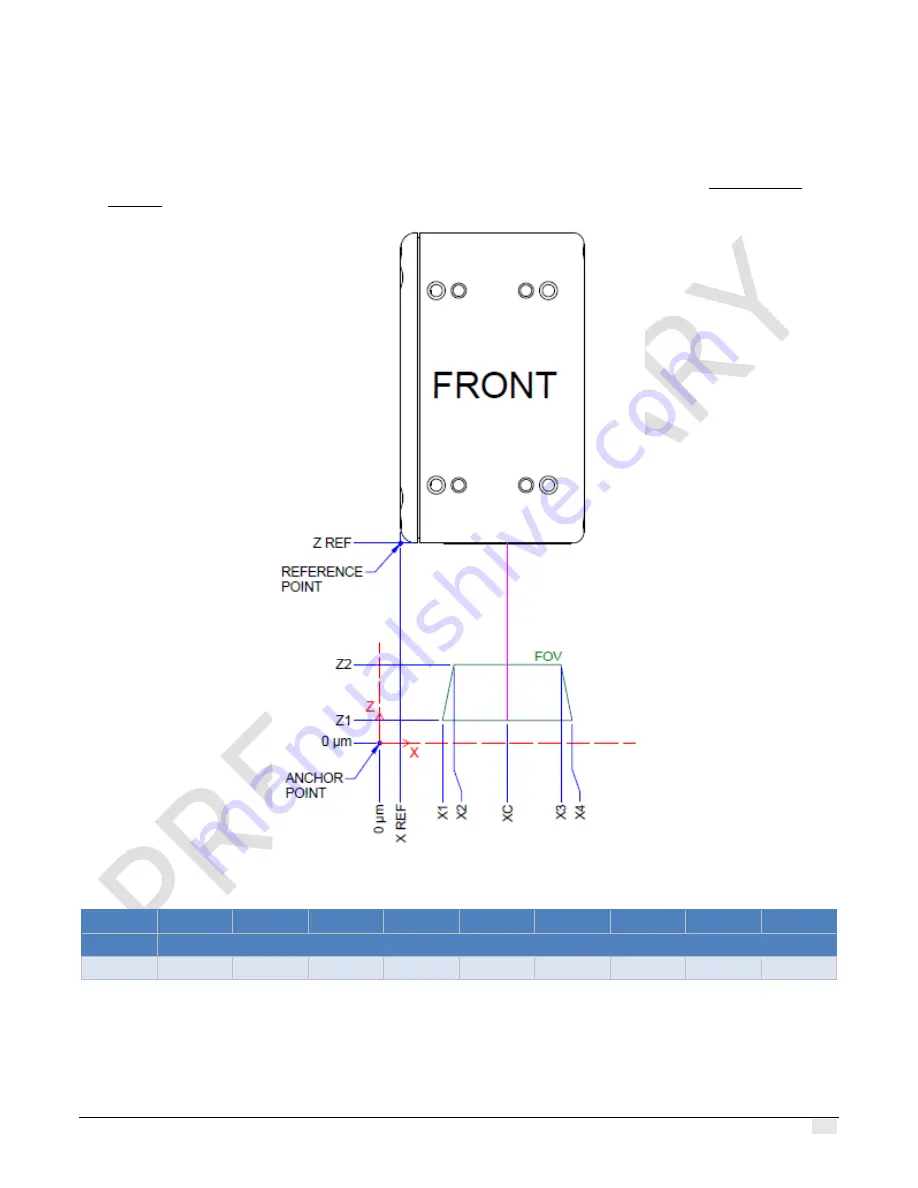
Z-Trak2 3D Profiler Sensors
Appendix
•
141
Model 15 mm range
•
Note that the X Ref point is located to the left of the X1 offset.
•
The FFOV (Far-FOV) is smaller than the enclosure width. Consequently, the FOVs of multiple
profilers cannot overlap when used in a side-by-side configuration (see section Multi-sensor
layouts).
Figure 36. Depiction of the anchor point and offsets for the 15 mm range model. Positive Y-axis into the page.
Z Range
X1
X2
X3
X4
XC
X REF
Z1
Z2
Z REF
all values in micrometers
15 mm
13850
16700
43300
46150
30000
1500
250
15250
47950
Z Range = Z2
–
Z1 FFOV = X4
–
X1 NFOV = X3
–
X2
















































