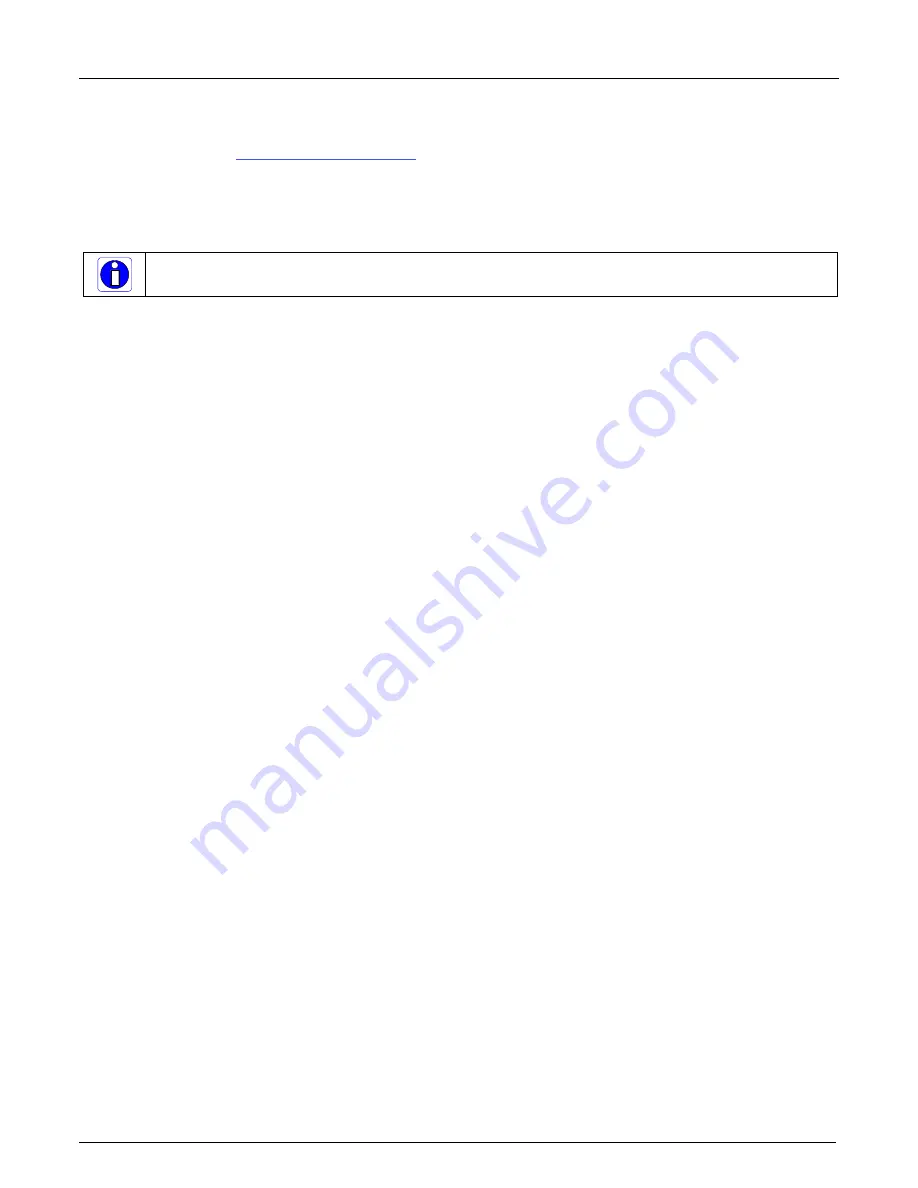
X64 Xcelera-HS PX8 User's Manual
Installing X64 Xcelera-HS PX8
•
19
Using the HS-Link Serial Control Port
The HS-Link specification includes a serial communication port for direct camera control by the
frame grabber (see
" on page 31
). The X64 Xcelera-HS PX8 driver supports
this serial communication port either directly or by mapping it to a host computer COM port. Any
serial port communication program, such as Windows HyperTerminal, can connect to the camera in
use and modify its function modes via its serial port controls. The X64 Xcelera-HS PX8 serial port
supports communication speeds from 9600 to 115 kbps.
Note: If your serial communication program can directly select the X64 Xcelera-HS PX8 serial port
then mapping to a system COM port is not necessary.
The X64 Xcelera-HS PX8 serial port is mapped to an available COM port by using the Sapera
Configuration tool. Run the program from the Windows start menu: Start • Programs •
Teledyne DALSA • Sapera LT • Sapera Configuration.
COM Port Assignment
The lower section of the Sapera Configuration program screen contains the serial port configuration
menu. Configure as follows:
•
Use the Physical Port drop menu to select the Sapera board device from all available
Sapera boards with serial ports (when more then one board is in the system).
•
Use the Maps to drop menu to assign an available COM number to that Sapera board serial
port.
•
Click on the Save Settings Now button then the Close button. You are prompted to reboot
your computer to enable the serial port mapping.
•
The X64 Xcelera-HS PX8 serial port, now mapped to COM3 in this example, is available as a
serial port to any serial port application for camera control. Note that this serial port is not
listed in the Windows Control Panel•System Properties•Device Manager because it is
a logical serial port mapping.
•
An example setup using Windows HyperTerminal follows.






























