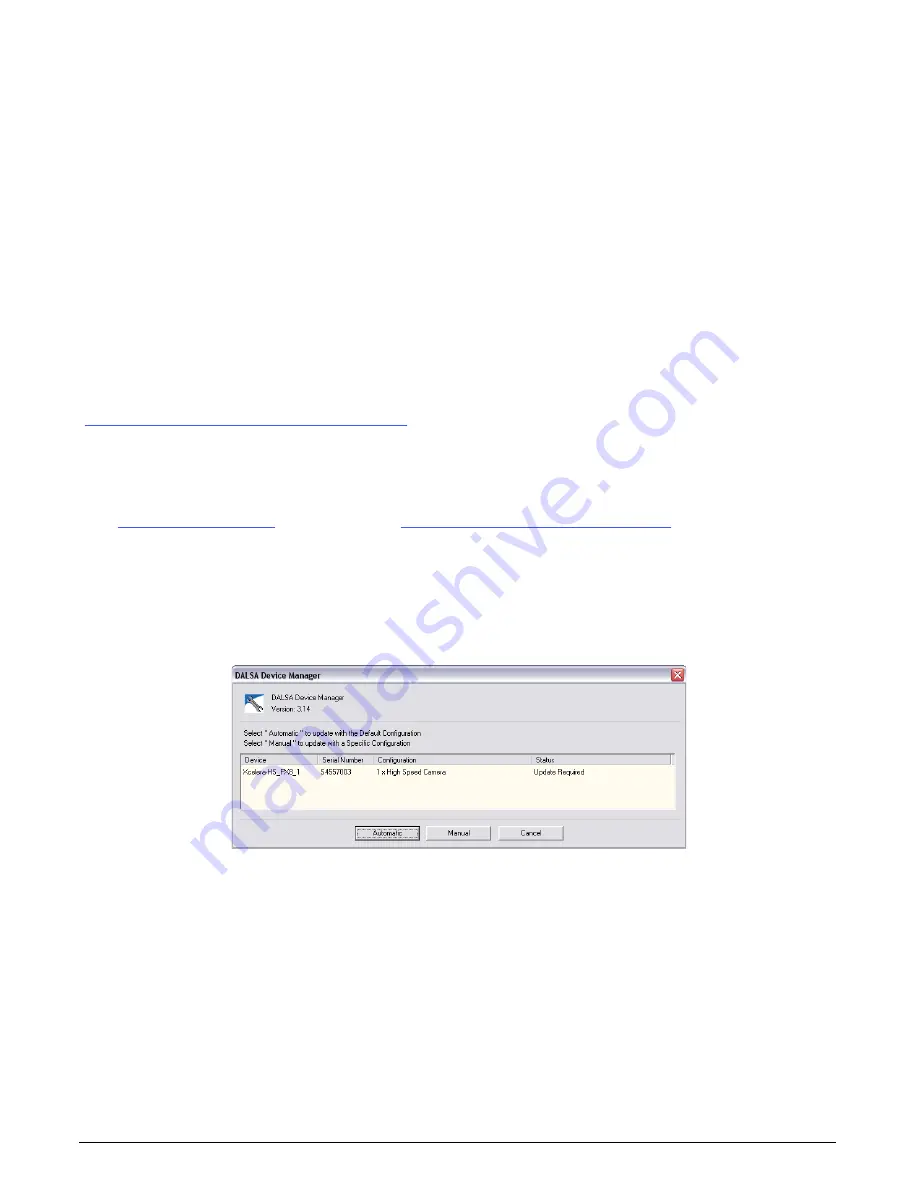
X64 Xcelera-HS PX8 User's Manual
Installing X64 Xcelera-HS PX8
•
13
•
If Sapera was installed previously, insert the Teledyne DALSA Sapera Essential CD-ROM to
now install the board driver. If AUTORUN is enabled on your computer, the installation
menu is presented. Install the X64 Xcelera-HS PX8 driver.
•
If AUTORUN is not enabled, use Windows Explorer and browse to the root directory of the
CD-ROM. Execute launch.exe to start the installation menu and install the X64 Xcelera-HS
PX8 driver. During the late stages of the installation, the X64 Xcelera-HS PX8 firmware
loader application starts. This is described in detail in the following section.
•
If Windows displays any unexpected message concerning the installed board, power off the
system and verify that the X64 Xcelera-HS PX8 is installed in the slot properly.
X64 Xcelera-HS PX8 Firmware Loader
After Windows boots, the Device Manager-Firmware Loader program automatically executes at the
end of the driver installation and on every subsequent reboot of the computer. It will determine if
the X64 Xcelera-HS PX8 requires a firmware update. If firmware is required, a dialog displays and
it also allows the user to load firmware for alternate operational modes of the X64 Xcelera-HS PX8
(if made available by Teledyne DALSA).
Important: In the very rare case of firmware loader errors please see
Recovering from a Firmware Update Error
" on page 26
.
Firmware Update: Automatic Mode
Click Automatic to update the X64 Xcelera-HS PX8 firmware with the default package. The X64
Xcelera-HS PX8 currently supports one firmware configuration.
See
” on page 9
and
User Programmable Configurations
” on page 9
for details
on supported modes, which can be selected via a manual firmware update.
If there are multiple X64 Xcelera-HS PX8 boards in the system, all will be updated with new
firmware. If any installed X64 Xcelera-HS PX8 board installed in a system already has the correct
firmware version, an update is not required. In the following screen shot, a single X64 Xcelera-HS
PX8 board is installed in the system and the default configuration is ready to be programmed.
Figure 1: Automatic Firmware Update
Firmware Update: Manual Mode
Select Manual mode to load firmware other than the default version or when, in the case of
multiple X64 Xcelera-HS PX8 boards in the same system, if each requires different firmware.
The figure below shows the Device Manager manual firmware screen. Information on all installed
X64 Xcelera-HS PX8 boards, their serial numbers, and their firmware components are shown.






























