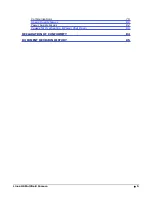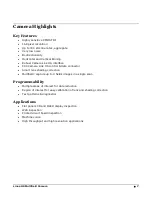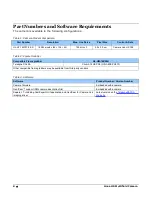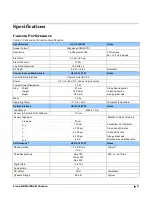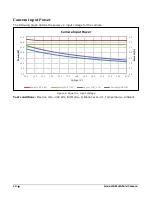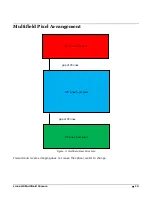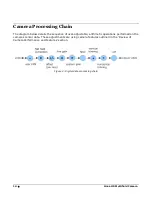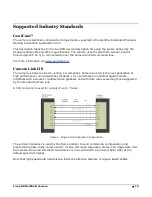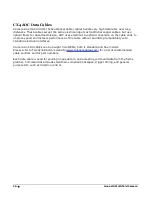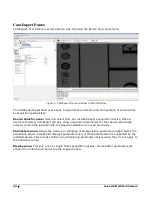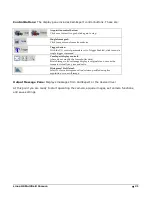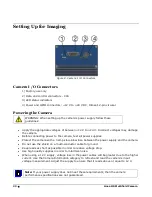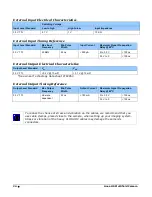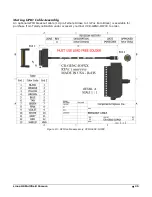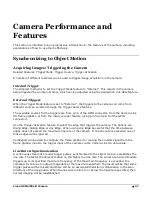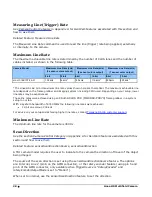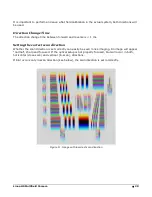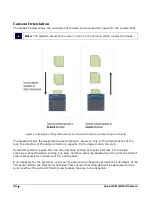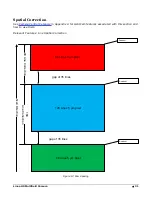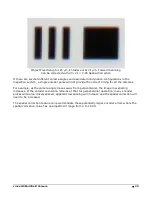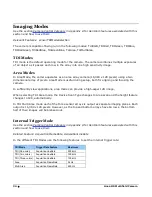Linea HS Multifield Camera
•
19
Install & Configure Frame Grabber & Software
Because of the high bandwidth of these cameras, a compatible Teledyne DALSA frame grabber
(Xtium2-CLHS PX8 (OR-A8S0-PX870)), or equivalent, is recommended. Details are described on
the teledynedalsa.com site, here
. Follow the manufacturer’s installation instructions.
A GenICam compliant XML device description file is embedded with the camera firmware. It allows
GenICam compliant applications to recognize the camera’s capabilities, once connected.
Installing Sapera LT gives you access to the CamExpert GUI, a GenICam compliant application.
Using Sapera CamExpert
CamExpert is the camera interfacing tool supported by the Sapera library. When used with the
camera, CamExpert allows a user to test all camera operating modes. In addition, CamExpert can
be used to save the camera’s user settings configurations to the camera or to save multiple
configurations as individual camera parameter files on the host system (*.ccf).
CamExpert can also be used to upgrade the camera’s software.
An important component of CamExpert is its live acquisition display window. This window allows
verification of timing or control parameters in real-time, without need for a separate acquisition
program.
Note: In a change from previous versions of the Sapera GUI, only one instance of CamExpert is
required to send commands to the camera and view images.
For context sensitive help, click on the
button and then click on a camera configuration
parameter.
A short description of the configuration parameter will be shown in a popup. Click on the
button to open the help file for more descriptive information on CamExpert.
The central section of CamExpert provides access to the camera features and parameters.
Note: The availability of features depends on the CamExpert user setting. Not all
features are available to all users. The examples shown are for illustrative purposes and
may not entirely reflect the features and parameters available from the camera model
used in your application.
1
http://www.teledynedalsa.com/en/products/imaging/frame-grabbers