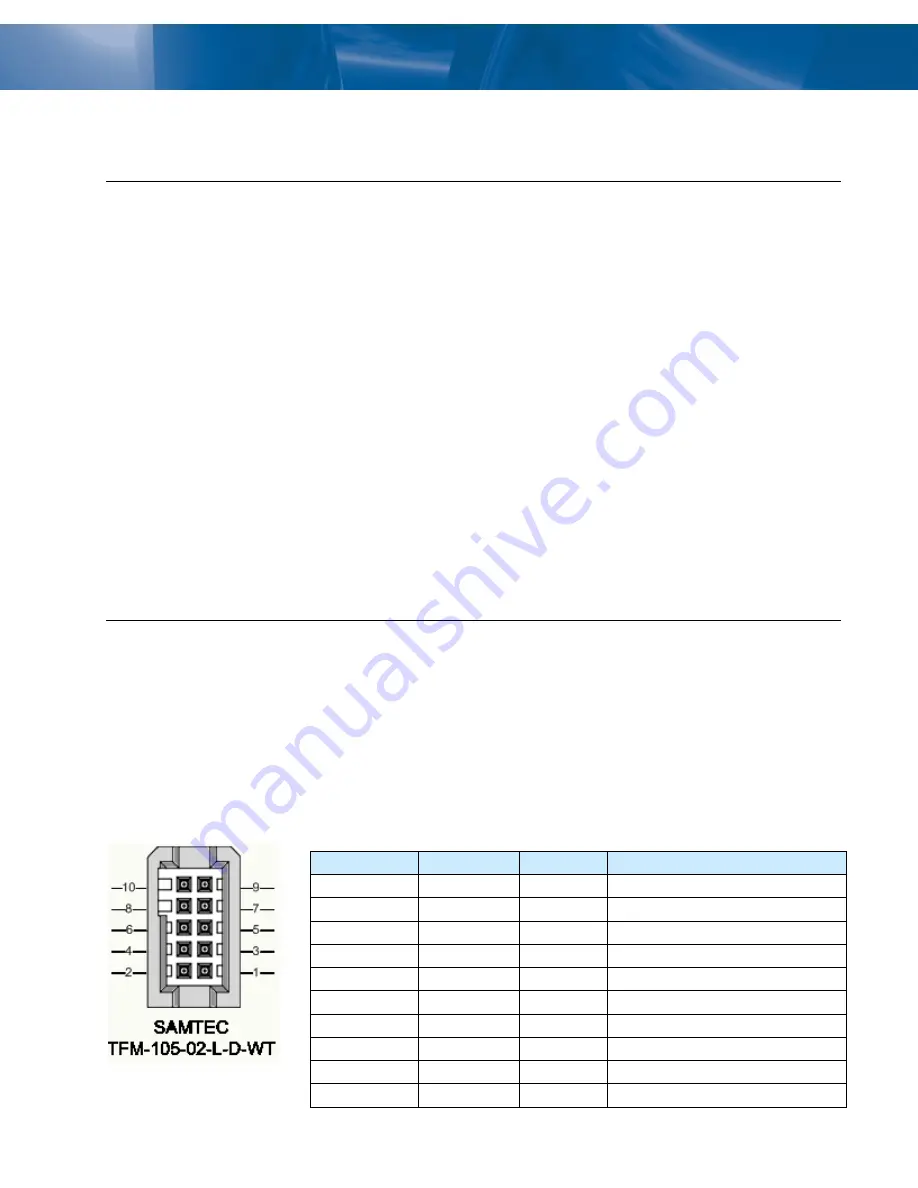
Linea SWIR GigE
Quick Start Guide
This Quick Start Guide helps you to set up your camera for basic operation. Refer to the Linea SWIR GigE
Camera User’s Manual for specifications, networking, external signal connections and application
development.
Note:
screen images were made using the 1k model but instructions also apply to the 512
model.
Before you begin, ensure that you have:
•
Camera power cable or Power over Ethernet (PoE) setup using a PoE Ethernet Switch or PoE Injector.
•
Cat 5e or Cat 6 Ethernet cable. Note
:
cable should not be less than 1 meter (3 feet) long or more than
100 meters (328 feet) long.
•
A computer with a second or unused Gigabit Network Interface (NIC) and any necessary imaging
software (such as Sapera LT).
•
Other necessary components of your system, including: light sources, camera mounts, lenses, encoders,
etc. Please note that for best imaging performance it is recommended to use a lens designed for short
wave infrared wavelengths between 900 and 1700 nm. Standard lenses designed for visible light may
not transmit IR light fully nor perform to specification outside of their intended wavelength range. There
are several manufacturers that make C-mount SWIR lenses specifically for machine vision systems. For
assistance in selecting suitable optics for your application please contact one of our regional sales
offices.
Connect the Linea SWIR GigE Camera
Before connecting power to the camera, test the power supplies. The camera requires a single voltage input
(Min +12 V to Max +24 V) on Auxiliary connector or PoE Class 2 setup.
•
Connect power via PoE or the 10-pin connector, but
not both
. Although the camera has protection,
differences in ground levels may cause operational issues or electrical faults. The Auxiliary connector
pinout is outlined below. See the Camera User’s Manual (document number 03-032-20280) for detailed
information and recommended cable solutions.
Face View of the 10-pin Auxiliary Connector and Pinout Description
Pin Number
Linea SWIR
Direction
Definition
1
PWR-GND
-
Camera Power - Ground
2
PWR-VCC
-
Camera Power – DC +12 to +24Volts
3
GPI-Common
-
General Input Common Ground
4
GPO-Power
-
General Output Common Power
5
GPI 1
In
General External Input 1
6
GPO 1
Out
General External Output 1
7
GPI 2
In
General External Input 2
8
GPO 2
Out
General External Output 2
9
RESERVED
-
Reserved for Future Use
10
Chassis
-
Camera Chassis













