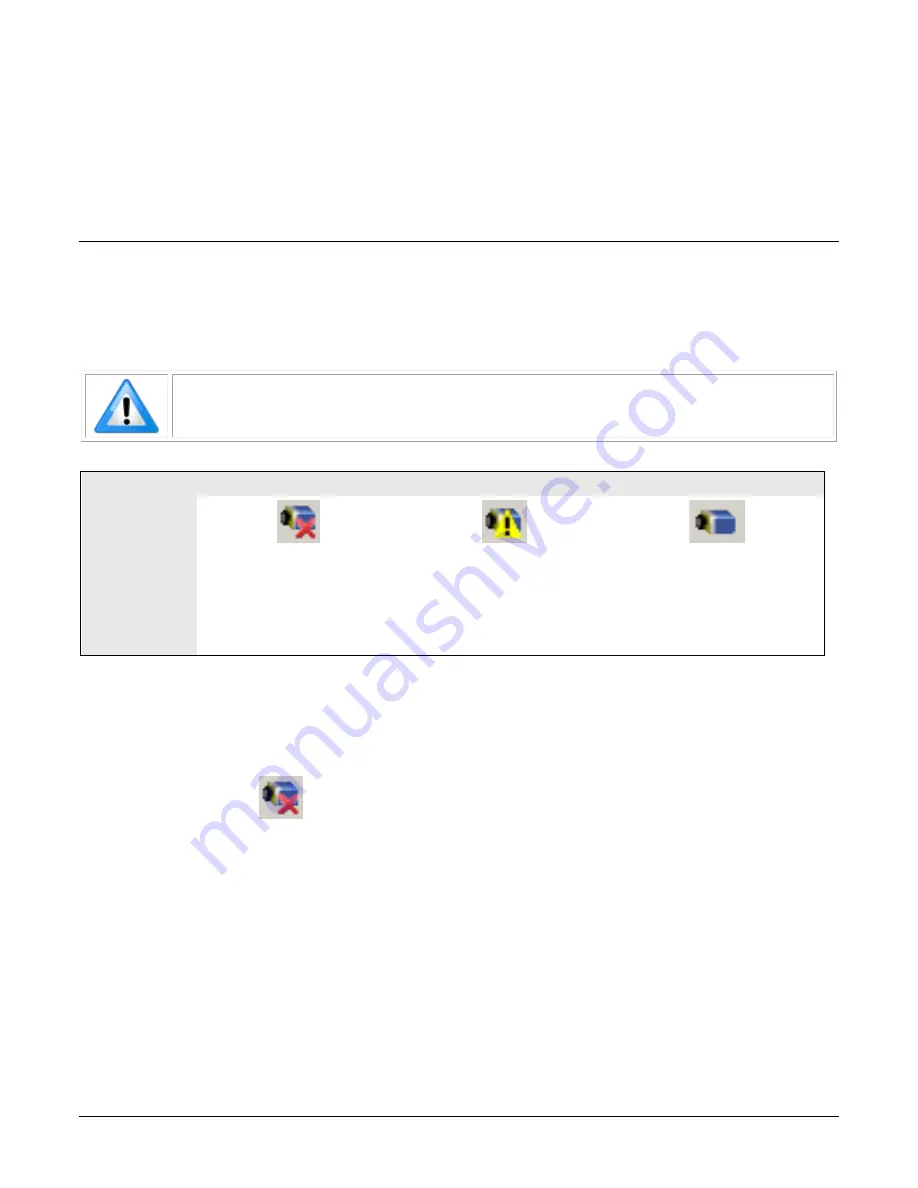
162
•
Troubleshooting
Linea Lite GigE Series Camera
Troubleshooting
Overview
If an installation fails or experiences problems controlling and using the Linea SWIR GigE camera,
the user may perform diagnostics with the methods and tools provided to correct the problem.
The GigE Server status provides visual information on possible camera problems. The three states
are displayed in the following table with descriptions of possible conditions.
Note: An installation with no networking issue may still require optimization to
perform to specification.
Device Not Available
Device IP Error
Device Available
GigE Server
Tray Icon:
Note: It will
take a few
seconds for the
GigE Server to
refresh its state
after any
change.
A red X will remain over the
GigE server tray icon when
the camera device is not
found. This indicates a
network issue where there is
no communication with the
camera.
The GigE server tray icon
shows a warning when a device
is connected but there is some
type of IP error.
The GigE server tray icon when
the device is found. The camera
has obtained an IP address and
there are no network issues.
Optimization may still be
required to maximize
performance.
Problem Type Summary
Camera problems are either installation or setup related where the camera is found but not
controllable. Additionally, the camera may be properly installed but network optimization is
required for maximum performance.
Device Not Available
A red X over the GigE server tray icon indicates that the camera device is not found. This indicates
either a major camera fault or condition such as disconnected power, or a network issue where
there is no communication.
•
Review Connecting the Linea Lite GigE Camera to verify installation steps.
•
Refer to Teledyne DALSA Network Imaging manual to review networking details.
•
The Linea Lite GigE camera cannot acquire a DHCP.
•
In multiple NIC systems where the NIC for the Linea Lite GigE is using LLA mode, ensure no
other NIC is in or switches to LLA mode. It is preferable that the Teledyne DALSA DHCP
server is enabled on the NIC used with the camera instead of using LLA mode, which
prevents errors associated with multiple NIC ports.
•
Verify NIC is running the latest driver available from the manufacturer.












































