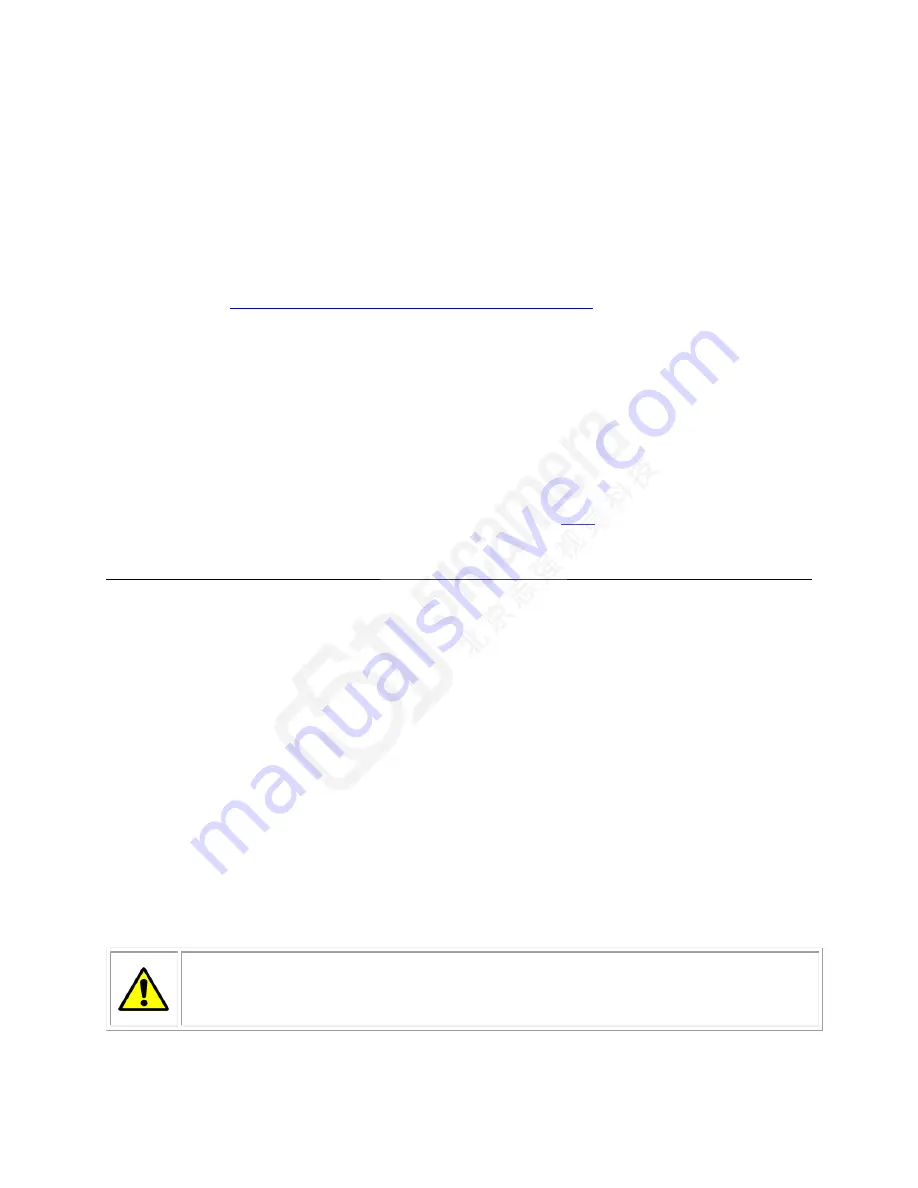
Quick, Simple Steps to Acquire an Image
15
Quick, Simple Steps to
Acquire an Image
For users who are familiar with Camera Link cameras, have a basic understanding of their
imaging requirements, and who are primarily interested in evaluating the camera, an
overview of the steps required to get this camera operational and acquiring images quickly
can be found in
Appendix C: Quick Setup and Image Acquisition
Software and Hardware Setup
Recommended System Requirements
To achieve best system performance, the following minimum requirements are
recommended:
High bandwidth Camera Link frame grabber. We recommend Teledyne DALSA‘s Xtium™-
CL MX4 frame grabbers. More information can be found
Operating system: Windows XP 32-bit.
Setup Steps: Overview
Take the following steps in order to setup and run your camera system. They are described
briefly below and in more detail in the sections that follow.
Step 1: Install and Configure Frame Grabber and Software
(including GUI)
If your host computer does not have a full Camera Link frame grabber then you will need to
install one. Follow the manufacturer‘s installation instructions.
A GenICam™ compliant XML device description file is embedded within the camera firmware
allowing GenICam™ compliant application to know the camera‘s capabilities immediately
after connection. Installing SaperaLT gives you access to the CamExpert GUI, a GenICam™
compliant application.
Step 2: Connect Camera Link and Power Cables
Connect the Camera Link cable(s) from the camera to the computer.
Connect a power cable from the camera to a +12 VDC to +24 VDC power supply.
WARNING!
Grounding Instructions
Static electricity can damage electronic components. It‘s critical that you
discharge any static electrical charge by touching a grounded surface, such as
the metal computer chassis, before handling the camera hardware.






























