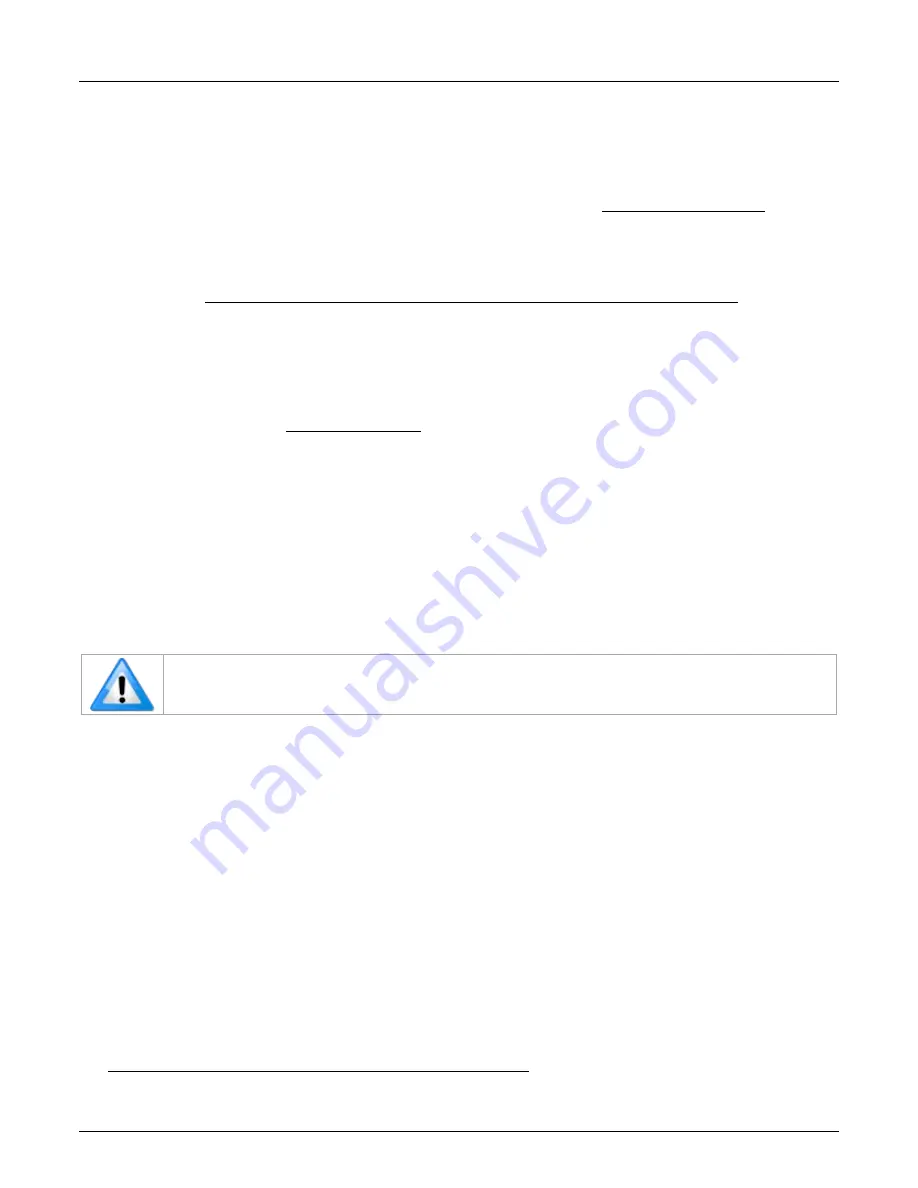
Xtium2-CXP PX8 User's Manual
Installing Xtium2-CXP PX8
•
13
Upgrading Sapera or Board Driver
When installing a new version of Sapera or a Teledyne DALSA acquisition board driver in a
computer with a previous installation, the current version must be uninstalled first.
Described below are two upgrade situations. Note that if the board is installed in a different slot,
the new hardware wizard opens. Answer as instructed in the section Hardware Installation.
Board Driver Upgrade Only
Minor upgrades to acquisition board drivers are distributed as .zip files available in the Teledyne
DALSA web site www.teledynedalsa.com/en/support/downloads-center/device-drivers/.
These minor upgrades typically do not require a new revision of Sapera. To confirm that the
current Sapera version will work with the new board driver:
•
Check the new board driver’s ReadMe file before installing, for information on the minimum
Sapera version required.
•
If the ReadMe file does not specify the Sapera version required, contact Teledyne DALSA
Technical Support (see Technical Support).
To upgrade the board driver only
The procedure assumes Windows 10/11.
1.
Logon the computer as an administrator or with an account that has administrator privileges.
2.
In the taskbar search box, type Control Panel and open it.
3.
Select Programs and Features.
4.
Select Teledyne DALSA Xtium2-CXP PX8 Device Driver and click Uninstall.
5.
Install the new board driver. Run Setup.exe if installing manually from a downloaded driver
file.
You cannot install a Teledyne DALSA board driver without Sapera LT installed on the
computer.
Upgrading both Sapera and Board Driver
When upgrading both Sapera and the acquisition board driver, follow the procedure described
below.
To upgrade the board driver and Sapera LT
The procedure assumes Windows 10/11.
1.
Logon the computer as an administrator or with an account that has administrator privileges.
2.
In the taskbar search box, type Control Panel and open it.
3.
Select Programs and Features.
4.
Select Teledyne DALSA Xtium2-CXP PX8 Device Driver and click Uninstall.
5.
Select Teledyne DALSA Sapera LT and click Uninstall.
6.
Restart the computer and logon the computer as an administrator again.
7.
Install the new versions of Sapera LT and the board driver as in a first-time installation. See
Sapera LT Library & Xtium2-CXP PX8 Driver Installation for installation procedures.






























