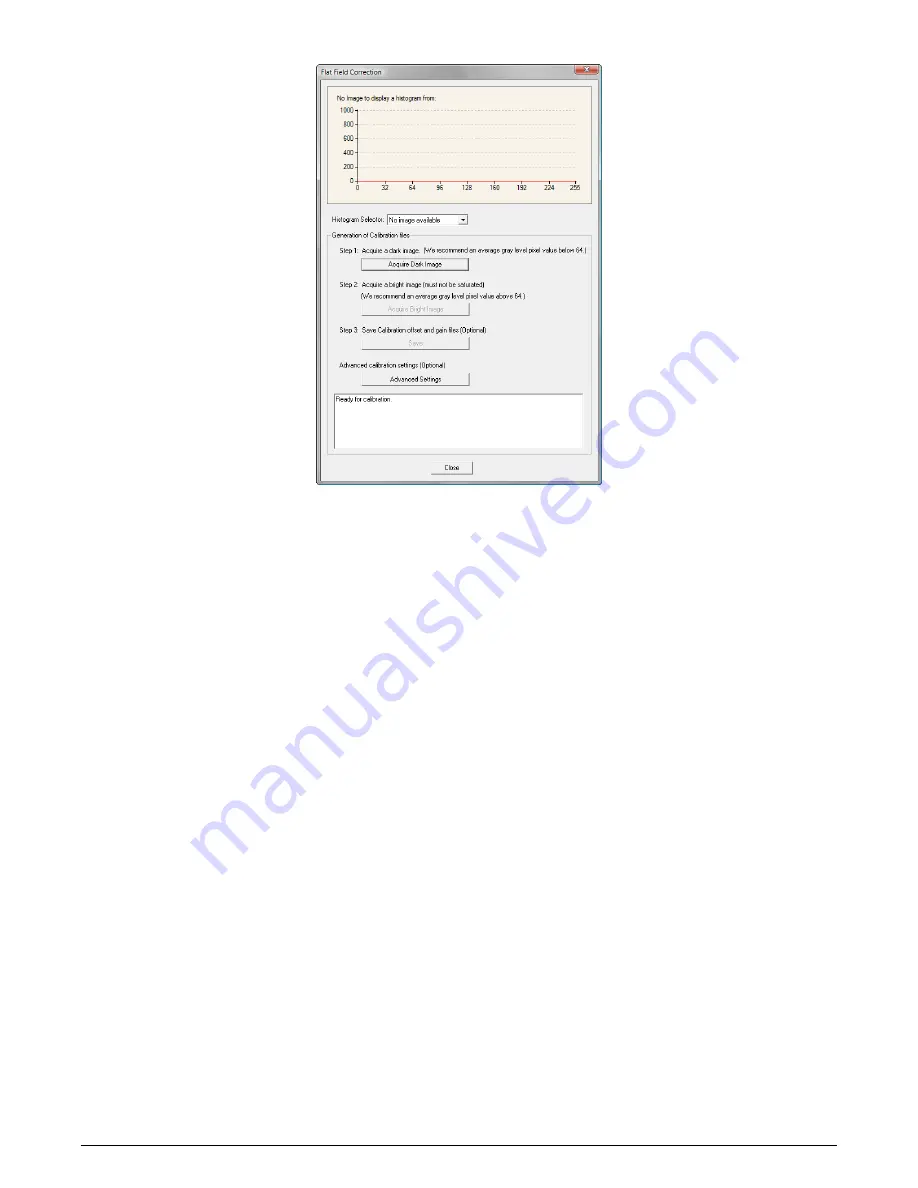
Xtium2-CL MX4 User's Manual
CamExpert Quick Start
•
49
•
Setup the camera to capture a uniform black image. Black paper with no illumination and
the camera lens’ iris closed to minimum can provide such a black image.
•
Click on
Acquire Black Image
. The flat field demo will grab a video frame, analyze the
pixel gray level spread, and present the statistics. The desired black reference image should
have pixel values less then 20. If acceptable accept the image as the black reference.
•
Setup the camera to acquire a uniform white image (but not saturated white). Even
illumination on white paper can be used, with a gray level of 128 minimum. It is preferable
to prepare for the white level calibration before the calibration procedure.
•
Click on
Acquire White Image
. The flat field demo will grab a video frame, analyze the
pixel gray level spread, and present the statistics. The captured gray level for all pixels
should be greater than 128. If acceptable accept the image as the white reference.
•
Click on
Save
. The flat field correction data is saved as a TIF image with a file name of your
choice (such as camera name and serial number).
Using Flat Field Correction
From the CamExpert menu bar enable Flat Field correction
(
Tools
•
Flat Field Correction
•
Enable
). Now when doing a live grab or snap, the incoming
image is corrected by the current flat field calibration data for each pixel.
Use the menu function
Tools
•
Flat Field Correction
•
Load
to load in a flat field correction
image from a previous saved calibration data. CamExpert allows saving and loading calibration
data for all cameras used with the imaging system.
















































