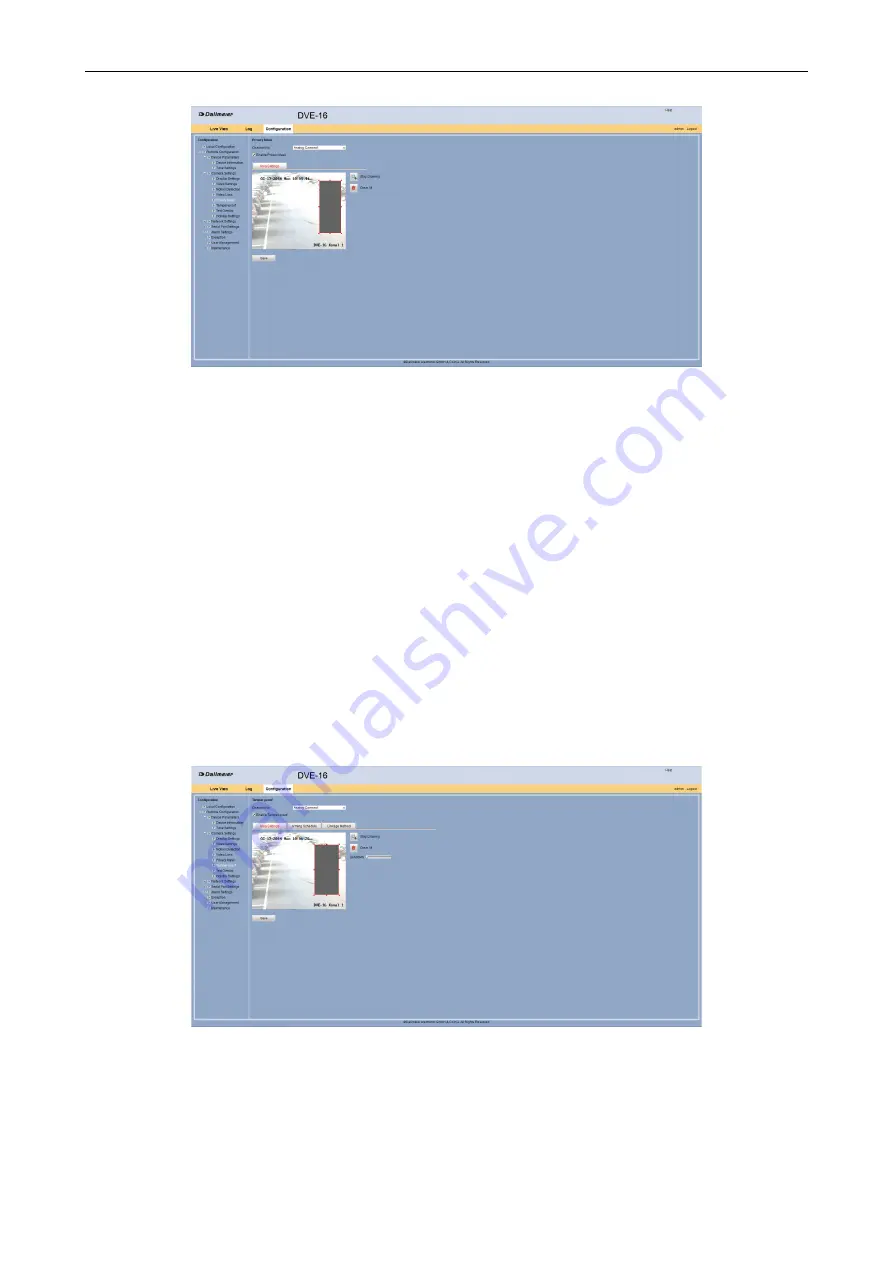
DVE-4 / DVE-8 / DVE-16
www.dallmeier.com
20
Fig. 5-18
Click
Draw Area
.
Drag with the mouse by drag and drop an area above the for the private zone required
area in the live image of the camera.
Repeat the previous step for other areas if required.
Click
Stop Drawing
to move areas with the mouse if required.
Click
Clear All
in order to remove the areas if required.
Click
Save
.
5.2.6
Tamper Alarm
It is possible to set up a tamper alarm for certain areas of the image. If this is covered, an
audible warning sound can be triggered.
Open the
Tamper-proof
dialog via
Remote Configuration
>
Camera Settings
>
Tamper-proof
.
Fig. 5-19
Configure Areas
In the first step, the areas for the tamper alarm of the required camera can be configured.














































