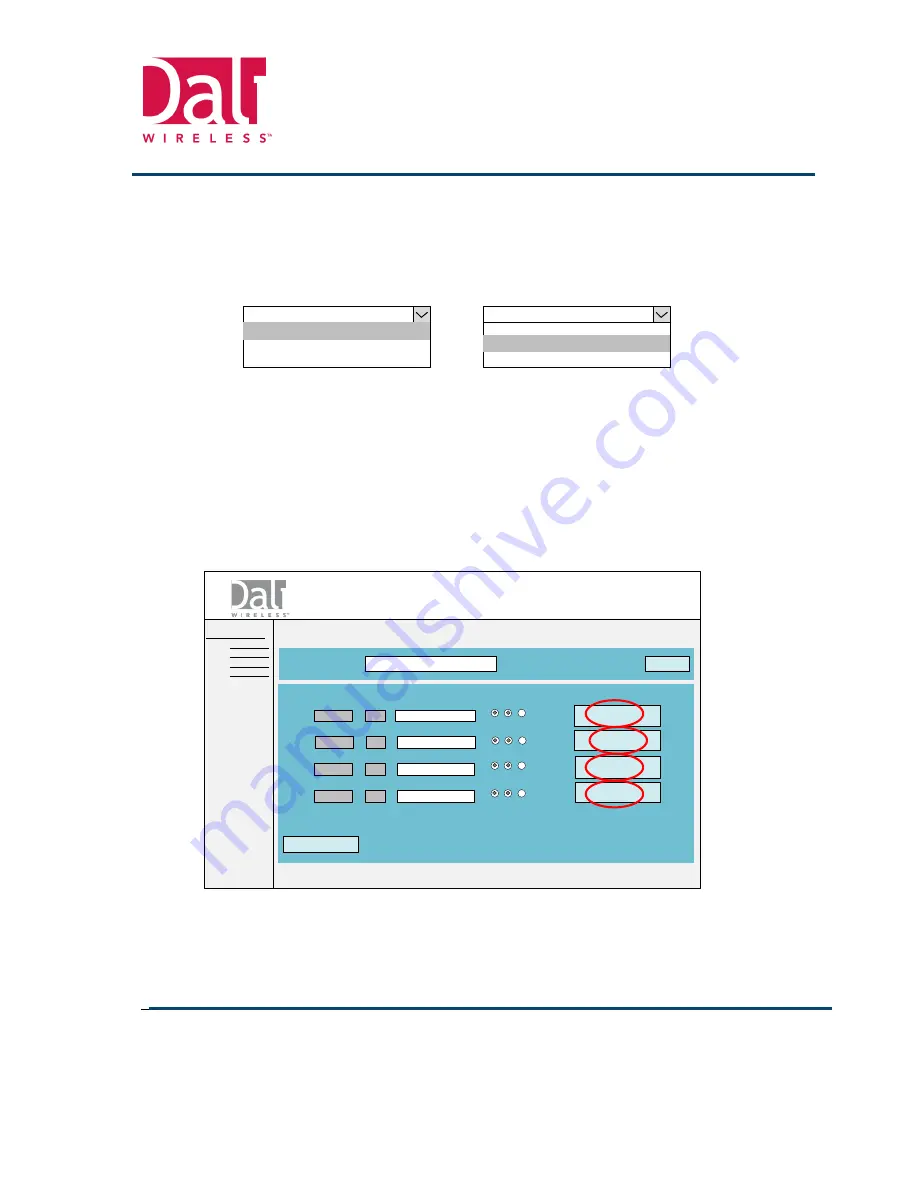
Transcend
t
43™ Dual-Band DAS
DW-010-7373-09
Installation and Operation Manual -
Preliminary
Dali Wireless
Proprietary and Confidential
37
Rev: 0-2
Nov , 2011
0
21. On the top section of the
t43™
configuration screen enter the t43™ desired name.
22. On the main section of the t43™ configuration screen, below the each band frequency and output power
description, select from the pull-down menu (please refer to Figure 5.8) sector to be processed by the
particular band (for band 1, and band 2).
23. Click on the “Set” button, after each selection, to make the changes.
Figure 5-8 t43™ Configuration Screen Pull-Down Menus
5.2.7 Sub-band Selection
24. From the Function Explorer Tree on the left select
tHost™
unit. The
tHost™
main page will appear.
25. On the
tHost™
main page select “Configuration” button. The
tHost™
Configuration screen will appear.
26. On the right side of the main configuration screen select “PCS Sub-band Selection” or “AWS Sub-band
Selection” field that correspond to particular band (from band 1 to band 4).
Figure 5-9
tHost™
Configuration Screen – Sub-band Selection
27. The tHost™ Sub-band Selection screen, for particular band, will appear.
AT&T-PCS-S1
AT&T-PCS-S1
AT&T-PCS-S2
AT&T-PCS-S1
AT&T-AWS-S2
AT&T-AWS-S1
AT&T-AWS-S2
AT&T-AWS-S2
DAU Configuration
DAU Name/Label:
T-HostQS-Cw01
Set
AT&T-PCS-S1
Band 1:
Band 2:
Frequency Interface
Type
PCS
S
Band 3:
Band 4:
PCS
S
AWS
S
AWS
S
AT&T-PCS-S2
AT&T-AWS-S1
AT&T-AWS-S2
BTS Sector
Assignment
Tx Rx
RxD
Interface
Setup
Tx Rx
RxD
Tx Rx
RxD
Tx Rx
RxD
AWS
Sub-Band Selection
AWS
Sub-Band Selection
Reboot
PCS
Sub-Band Selection
PCS
Sub-Band Selection
T-HostQS-Cw01
T-43D-S01
T-43D-S02
T-43D-C05
T-43D-C07
CommScope v. Dali Wireless
IPR2020-01409
DALI WIRELESS Exhibit 2004
Page 37 of 61






























