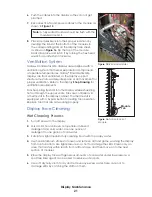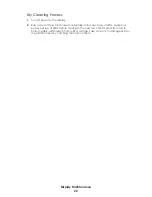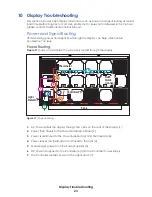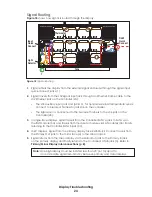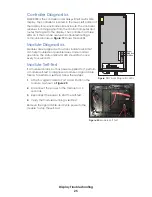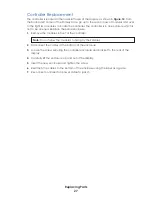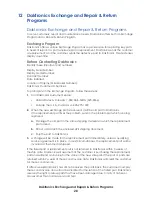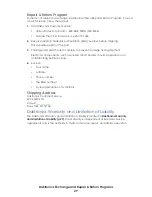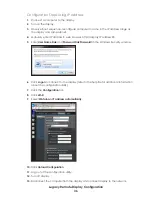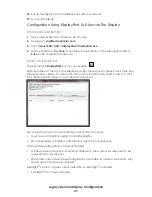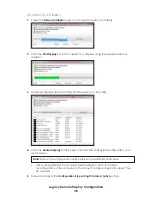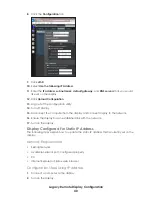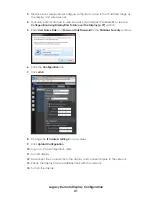Legacy Remote Display Configuration
35
C
Legacy Remote Display Configuration
Connect A Display to A DHCP Network
Display Currently Configured for DHCP (Default)
The following steps explain how to configure a display and connect to a network that
supports DHCP. Using the display's DHCP name is desired for communication.
Network Requirements
• DHCP Server
• Existing Network
•
Available network port, configured properly
Installation/Start-up Steps
1�
Ensure computer has an established link with the network.
2�
Turn on the display.
Display Configured For Static IP Address
The following steps explain how to reconfigure a display for DHCP network when it has
previously been configured for a static IP address.
Network Requirements
• Existing Network
•
Available network port, configured properly
• PC
• Internet Explorer or Firefox web browser
Configuration Steps Using IP Address
Installation/Start-up Steps
1�
Ensure the display has an established link with the network.
2�
Turn on the display.
Display Configured For Static IP Address
The following steps explain how to reconfigure a display for DHCP network when it has
previously been configured for a static IP address.
Network Requirements
• Existing Network
•
Available network port, configured properly
• PC
• Internet Explorer or Firefox web browser
Содержание SMALL MATRIX GALAXY GS6 Series
Страница 34: ...This page intentionally left blank ...
Страница 36: ...This page intentionally left blank ...
Страница 38: ...This page intentionally left blank ...