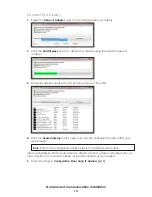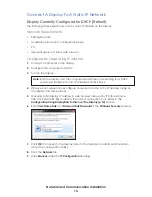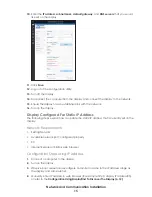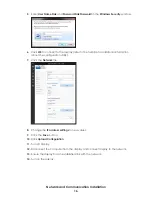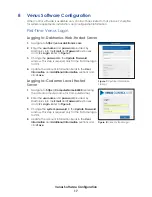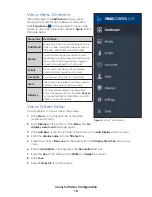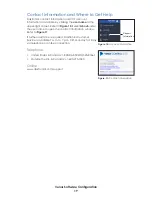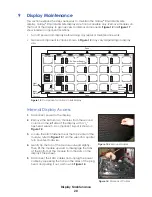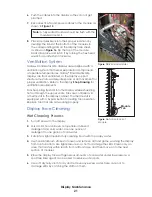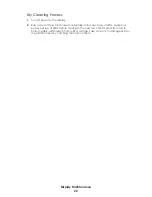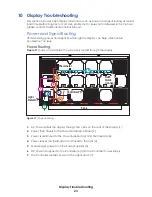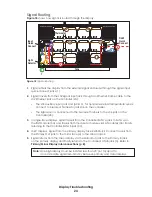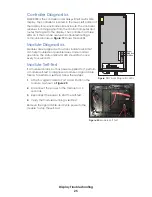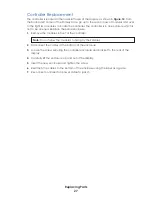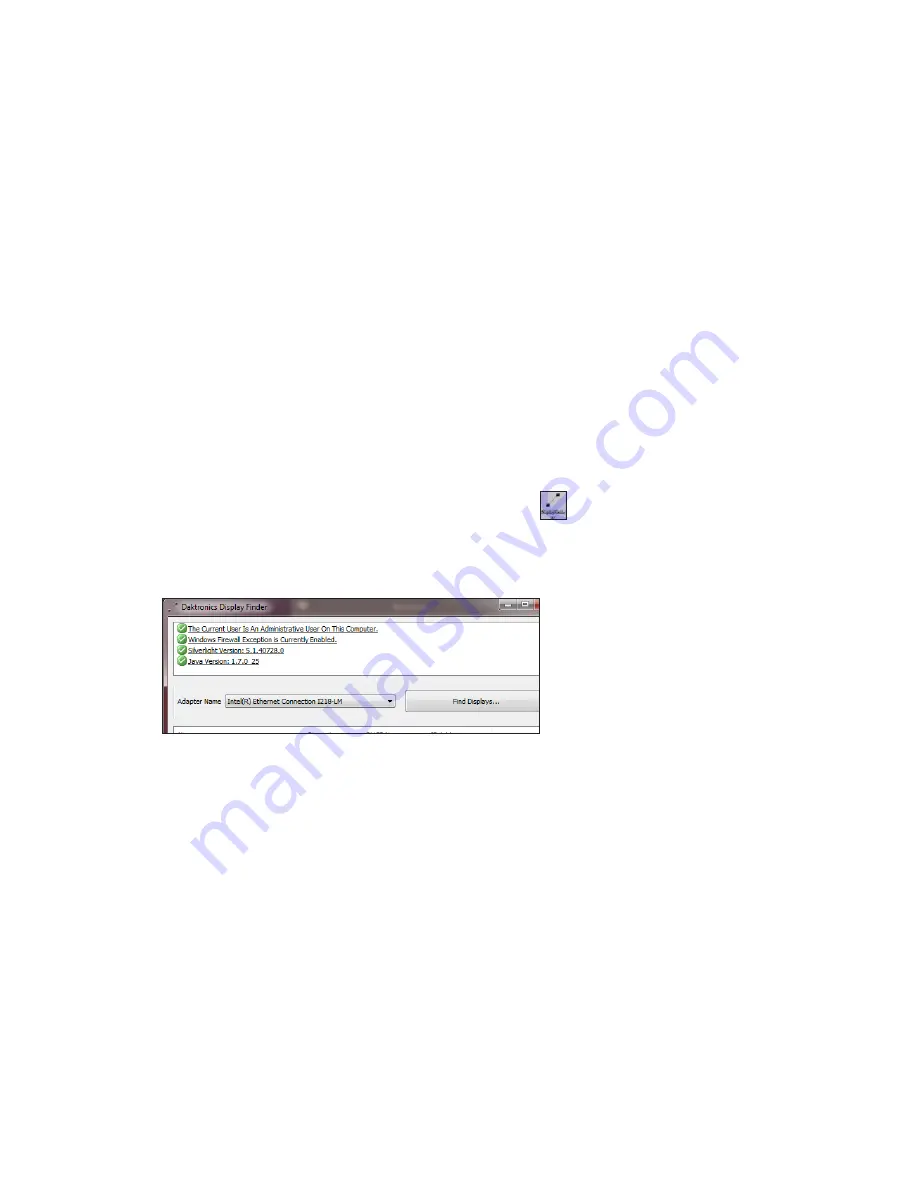
Network and Communication Installation
12
9�
Click
Save
.
10�
Log out of the configuration utility.
11�
Turn off the display.
12�
Disconnect the computer from the display and connect display to the network.
13�
Ensure the display has an established link with the network.
14�
Turn on the display.
Configuration Using DisplayFind To Discover The Display
Download DisplayFind
1�
Open Internet Explorer or Firefox web browser.
2�
Navigate to
dakfiles.daktronics.com
3�
Click
Venus 1500 > Utils > DisplayFind > DisplayFind.exe
.
4�
When prompted, select
Run
to complete the installation of the DisplayFind utility or
Save
to the computer for later use.
Launch DisplayFind
Double-click the
DisplayFind
icon on your desktop.
Each item listed at the top of the DisplayFind utility should have a green check mark.
Refer to the explanations below for what each item means. If an item has a red X next to
it, click it for additional information or to access the download.
The Current User Is An Administrative User On This Computer
• The user must have administrative rights to install Silverlight
TM
.
• Once Silverlight
TM
is installed, administrative rights are not necessary.
Windows Firewall Exception Is Currently Enabled
•
Windows firewall should be temporarily disabled to allow discovery responses to be
received from any displays.
•
Other third party Antivirus/firewall applications (McAffee, Symantec, ZoneAlarm, etc.)
should also be temporarily disabled.
Silverlight
TM
Version
– A green checkmark tells you Silverlight
TM
3.0 or newer is installed.
Содержание SMALL MATRIX GALAXY GS6 Series
Страница 34: ...This page intentionally left blank ...
Страница 36: ...This page intentionally left blank ...
Страница 38: ...This page intentionally left blank ...