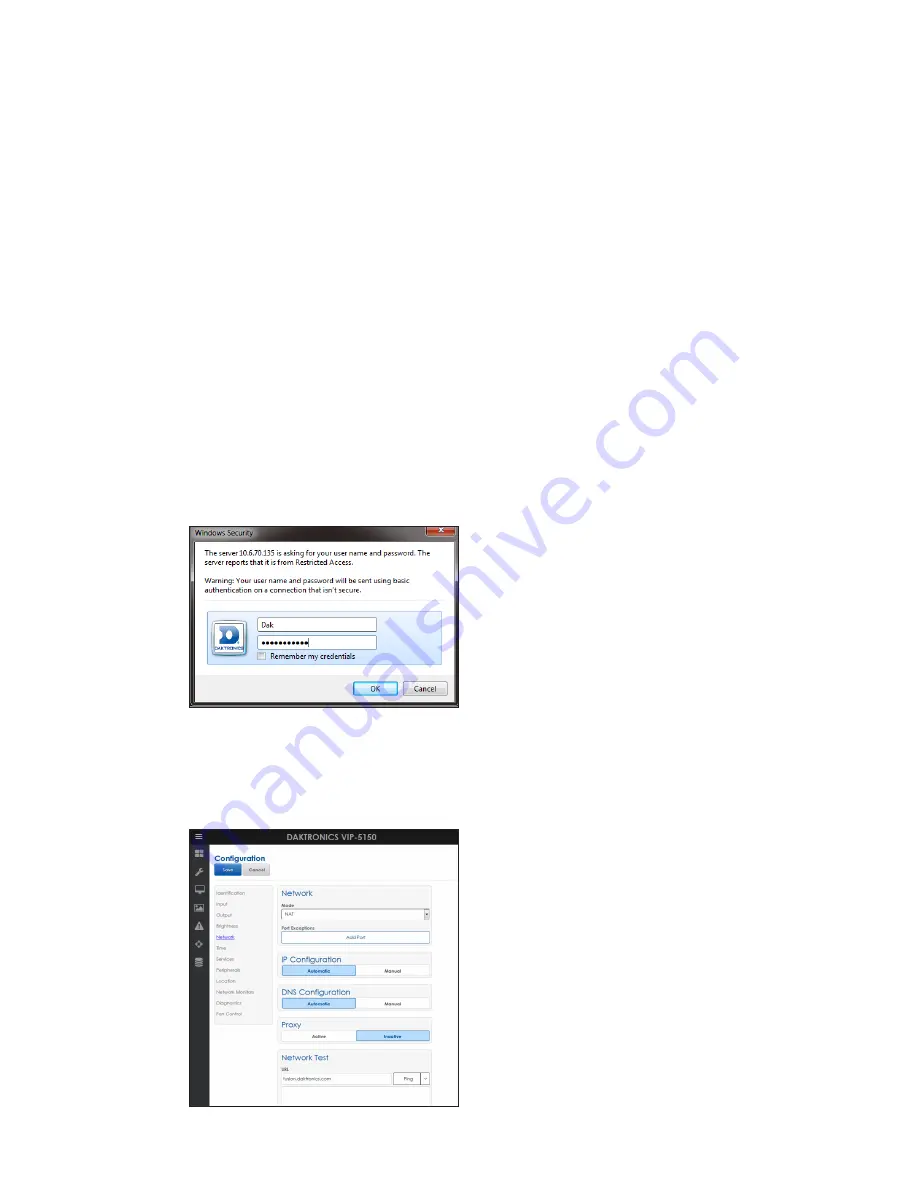
Network and Communication Installation
14
Display Configured For Static IP Address
The following steps explain how to reconfigure a display for DHCP network when it has
previously been configured for a static IP address.
Network Requirements
• Existing Network
•
Available network port, configured properly
• PC
• Internet Explorer or Firefox web browser
Configuration Steps Using IP Address
1�
Connect a computer to the display.
2�
Turn display on.
3�
Observe boot sequence - reconfigure computer to same in the IP address range as
the display and same subnet.
4�
Manually enter display IP address in web browser followed by :85 (for example,
http://169.254.13.87:85) to identify the correct connection port.
5�
Enter
User Name Dak
and
Password DakPassword!
in the Windows Security window.
6�
Click
OK
to connect to the display (refer to the help file for additional information
about the configuration utility).
7�
Click the
Network
tile.
8�
Click the
Automatic
button under both the
IP
and
DNS Configuration
headings.
Содержание GALAXY GT6 Series
Страница 38: ...This page intentionally left blank...
Страница 40: ...This page intentionally left blank...
Страница 42: ...This page intentionally left blank...






























