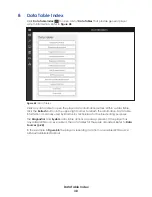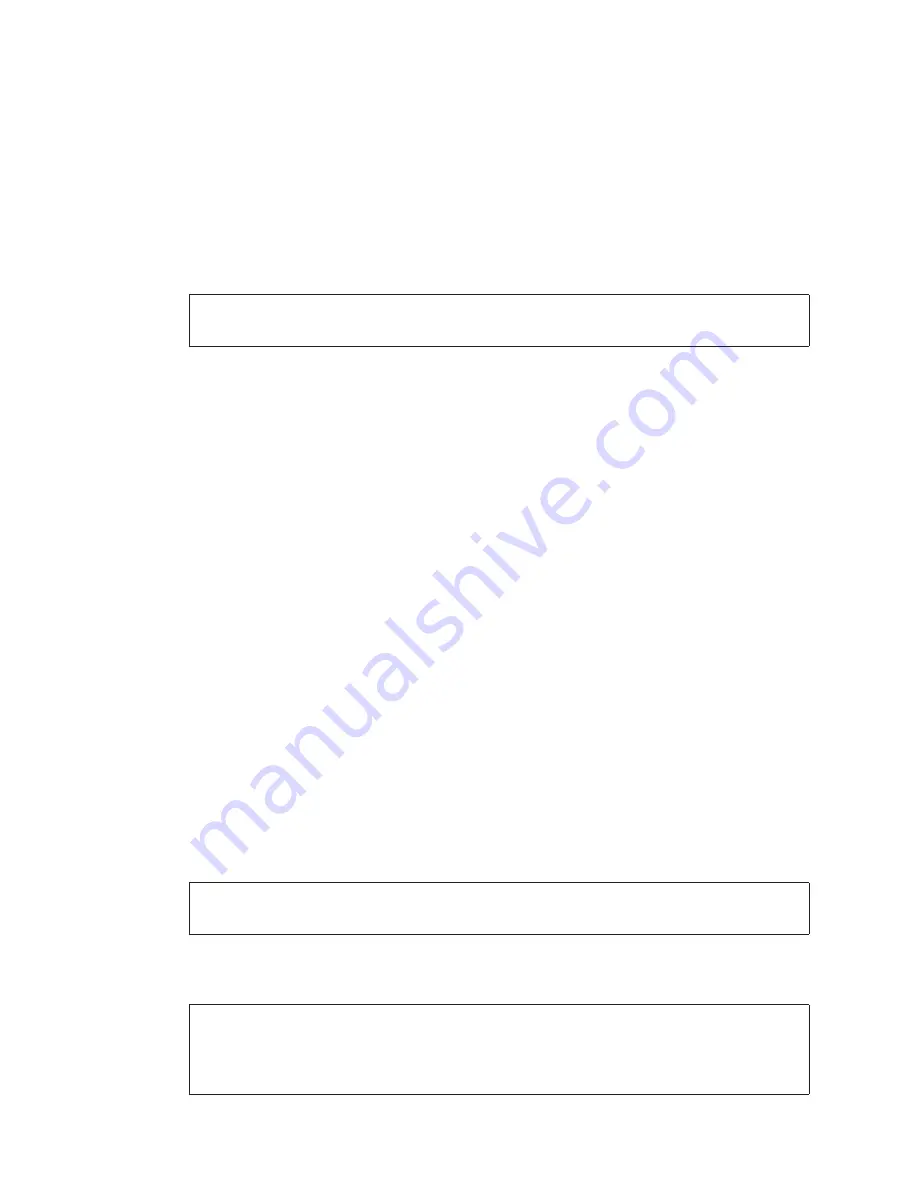
Maintenance Guide
44
• Never spray any type of liquid directly onto any computer component. If a spray
is needed, spray the liquid onto a cloth and use the damp cloth to rub down the
component.
•
Be vigilant not to adjust any knobs, controls, or remove any wiring while cleaning.
Exterior Computer Cleaning
Refer to the following notes when cleaning external computer surfaces:
• Clean the computer case with a lint-free cloth that has been slightly dampened with
water or isopropyl rubbing alcohol.
Note:
Using any cleaning or dusting solvents is not recommended as these can
damage plastic computer components.
•
Clean ventilation locations to ensure a steady airflow to the computer in order to
keep components cool and in good working condition. Verify that all vents and air
holes are lint- and contaminant-free by rubbing a cloth over them.
• Use a vacuum around each of the air holes, vents, and crevices on the computer.
A standard vacuum is safe to use when cleaning the outside vents of a computer;
however, it should not be used to clean the inside of a computer as it can generate
static electricity that can damage the computer.
Interior Computer Cleaning
Refer to the following notes when cleaning internal computer components:
• Verify that all external cables have enough slack or are disconnected before
removing the computer from its location as this can damage the computer or
cables.
• Slide the computer out of the rack and remove either the top or side cover to access
the interior of the computer.
• Take precautions to avoid ESD (electrostatic discharge), including wearing a properly
grounded anti-static wrist band at all times.
• Avoid unplugging any cables or connections on the inside of the player chassis.
• Blow the dust and dirt away from the motherboard and out of the case using
canned compressed air held in the upright position. Remove the computer from the
rack and tilt it on its side while using the canned compressed air to blow it out. Do not
hold canned compressed air upside-down as this can release chemicals that may
damage or corrode the internal computer components.
Note:
Do not use a standard electric vacuum to clean the interior of the computer
as it can generate static electricity that may damage the computer.
• Be sure to check power supplies, fans, and heat sinks. Dust, dirt, and other
contaminants frequently collect around these components.
Note:
When cleaning fans, hold the fan blades in place or place something
between the blades to prevent them from spinning. Spraying canned
compressed air into a fan may cause damage or, in some cases, cause
back voltage.
Содержание DMP-5000 Series
Страница 54: ...This page intentionally left blank...
Страница 56: ...This page intentionally left blank...
Страница 60: ......
Страница 70: ......
Страница 74: ...This page intentionally left blank...
Страница 78: ......