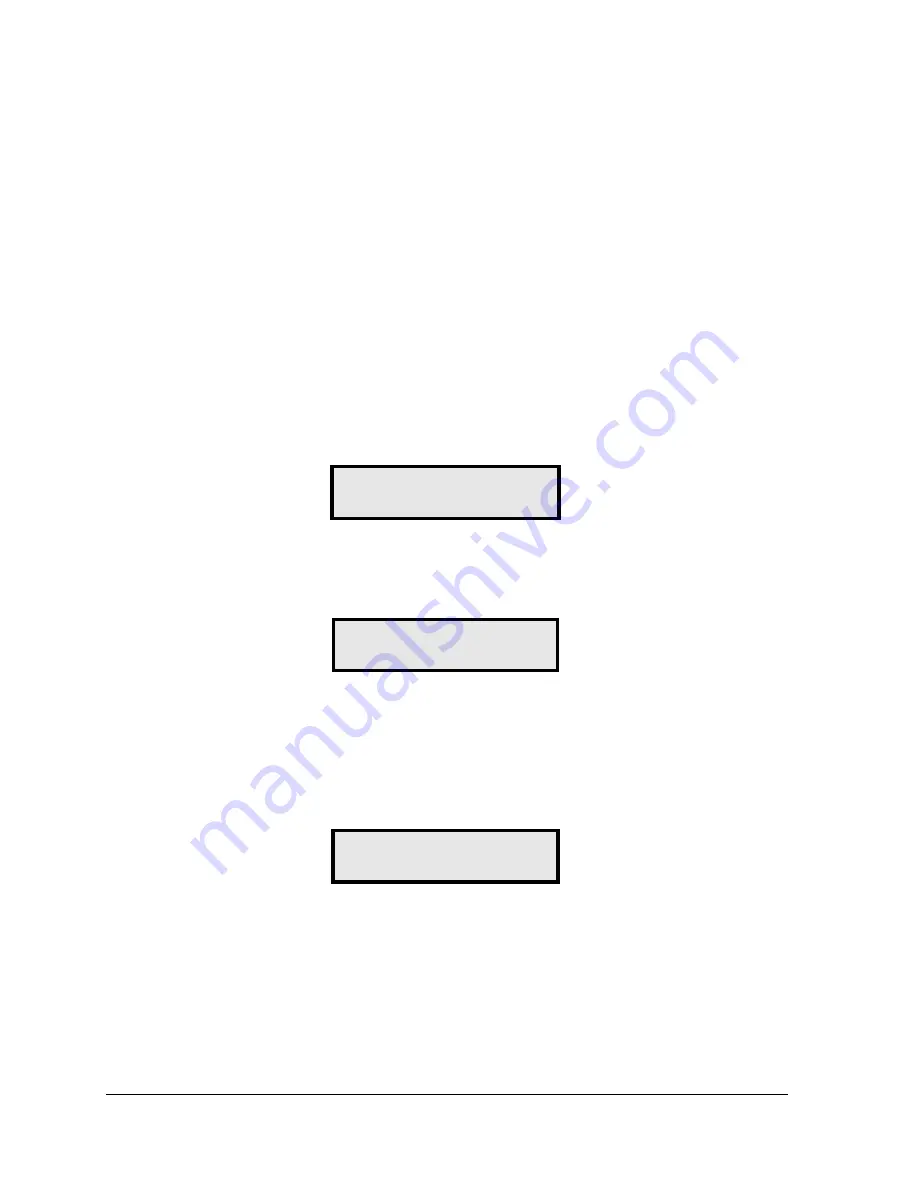
42
POS Interface
ations between the sign and the DM-100.
9.2
-Site Interface
The DM-100 function must be set to “GAS PRICE.” The current function of the
yed during power up. To change the function, cycle power to the DM-100,
u]
key and use the <
Ï
> and <
Ð
> keys to scroll to the
POS SETTINGS
menu item.
8.
Plug the transformer (T-1118) into an outlet and connect the output to the power jack on
the j-box.
9.
Verify that the DM-100 is running. Send a price change to the sign to check
communic
Configuring the DM-100 for Gilbarco G
Preparation
DM-100 is displa
and press the <
SET FUNCTION
> key when prompted.
Configuration
1.
Press the
[Men
POS SETTINGS
ENT TO MODIFY
↓↑
Press
[Enter]
.
2.
type by using the <
Ï
> and <
Ð
> keys to scroll to
GILBARCO GSITE
.
Select the POS
POS INTERFACE
GILBARCO GSITE
↓↑
Press
[Enter]
.
3.
e Gilbarco G-Site is uniquely identified by ‘price category’. Each price
category corresponds to the price assigned to a particular grade/service level/price
Each price in th
level. Use the menu shown below to configure which price category you would like
displayed on each line of the display.
PRICE CATEGORY
LINE 1 : 1
↓↑
Use the <
Ï
> and <
Ð
> keys to select a price category to be displayed on line 1 of the sign.
Press [Enter] to accept the setting. Pressing [Enter] when the price category displayed is
4.
u]
, or
[
Esc/Clear
] when finished. The POS interface configuration is complete.
9.3
<
None
> will cause the price sign to ignore POS data for this line. (This may be useful for
configuring some lines of a price sign to receive manual price changes only).
Select a price category to be displayed on each line of the sign, and press
[Men
Configuring the DM-100 for Allied Interface




















