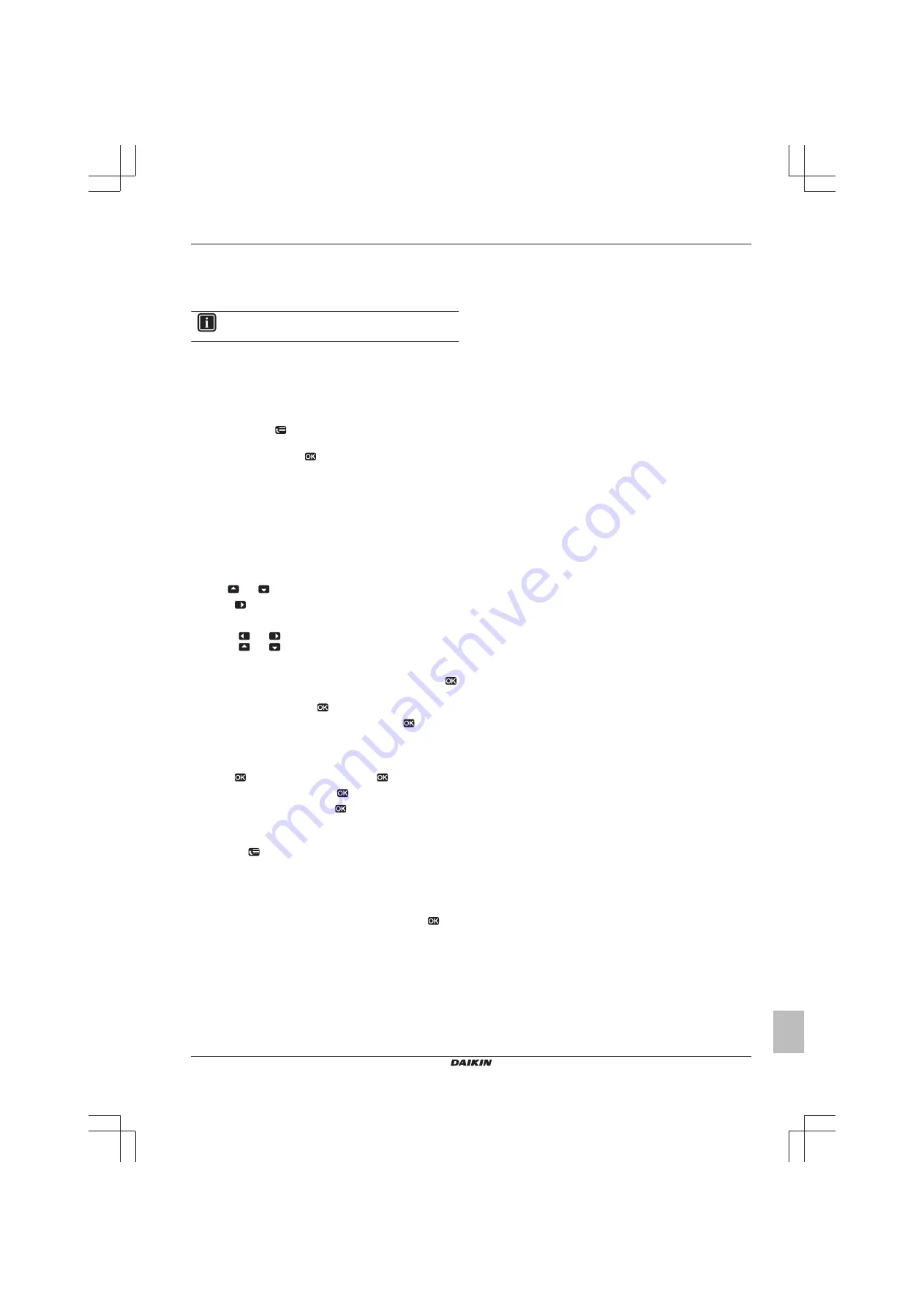
3 Operation
Operation manual
5
EWAQ+005BAVP
Packaged air-cooled water chillers and packaged air to water heat
pumps
4P469108-1 – 2017.01
Result:
The user permission level switches to End user. The user
interface will return to the default home screen.
3.5
Schedules: Example
INFORMATION
The procedures to program other schedules are similar.
In this example:
▪ Room temperature schedule in cooling mode
▪ Monday = Tuesday = Wednesday = Thursday = Friday
▪ Saturday = Sunday
To program the schedule
1
Go to [7.3.1.1]:
> User settings > Set schedules > Room
temp. > Set cooling schedule.
2
Select Empty and press
.
3
Program the schedule for Monday. See below for more details.
4
Copy from Monday to Tuesday, Wednesday, Thursday and
Friday. See below for more details.
5
Program the schedule for Saturday.
6
Copy from Saturday to Sunday.
7
Save the schedule and give it a name. See below for more
details.
To program the schedule for Monday
1
Use
and
to select Monday.
2
Press
to enter the schedule for Monday.
3
Program the schedule for Monday:
▪ Use
and
to select an entry.
▪ Use
and
to change the value of an entry.
To copy from one day to another
1
Select the day from which you want to copy and press
.
Example:
Monday.
2
Select Copy day and press
.
3
Set the days you want to copy to Yes and press
.
Example:
Tuesday = Yes, Wednesday = Yes, Thursday = Yes and Friday
= Yes.
To save the schedule
1
Press
, select Save schedule and press
.
2
Select User defined 1 and press
.
3
Change the name and press
. (Only applicable for room
temperature schedules).
Example:
MyWeekSchedule
To select which schedule you currently want to use
1
Go to [5]:
> Select schedules.
2
Select for which control you want to use a schedule.
Example:
[5.1] Room temperature.
3
Select for which operation mode you want to use a schedule.
Example:
[5.1.1] Heating.
4
Select a predefined or user‑defined schedule and press
.






























