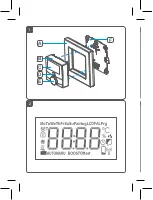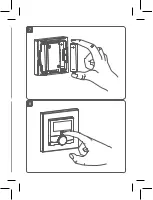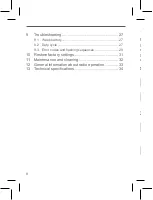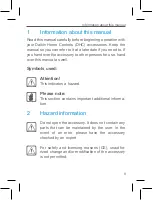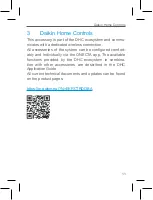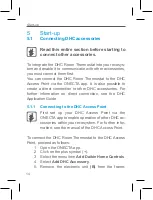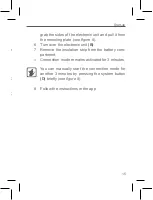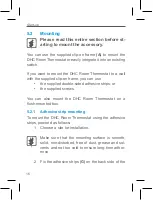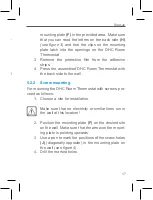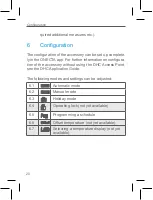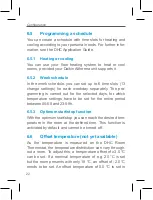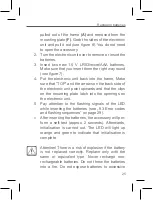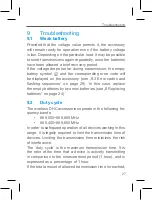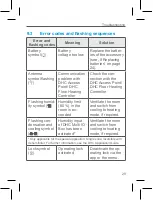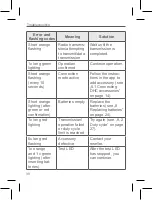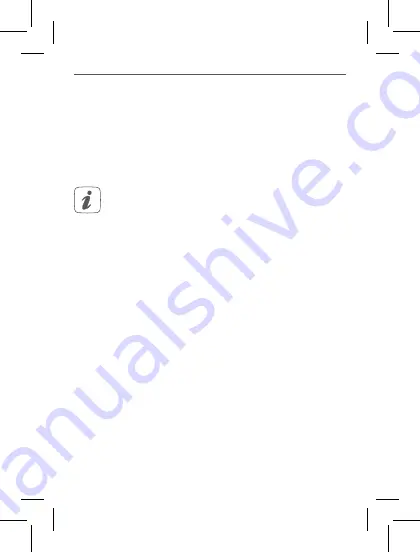
15
Start-up
Start-up
5
Start-up
5.1
Connecting DHC accessories
Read this entire section before starting to
connect other accessories.
To integrate the DHC Room Thermostat into your ecosys-
tem and enable it to communicatie with other accessories,
you must connect them first.
You can connect the DHC Room Thermostat to the DHC
Access Point via the ONECTA app. It is also possible to
create a direct connection to other DHC accessories. For
further information on direct connection, see the DHC
Application Guide.
5.1.1 Connecting to the DHC Access Point
First set up your DHC Access Point via the
ONECTA app to enable operation of other DHC ac-
cessories within your ecosystem. For further infor-
mation, see the manual of the DHC Access Point.
To connect the DHC Room Thermostat to the DHC Access
Point, proceed as follows:
1. Open the ONECTA app.
2. Click on the plus symbol (+).
3. Select the menu item
Add Daikin Home Controls
.
4. Select
Add DHC Accessory
.
5. Remove the electronic unit
(B)
from the frame:
grab the sides of the electronic unit and pull it from
the mounting plate (
see figure 6
).
6. Turn over the electronic unit
(B)
.
7. Remove the insulation strip from the battery com-
partment.
» Connection mode remains activated for 3 minutes.
You can manually start the connection mode for
another 3 minutes by pressing the system button
(D)
briefly (
see figure 8
).
8. Follow the instructions in the app.
Содержание EKRCTRDI3BA
Страница 1: ...Installer and user reference guide Daikin Home Controls Room Thermostat 2 EKRCTRDI3BA...
Страница 2: ...2 1 A F C D E B...
Страница 3: ...4 3 G H I J I J...
Страница 4: ...6 5 K...
Страница 5: ...8 7...
Страница 36: ...Free download of the ONECTA app 4P687366 1 2022 04...