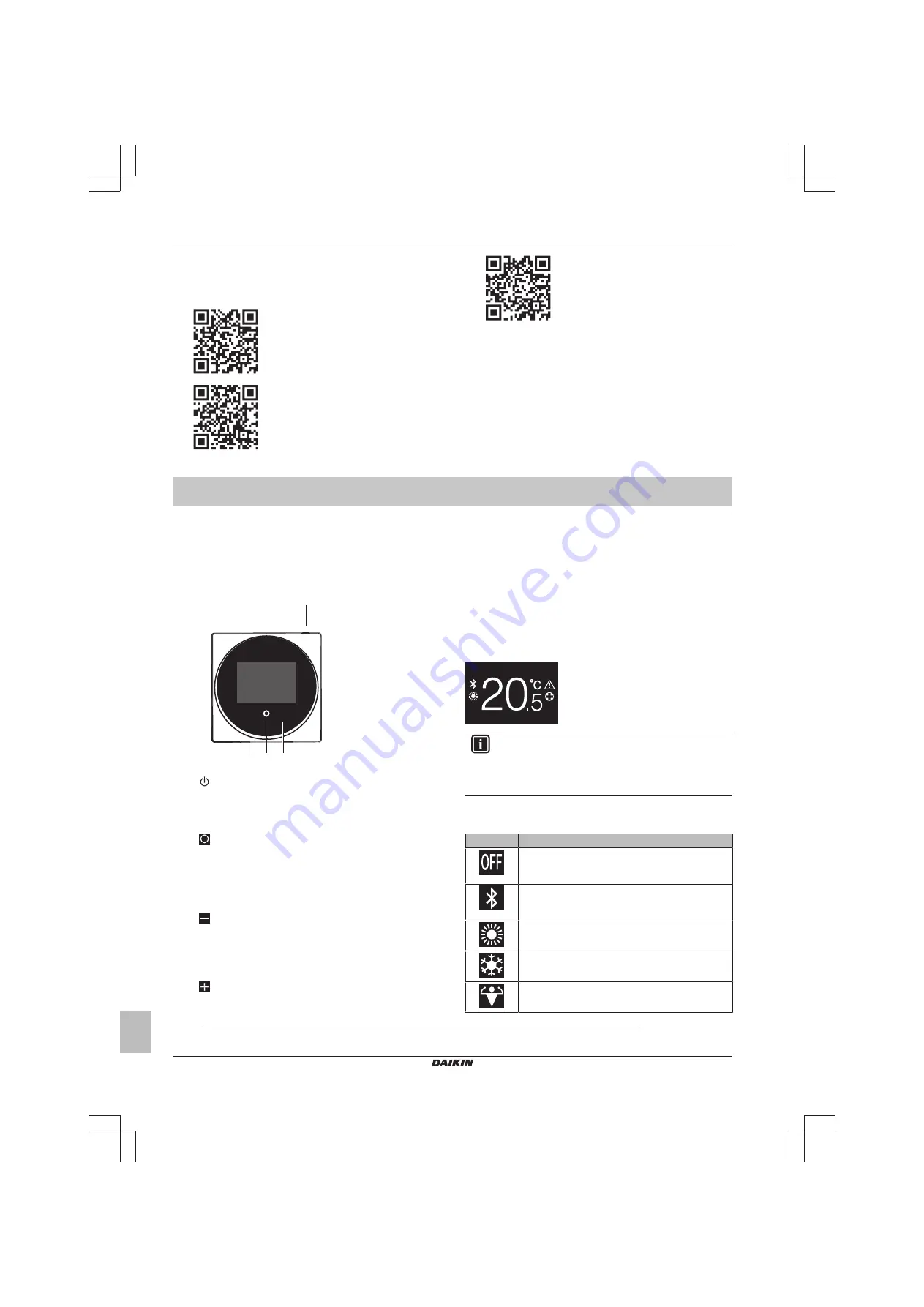
3 User interface: Overview
Installer and user reference guide
4
BRBRBRC1HHDAK
Human Comfort Interface
4P534402-1 – 2018.06
BRC1HHDA
product
pages
https://qr.daikin.eu/?N=BRC1HHDS
and
https://qr.daikin.eu/?N=BRC1HHDK
.
▪ Format: Digital file from the product pages
(BRC1HHDAW)
(BRC1HHDAS)
(BRC1HHDAK)
Latest revisions of the supplied documentation may be available on
the regional Daikin website or via your dealer.
The original documentation is written in English. All other languages
are translations.
Technical engineering data
▪ A
subset
of the latest technical data is available on the regional
Daikin website (publicly accessible).
▪ The
full set
of latest technical data is available on the Daikin
extranet (authentication required).
For the user
3
User interface: Overview
3.1
Buttons
+
-
c
b d
a
a
ON/OFF
▪ When space heating/cooling and/or domestic hot water
operation is OFF, press to turn it ON.
▪ When space heating/cooling and/or domestic hot water
operation is ON, press to turn it OFF.
b
CYCLE/ENTER/ACTIVATE /CONFIRM
▪ From the home screen, short press to cycle through the
operation screens.
▪ From the home screen, long press to go to the main menu.
▪ In the main menu, short press to enter one of the menus.
▪ In any of the menus, activate/confirm a function, value, or
setting.
c
ACTIVATE/CYCLE/ADJUST
▪ On the room temperature/domestic hot water operation
screen, activate the setpoint screen.
▪ In the main menu, cycle left.
▪ In any of the menus/operation screens, adjust a function,
value, or setting (default: decrease).
d
ACTIVATE/CYCLE/ADJUST
▪ On the room temperature/domestic hot water operation
screen, activate the setpoint screen.
▪ In the main menu, cycle right.
▪ In any of the menus/operation screens, adjust a function,
value, or setting (default: increase).
3.2
Home screen
The home screen displays the actual room temperature, and all
kinds of information through status icons. After a period of operation
inactivity the user interface will always revert to the home screen.
INFORMATION
The user interface is equipped with a power saving
function that causes the screen to darken after a period of
inactivity. To make the screen light up again, press one of
the buttons.
3.3
Status icons
Icon
Description
System operation OFF.
Indicates that space heating/
cooling operation and/or domestic hot water operation
are turned OFF.
Bluetooth
.
1
Indicates that Bluetooth is activated, and
that the user interface is ready to perform a software
update.
Heating operation
. Indicates that the system is
operating in Heating operation mode.
Cooling operation
. Indicates that the system is
operating in Cooling operation mode.
Powerful operation
. Indicates that Powerful
operation is active.
(1)
The Bluetooth® word mark and logos are registered trademarks owned by the Bluetooth SIG, Inc. and use of such marks by
Daikin Europe N.V. is under license. Other trademarks and trade names are those of their respective owners.
Содержание BRC1HHDAK
Страница 20: ...4P534402 1 2018 06 Copyright 2018 Daikin ...



















