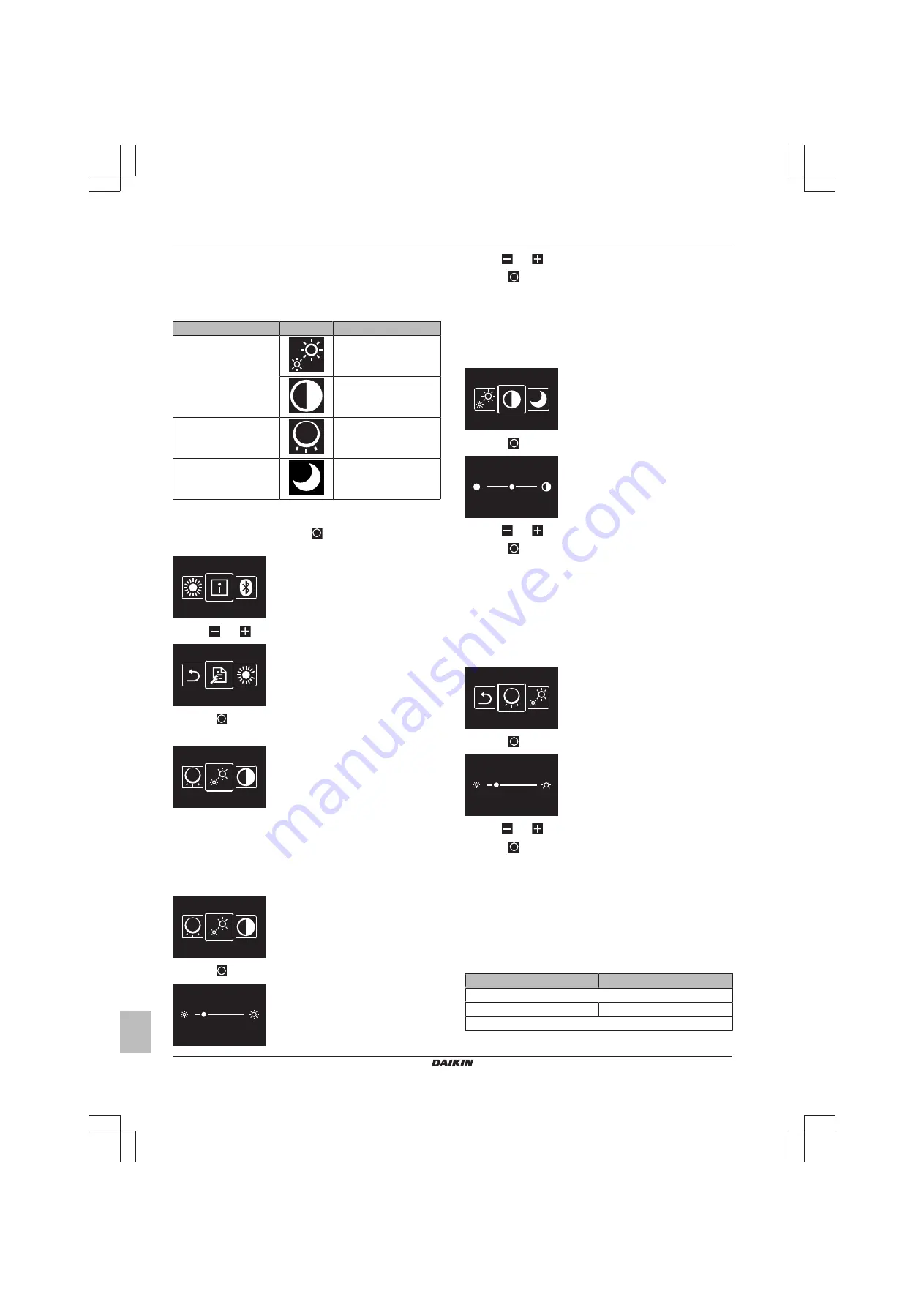
13 Configuration
Installer and user reference guide
16
BRBRBRC1HHDAK
Human Comfort Interface
4P534402-1 – 2018.06
13.2
Settings menu
13.2.1
About the settings menu
In the settings menu you can make the following settings:
Category
Icon
Settings
Screen
Set brightness
Set contrast
Status indicator
Set intensity
Night mode
Activate or deactivate
To enter the settings menu
1
From the home screen, press
and keep it pressed until you
enter the main menu.
2
Use
and
to navigate to the settings menu.
3
Press
to enter the menu.
Result:
You are in the settings menu.
13.2.2
Screen settings
To set screen brightness
Prerequisite:
You are in the settings menu.
1
Navigate to the screen brightness menu.
2
Press
to enter the menu.
3
Use
and
to adjust screen brightness.
4
Press
to confirm.
Result:
The user interface implements changes and returns to the
home screen.
To set screen contrast
Prerequisite:
You are in the settings menu.
1
Navigate to the screen contrast menu.
2
Press
to enter the menu.
3
Use
and
to adjust screen contrast.
4
Press
to confirm.
Result:
The user interface implements changes and returns to the
home screen.
13.2.3
Status indicator settings
To set status indicator intensity
Prerequisite:
You are in the settings menu.
1
Navigate to the status indicator intensity menu.
2
Press
to enter the menu.
3
Use
and
to adjust status indicator intensity.
4
Press
to confirm.
Result:
The user interface implements changes and returns to the
home screen.
13.2.4
Night mode
About night mode
Activate night mode to have the user interface operate with altered
screen and status indicator behaviour, so as not to bother the user at
night.
Condition
Night mode behaviour
Screen
Expiration of inactivity timer
OFF
Status indicator
Содержание BRC1HHDAK
Страница 20: ...4P534402 1 2018 06 Copyright 2018 Daikin ...



















